Question:
How do I create an import configuration?
Solution:
Please refer to the following guide to create an import configuration;
1. From the DocuWare Web Client, select the drop-down next to your user name and select Configurations.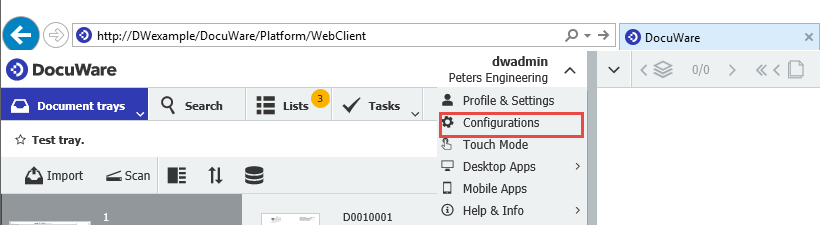
2. On the Configurations page, select the Document Processing plugin.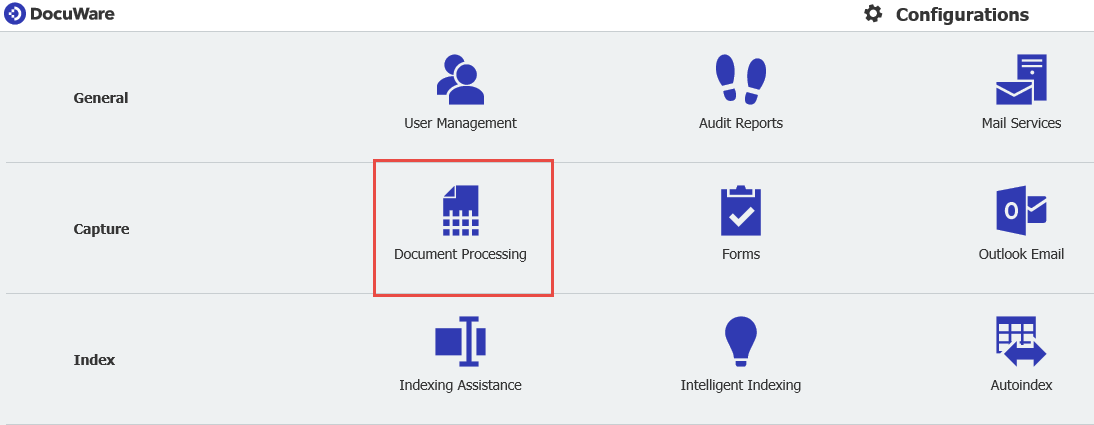
3. Select the New configuration button located in the center (if no configurations already exist) or at the top left of the page (if existing configurations are present).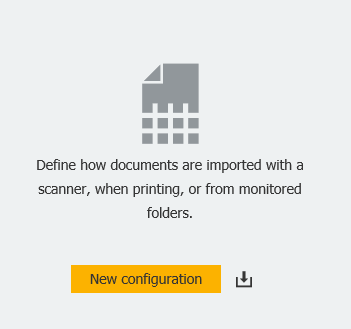
4. At the top of the landing screen, select the Folder option. This allows the configuration to be seen by the import job. 
5. On the "Source" tab of the configuration, you're given the option to:
- Choose a "Sample Document" which the configuration will be based upon
- Select to have this configuration automatically selected during the import process
- Select which file types you would like imported
- Use metadata files during the import process
- Import from subfolders
- Schedule how often your import folders are monitored for new documents
To the right of each option, you can find an information icon![]() . Hovering over this icon will display more information about each option.
. Hovering over this icon will display more information about each option.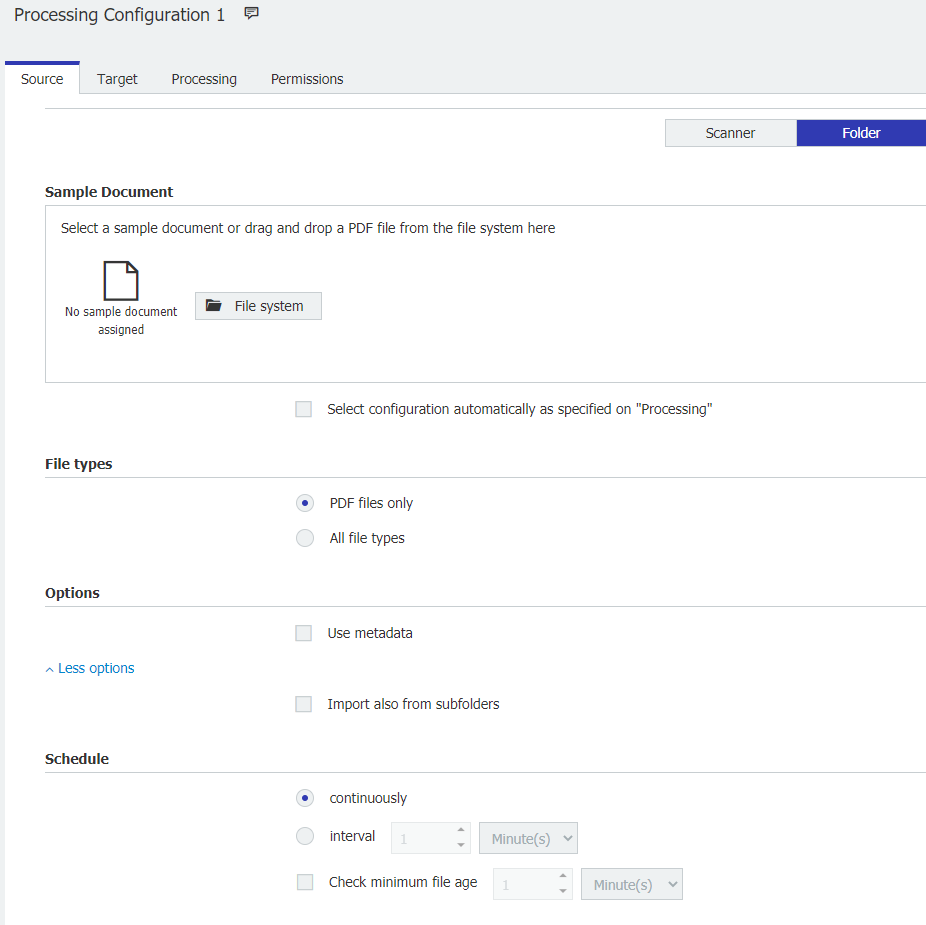
6. On the Target tab, you can choose:
- The location where your documents will be stored
- To send an email upon successful storage of the document
- Add an electronic signature to the document
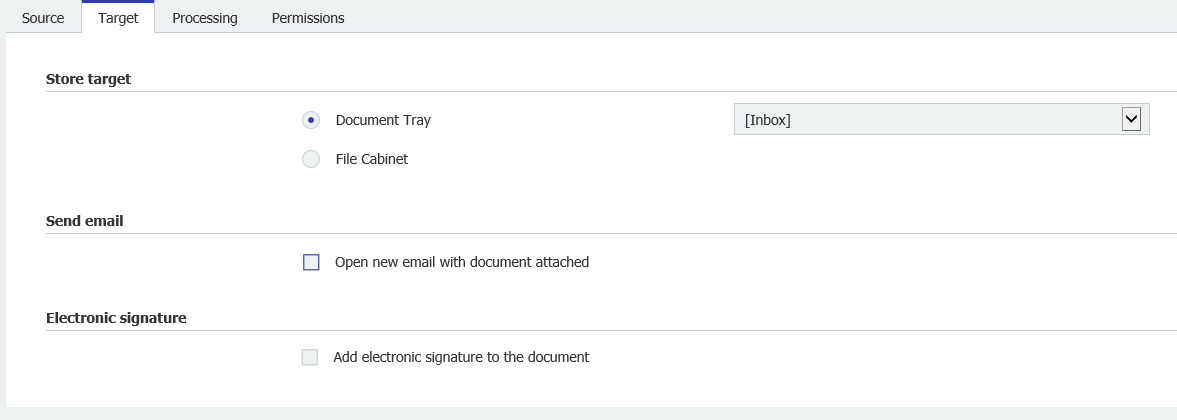
7. On the Processing tab of the configuration, you're given the option to:
- Select values on the document that will be indexed into the file cabinet (If your storage location is a file cabinet)
- Select which unique value will be this configuration " identification" during the automatic selection process (If selected in the source tab)
- Split the main document into multiple documents based on some criteria
- Place a letterhead onto your document's
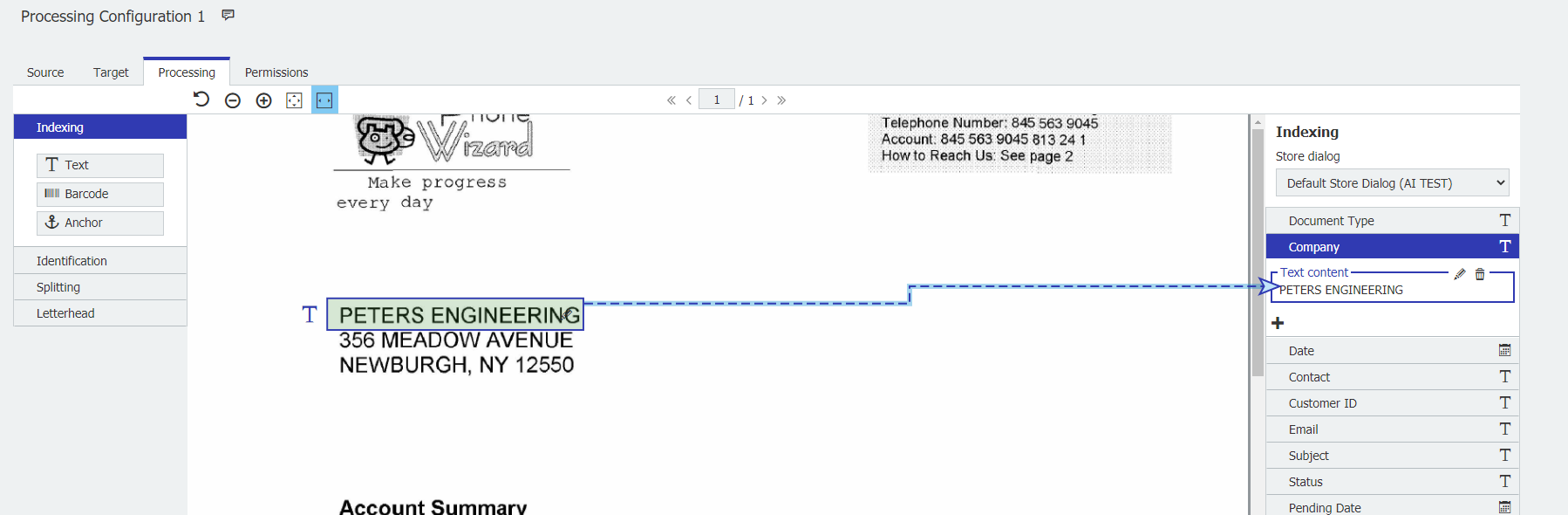
8. On the Permissions tab, you're given the option to:
- Give users access to either use or administrate this configuration. Note: The right to administer the configuration does not grant the use right.
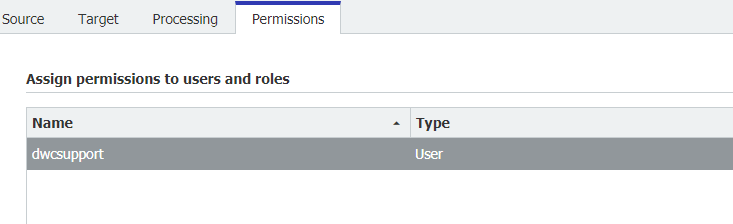
Once all settings are adjusted, make sure your configuration is named and select the save button at the top of the page.
Now that you have created an import configuration, an import job must be created to execute this configuration. Please refer to the following article on how to create an import job: KBA-36320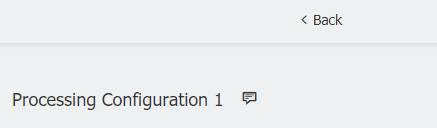
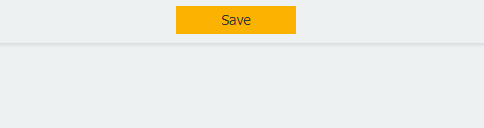
KBA is applicable for both Cloud and On-premise Organizations.


