Behavior:
When logging in via Single Sign-On, you receive the following error:
"Access for account *** was denied. Please try to log in with DocuWare credentials or contact your system administrator"
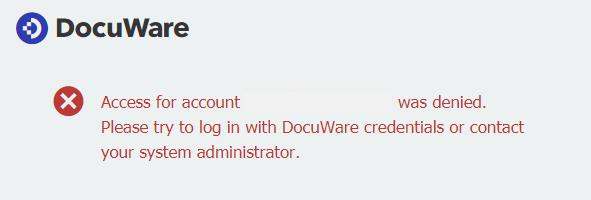
Solution:
This happens when DocuWare is not able to find the matching Active Directory user due to incorrect username/email formatting. This process takes place when the "Automatically link existing users at login" option is enabled.
If this option is enabled, DocuWare searches for a match of an existing DocuWare user with the corresponding username and email address. This search takes place the first time a user logs on with single sign-on.
The DocuWare username must match the local part (first part before @) and the DocuWare email address must match the complete username in Azure Active Directory.
Only if the username AND email address match will the Azure Active Directory user account and the DocuWare user account be connected.
Example:
Azure AD username: peggy.jenkins@peters-engineering.net
DocuWare username: peggy.jenkins (NOT pjenkins or peggyj, it must be an exact match to the value before the @ character.)
DocuWare Email address: peggy.jenkins@peters-engineering.net
In conclusion, you'll need to take everything before the @ character in the user's Active Directory name and use that value as the DocuWare username.
The DocuWare user's email address should be the entire email listed for the user in Active Directory.
KBA is applicable for both Cloud and On-premise Organizations.


