Question:
How do you create a File Cabinet synchronization job in version 7 and higher?
Answer:
Please refer to the following guide to create a synchronization job;
1. Access the Configurations page via the dropdown in the Web Client underneath the user name.
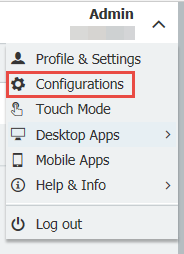
2. Open the Synchronization plugin.
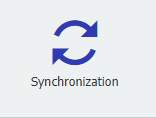
3. Create a new synchronization, then name the sync job and select the source file cabinet.
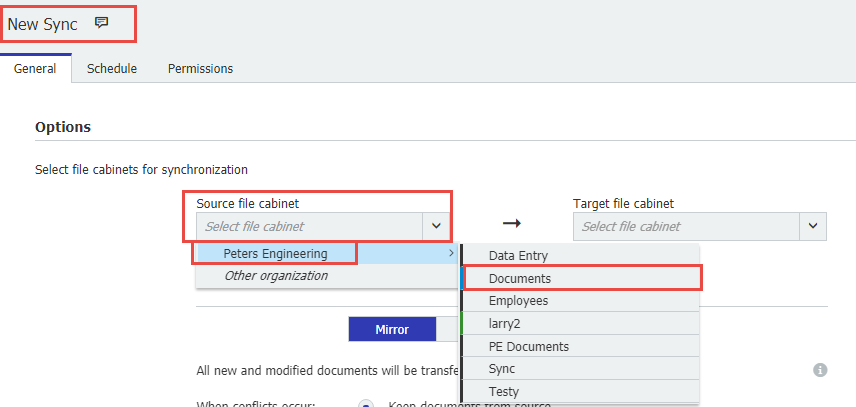
4. Now, select the target file cabinet that you wish to be synced.
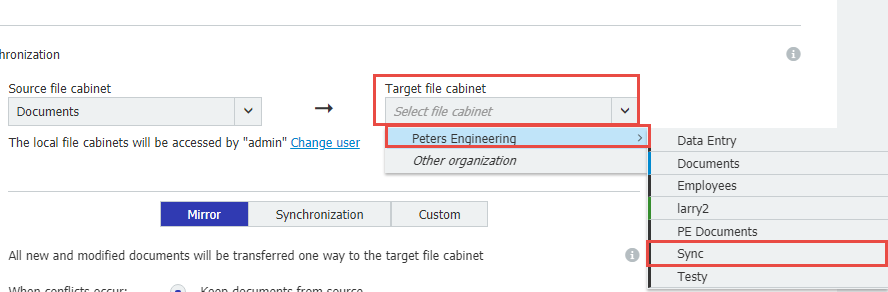
5. Choose your synchronization mode:
- Mirror: All new and modified documents are transferred from the source to the target file cabinet.
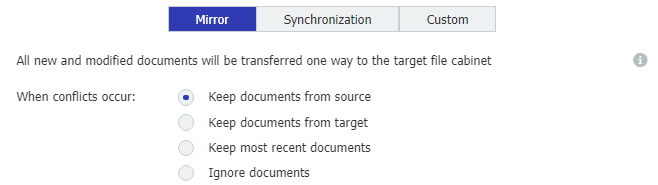
- Synchronization: All new and modified documents are synchronized in both directions.
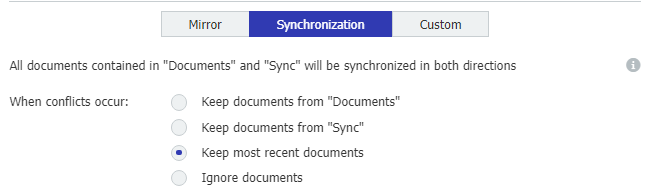
- Custom: Specify which changes are to be transferred to which file cabinet.
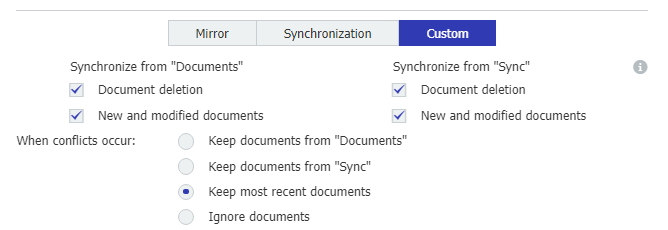
- Customize your filter to fit a specific ruleset (if applicable):

6. Verify the field assignments:
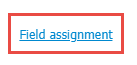
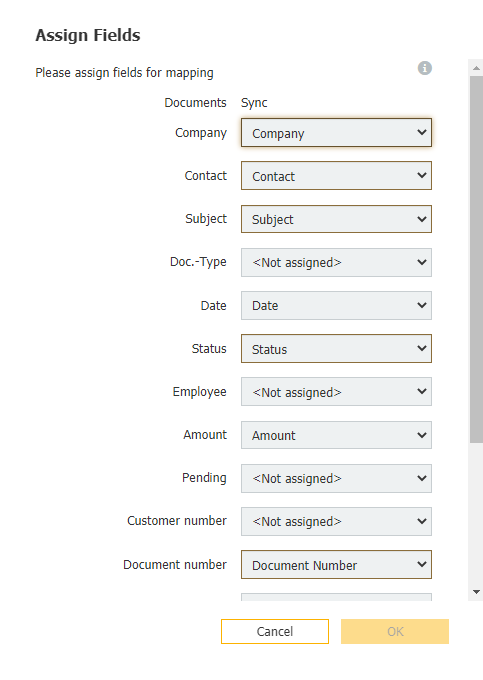
7. On the Schedule tab, set a schedule of when the sync will run.
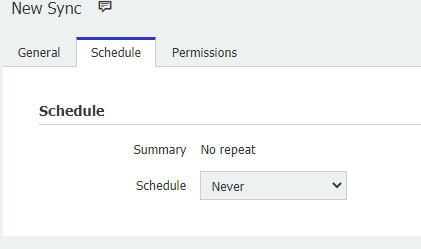
8. On the permissions tab, give permissions to users that may utilize or administrate this sync job:
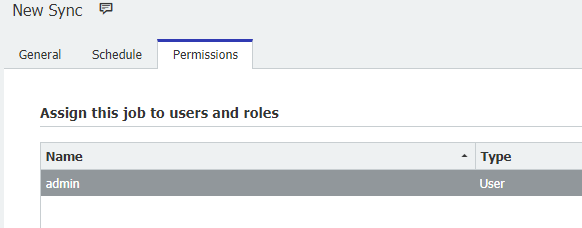
Remember to save once you have configured your sync job.
***NOTE: Please make sure that the field lengths of the assigned fields are the same. Failure to do so will lead to indexes not being transferred properly.***
KBA is applicable for On-premise Organizations ONLY.


