Question:
How can I avoid using file connections in Autoindex and use an auxiliary file cabinet instead?
How can I avoid using file connections in Autoindex and use an auxiliary file cabinet instead?
Answer:
A sample semicolon-separated file is used for this example:
A sample semicolon-separated file is used for this example:
barcode;name;price;date
10001;Apple;1.10;01/15/2020
10002;Orange;2.20;01/16/2020
10003;Melon;3.30;01/17/2020
10004;Avocado;4.40;01/18/2020
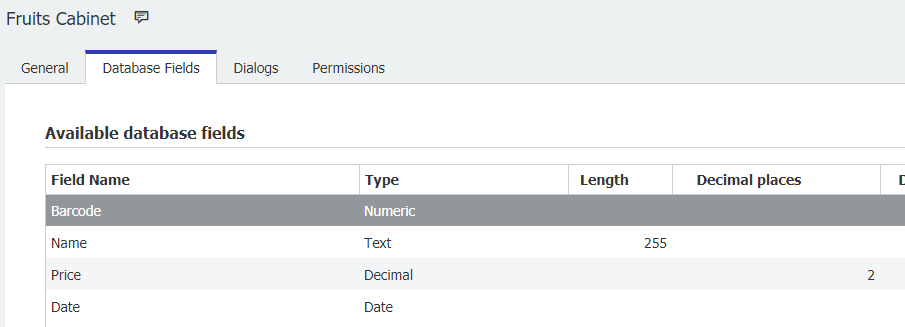
3. Create a scheduled Autoindex to transfer the file data into the newly created File Cabinet:
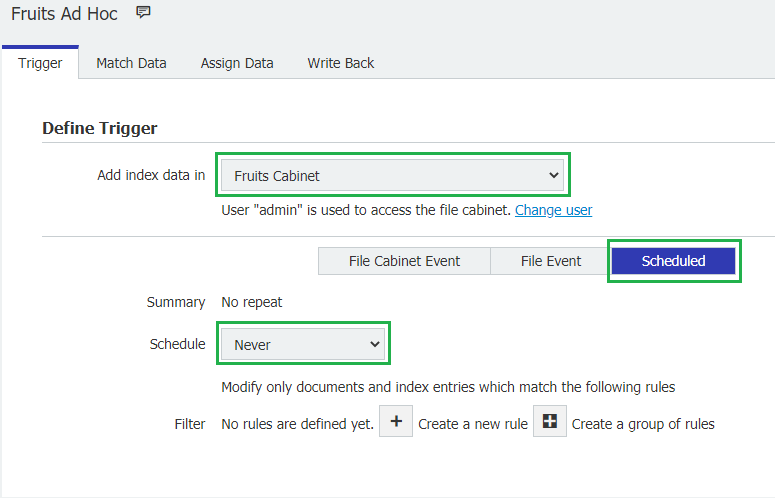
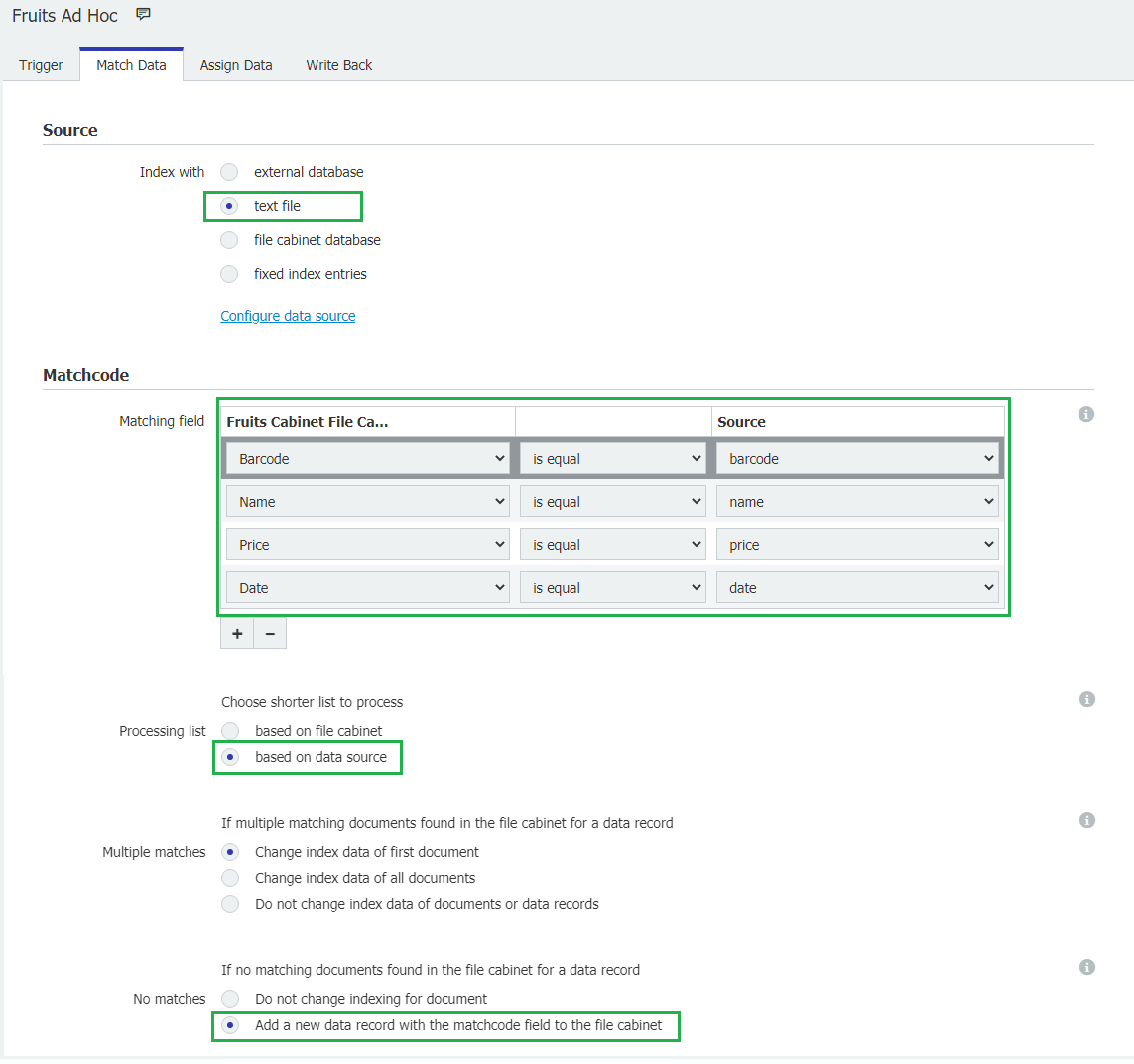
Note: It is also possible to adapt this initial Autoindex to update the File Cabinet with new data, but this is not in the scope of this how to.
4. Save and Run

Verify the execution and check the number of updated records.
Note: Identical rows from the text file will be imported only once.
5. Open the Web Client and verify the imported data
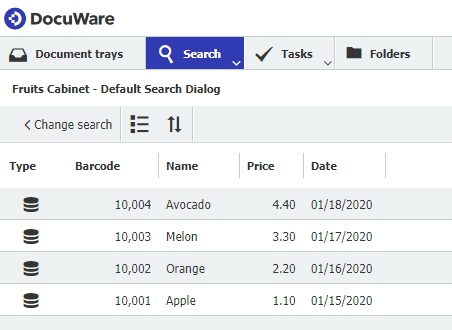
6. If all is good, you can delete the scheduled Autoindex if not needed anymore.
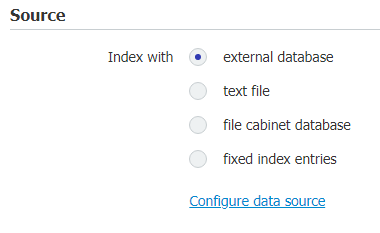
Select the File Cabinet database.
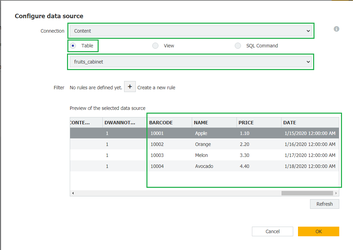
10001;Apple;1.10;01/15/2020
10002;Orange;2.20;01/16/2020
10003;Melon;3.30;01/17/2020
10004;Avocado;4.40;01/18/2020
1. Create a file connection and use a CSV or text file with separators, use the column identification to make sure the file is usable and correct:
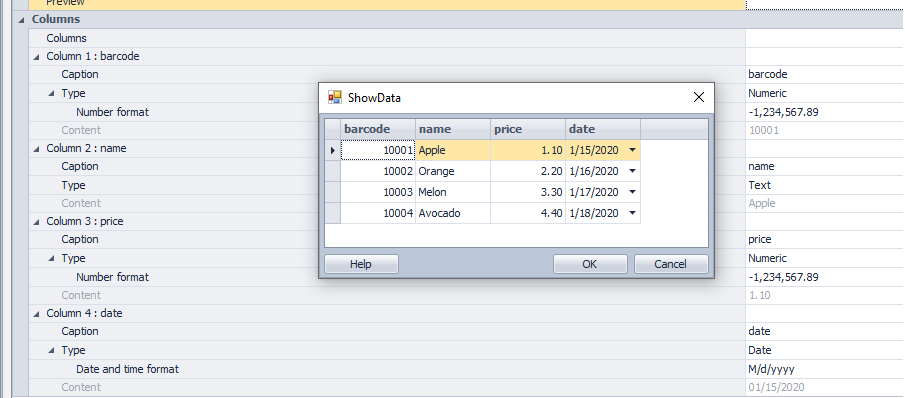
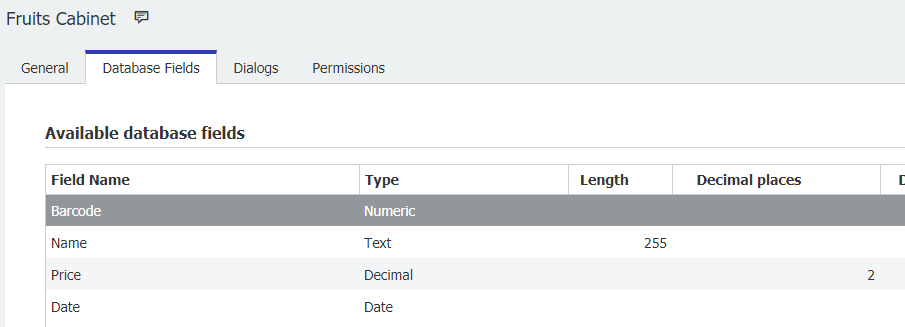
3. Create a scheduled Autoindex to transfer the file data into the newly created File Cabinet:
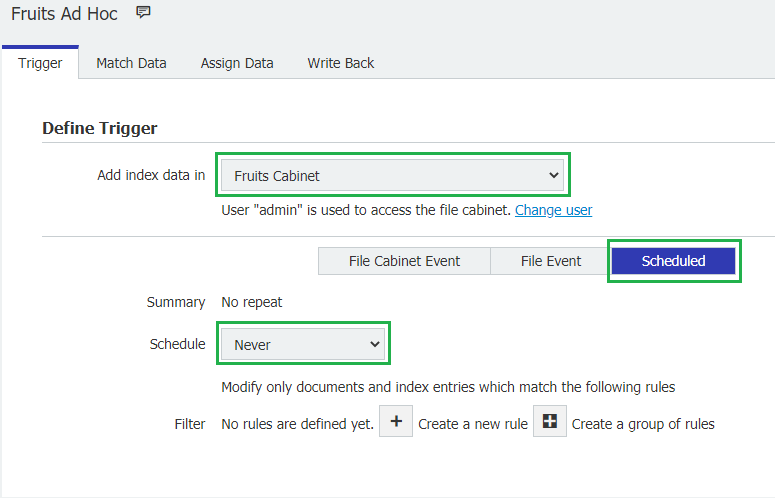
- Choose the newly created File Cabinet.
- Select option Scheduled
- Select Schedule - Never (Since we only need to run it once)
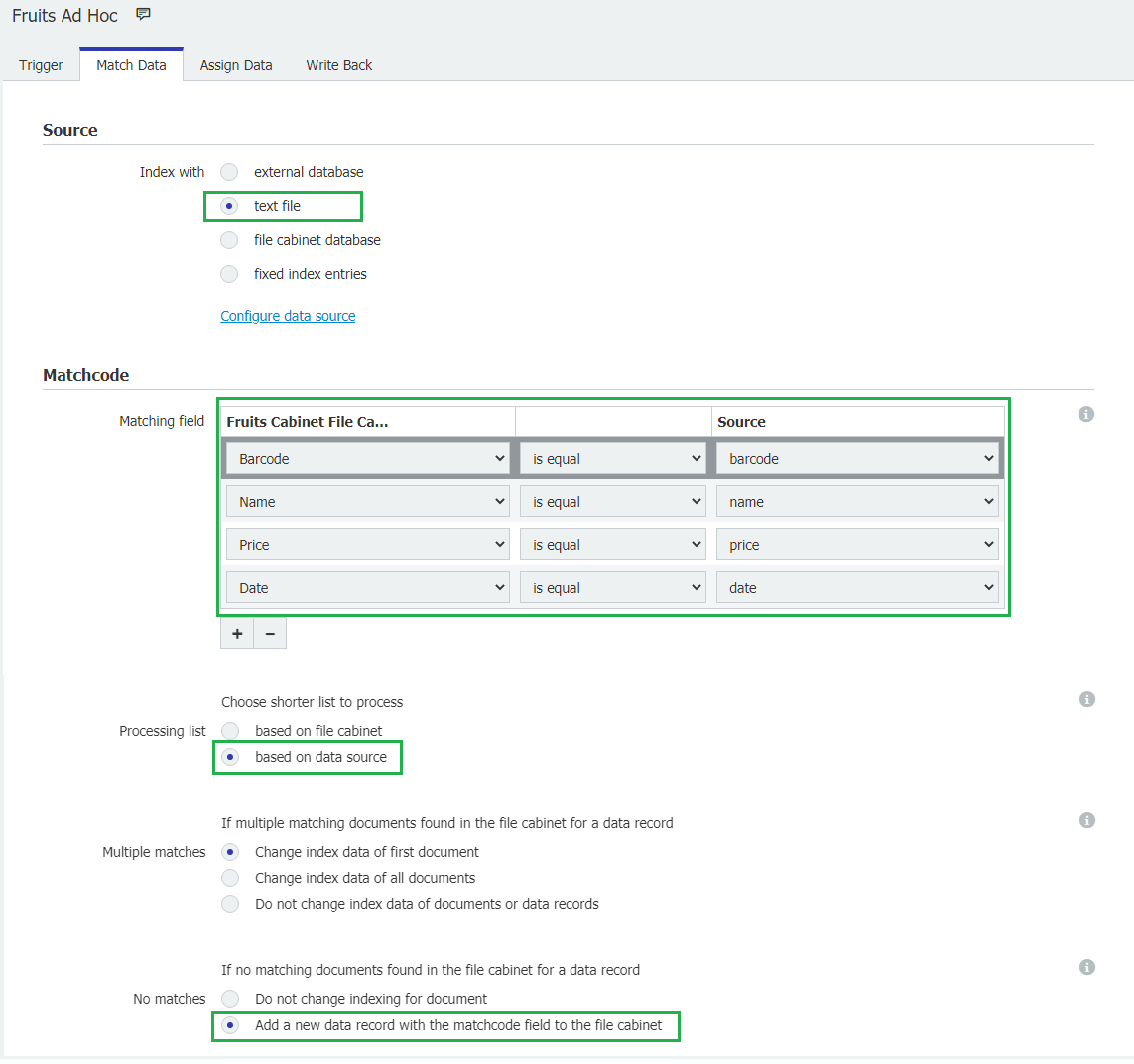
- Choose the file connection
- Add all desired fields as match codes
- Base the Auto Index on the data source
- Chose the option to Add new data records to the File Cabinet
Note: It is also possible to adapt this initial Autoindex to update the File Cabinet with new data, but this is not in the scope of this how to.
4. Save and Run

Verify the execution and check the number of updated records.
Note: Identical rows from the text file will be imported only once.
5. Open the Web Client and verify the imported data
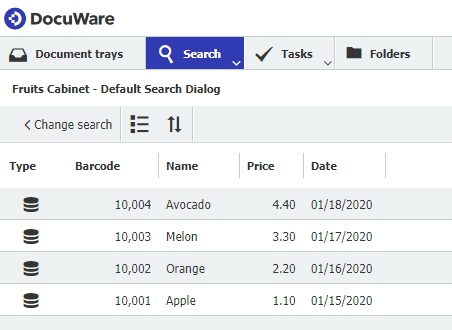
6. If all is good, you can delete the scheduled Autoindex if not needed anymore.
Connect any Auto Index to the newly populated File Cabinet.
Plan A - Connect to the File Cabinet Database (preferred solution)
Chose “external database” and select “Configure data source“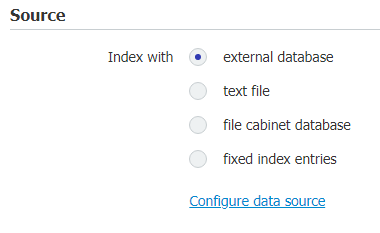
Select the File Cabinet database.
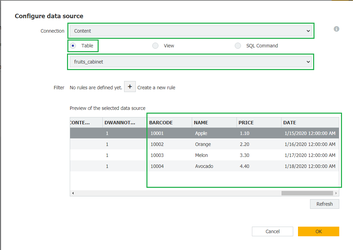
- Choose the content server connection
- Choose Table
- Find and select the File Cabinet containing the data
- Verify the correct data.
- Click OK
Plan B - Connect to the File Cabinet (optional solution)
Note: Choose this only if connecting to the file cabinet is not possible.
Chose “file cabinet database” and press “Configure data source“
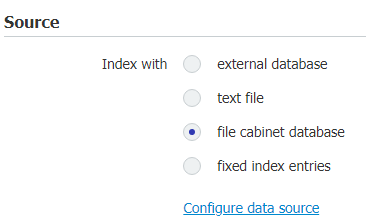
Select the File Cabinet
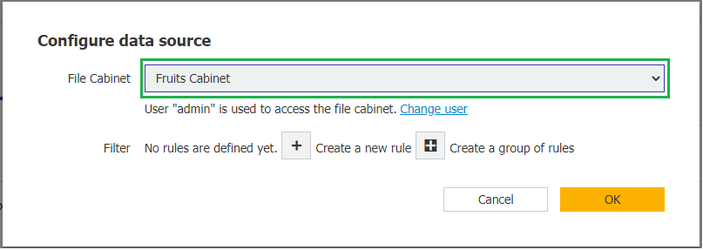
Continue setting up the Auto Index to your needs.
KBA is applicable to On-premise Organizations ONLY.


