Question:
How do I install/uninstall DocuWare Desktop Apps?
How do I install/uninstall DocuWare Desktop Apps?
Answer:
Please refer to the following guide below to install/uninstall your DocuWare Desktop Apps;
Please refer to the following guide below to install/uninstall your DocuWare Desktop Apps;
Install:
1. To install the DocuWare Desktop Apps, navigate to the DocuWare Web Client and select Desktop Apps> Install Desktop Apps located in the dropdown menu.
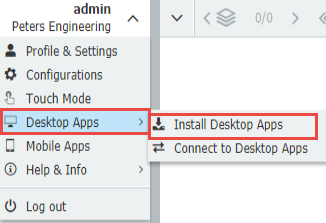
1. To install the DocuWare Desktop Apps, navigate to the DocuWare Web Client and select Desktop Apps> Install Desktop Apps located in the dropdown menu.
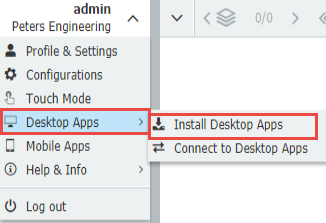
2. The Client Setup will begin to download. Once the download has been completed, run the .exe as administrator.
3. Using the DocuWare Setup dialog, select the applications you wish to install. Once the installation has finished, you will be prompted to restart the computer.
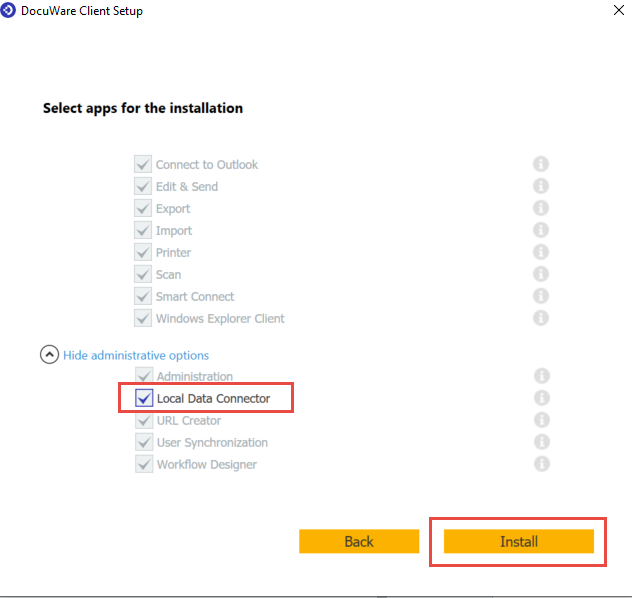
4. Lastly, navigate back to the DocuWare Web Client and select Connect to Desktop Apps from the dropdown menu underneath your username within the Desktop Apps option.
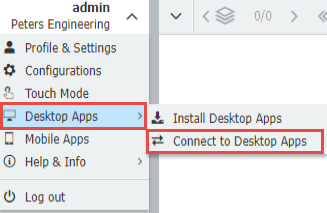
Uninstall:
For DocuWare systems on versions 7.1 to 7.3, the following can be done to uninstall Desktop Apps:
For DocuWare systems on versions 7.1 to 7.3, the following can be done to uninstall Desktop Apps:
- Navigate to Control Panel > Programs> Programs and Features, then right-click on the Desktop App you wish to remove and select "Uninstall"
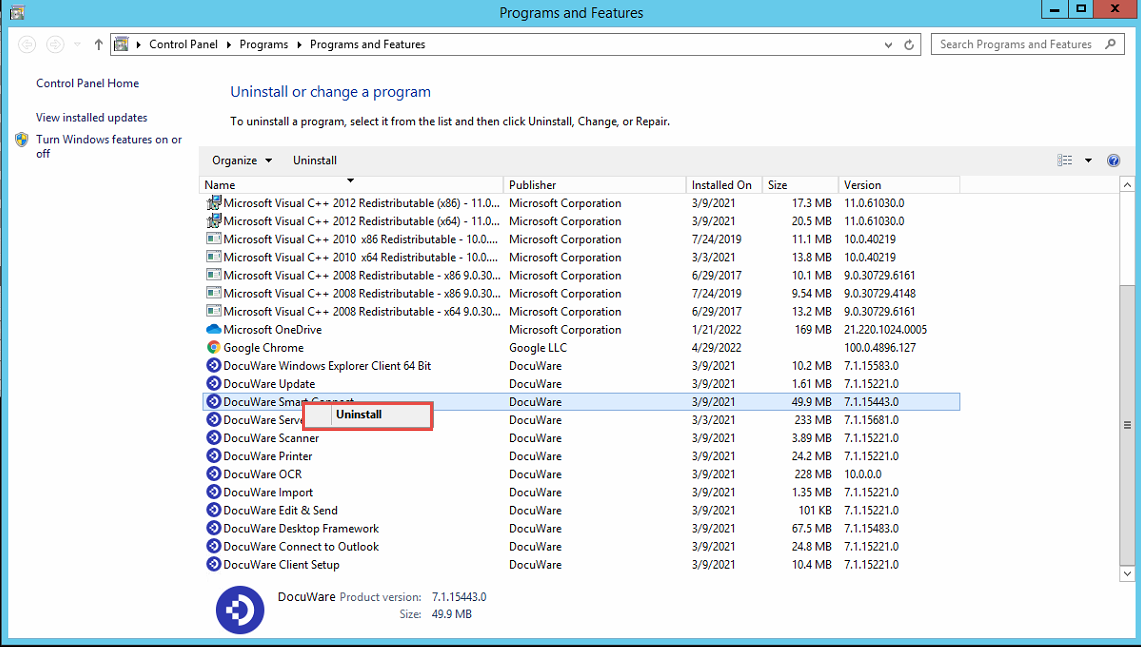
For DocuWare system on versions 7.4 or higher, please refer to KBA-36563.
KBA is applicable for Cloud and On-premise Organizations.



We need to figure out how to either be able to pre-install the desktop app, and have it work for the users or install the desktop apps WITHOUT elevation, and have them simply run in the user space.
Please advise.