Question:
How does DocuWare collaborate with Microsoft Teams?
Solution:
Commencing in DocuWare version 7.6, the collaboration between DocuWare and Microsoft Teams is now possible. This seamless integration allows users to share and send documents directly from DocuWare to your Microsoft Teams. The following guide will highlight how this collaboration is used, alongside key information that can be beneficial for your business processes.
Enabling Microsoft Teams integration
Before we can start sharing documents with Microsoft Teams, we must enable this integration within the Organization Settings plugin located on the Configurations page. 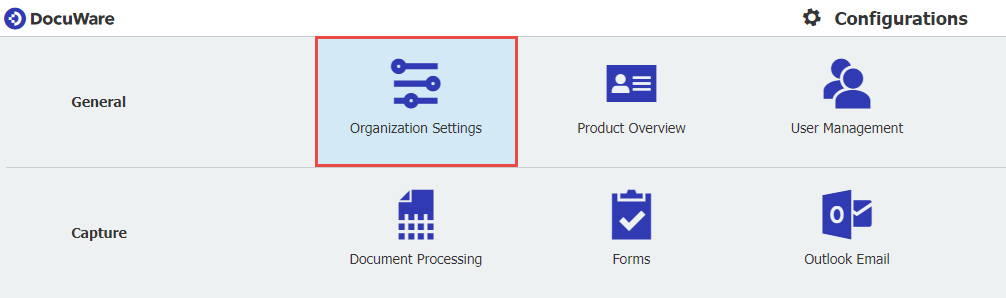
From the General tab, check the Microsoft Teams Integration under the Collaboration section;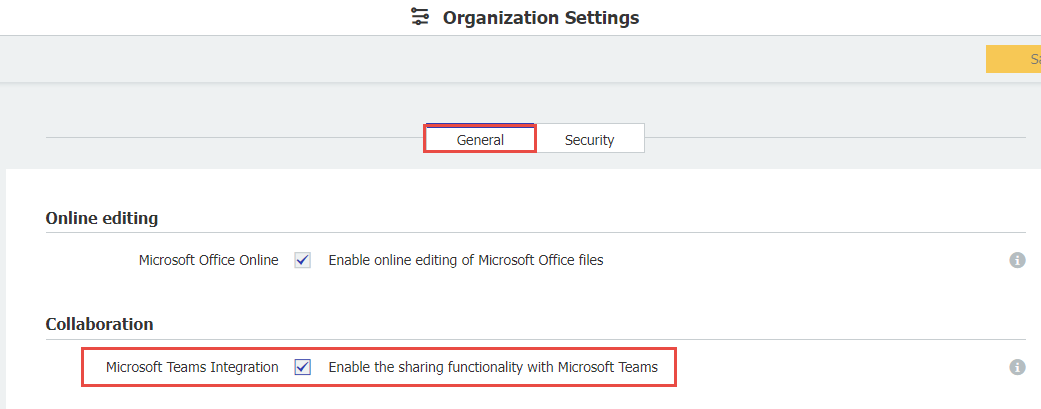
Once the integration has been enabled, save your changes and refresh the DocuWare Web Client.
Utilizing Microsoft Teams Integration
From your Document Tray or File Cabinet, right-click on a document, then select Share > by Microsoft Teams. A Microsoft Teams window will appear where you can specify the name of the person, group or channel you wish to share this document with.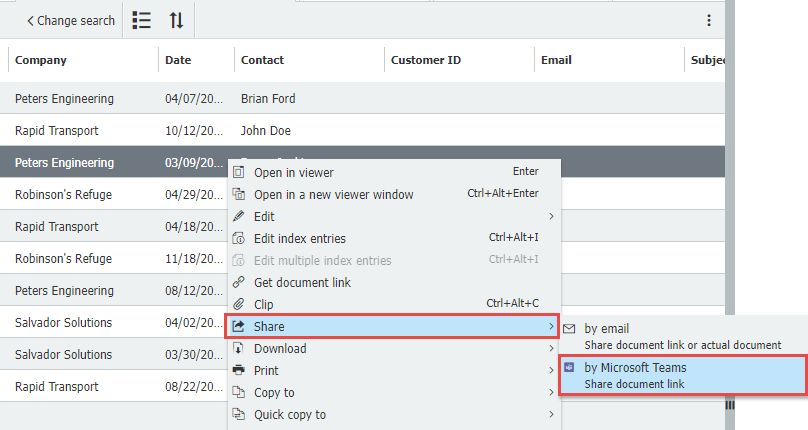
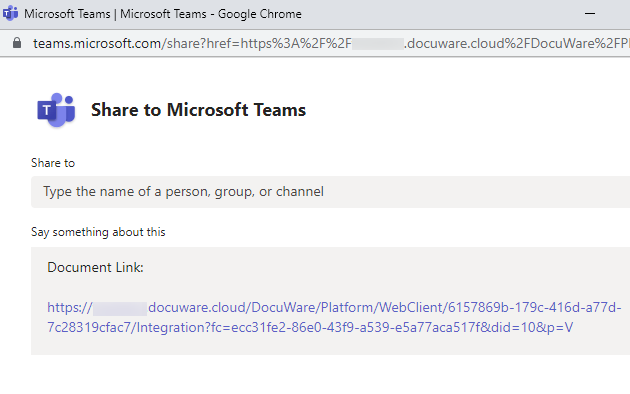
Once you have specified the person, group, or channel the document link will be sent, click "Share" on the bottom-right of the page. Once your document link has been successfully sent, you will be given the option to close the window or be redirected to Microsoft Teams. For more information regarding DocuWare with Microsoft Teams and the Share function, please visit our DocuWare Help Center.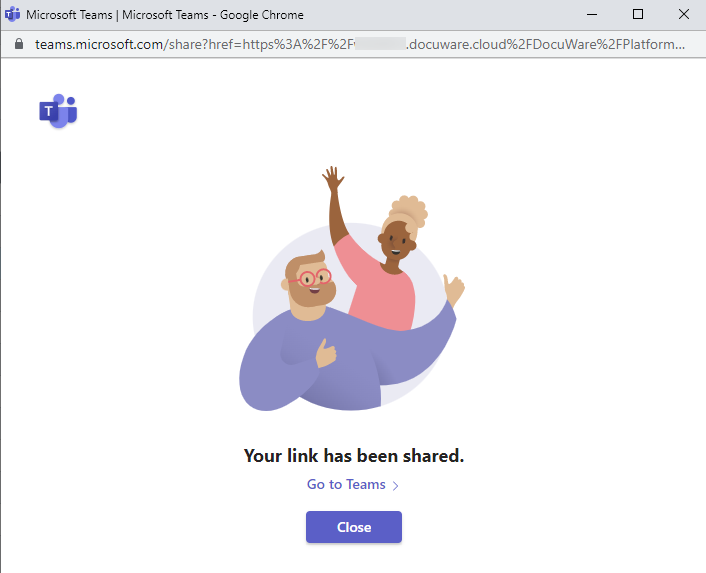
Important information regarding Microsoft Teams Integration
Please note that a subscription to Office 365 is needed in order to access Microsoft Teams (DocuWare does not offer subscriptions for Microsoft). When sharing documents via Microsoft Teams, these documents can only be shared as document links. In order to access a document link, the user must have access to a user license for the DocuWare system which the link was shared from.
KBA is applicable for Cloud Organizations ONLY.


