Behavior:
When attempting to perform a search, we receive the following error message:
When attempting to perform a search, we receive the following error message:
"The result list is inaccessible. It seems you do not have permission to use it, or the result list does not exist anymore."
Additionally, when trying to fill in an index field, we receive the error message;
"Select list data cannot be retrieved. Result dialog with ID 'xxxxxxxx-xxxx-xxxx-xxxx-xxxxxxxxxxxx' does not exist, or you don't have permissions to access it"
Solution:
This behavior occurs when the user does not have access to the Result List that is being used by the Search Dialog. To resolve this, you will have to give them access
to the specific Result List.
Solution:
This behavior occurs when the user does not have access to the Result List that is being used by the Search Dialog. To resolve this, you will have to give them access
to the specific Result List.
1. Verify which Search Dialog the user is attempting to use. Click on the Search tab, which will display each Search Dialog along with the file cabinet that the search will be performed.
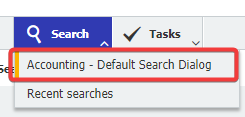
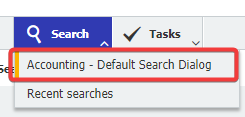
2. Now that we have identified the Search Dialog, check what Result List is being used by the Search Dialog. Navigate to the Configurations page from the dropdown under your user name and click on the File Cabinets plugin.
Note: You may need administrator rights to proceed in this step. If you do not have access to the Configurations page or File Cabinets plugin, please contact your system administrator.
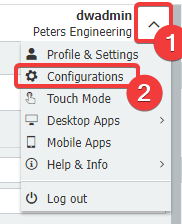

3. Double-click on the file cabinet the user attempts to search in.
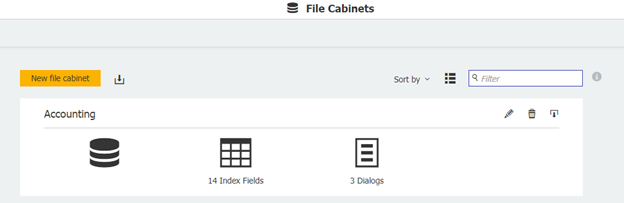
4. Go to the Dialogs tab and find the Search Dialog the user was using, then click on the Search Dialog.
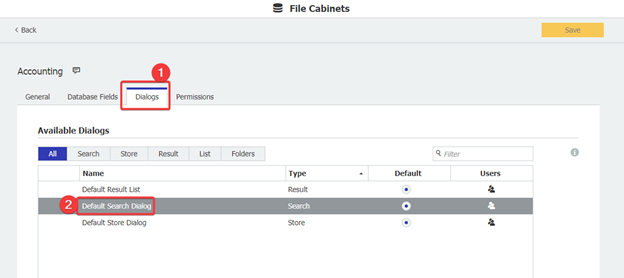
5. Scroll down to the bottom and click on More Options.
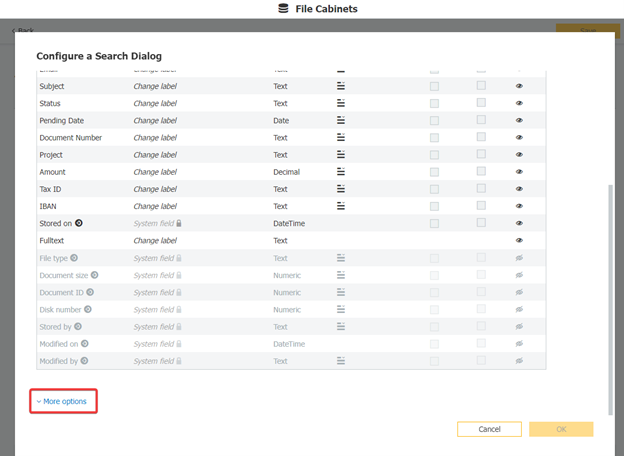
6. To the right of "Choose which result list to use for this search", you will see what Result List is used by the Search Dialog. We now need to ensure that the user has access to the Result List.
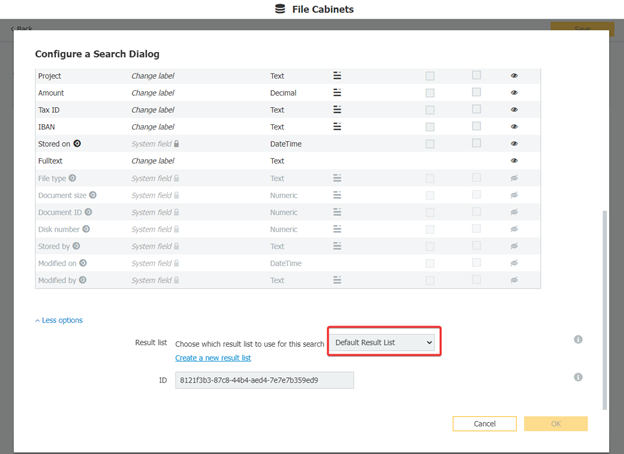
7. Find the Result List being used and click on the Users icon at the far right to see what users have access to this Result List.
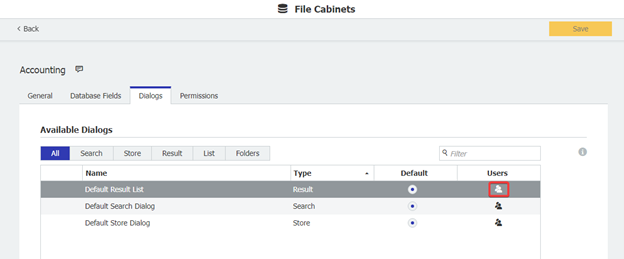
8. Check the name of the user to grant them access to the Result List. Once completed, click OK on the
bottom right corner.
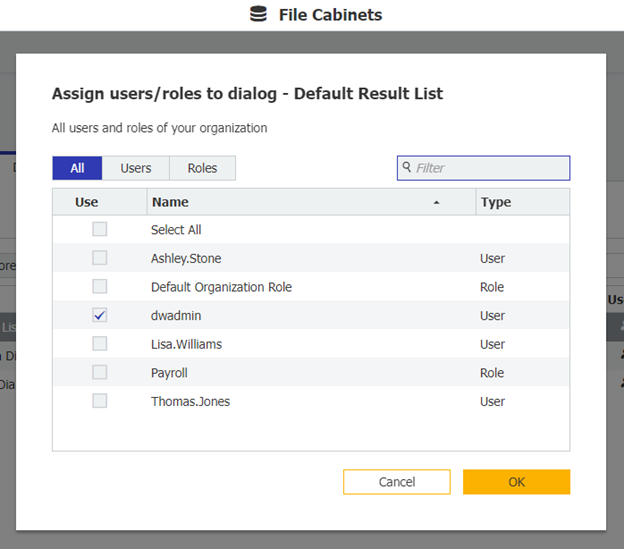
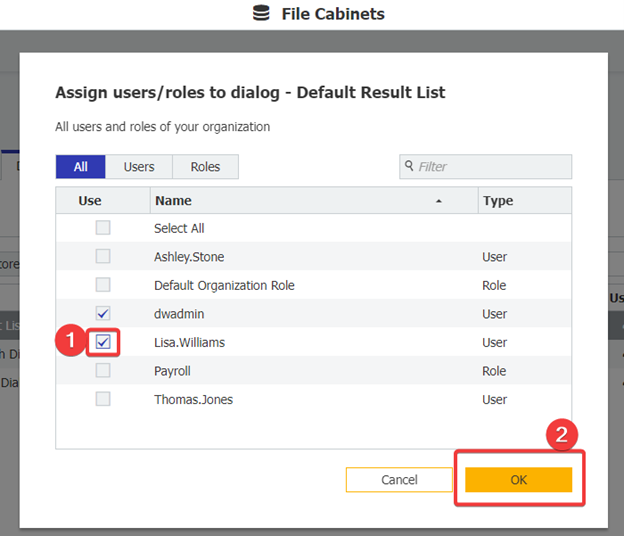
9. Click Save in the top right corner, then have the user either refresh their screen or log out and log back in. The user should now be able to search the file cabinet without issue.
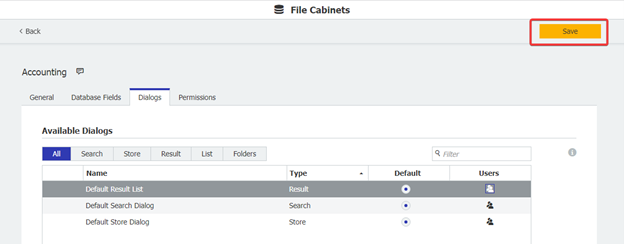
Note: You may need administrator rights to proceed in this step. If you do not have access to the Configurations page or File Cabinets plugin, please contact your system administrator.
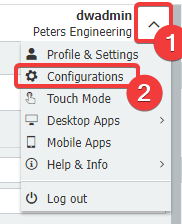

3. Double-click on the file cabinet the user attempts to search in.
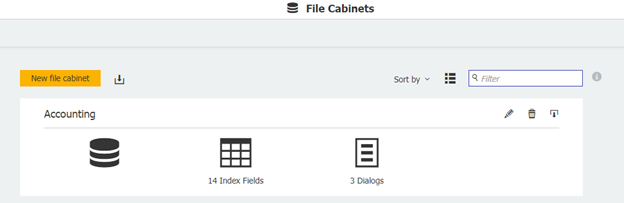
4. Go to the Dialogs tab and find the Search Dialog the user was using, then click on the Search Dialog.
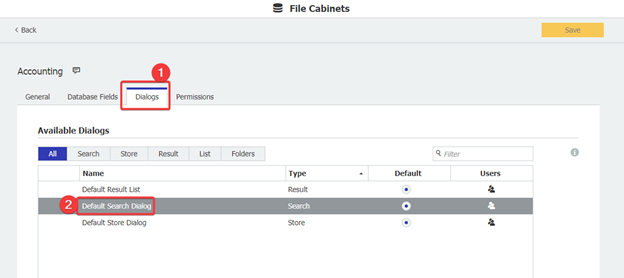
5. Scroll down to the bottom and click on More Options.
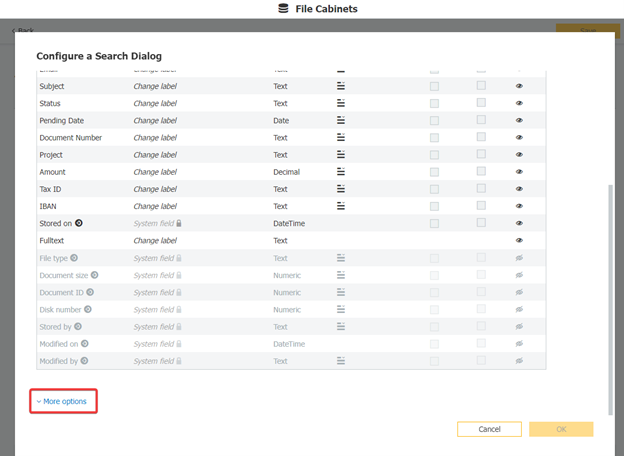
6. To the right of "Choose which result list to use for this search", you will see what Result List is used by the Search Dialog. We now need to ensure that the user has access to the Result List.
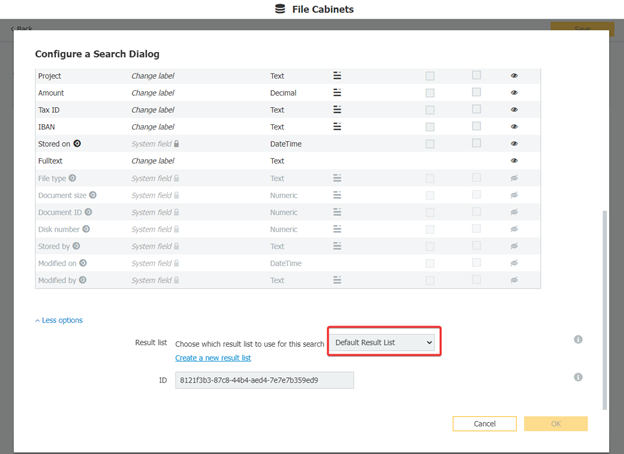
7. Find the Result List being used and click on the Users icon at the far right to see what users have access to this Result List.
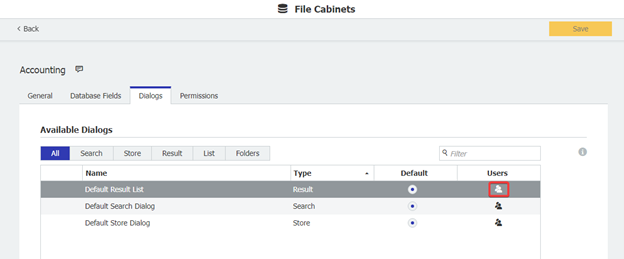
8. Check the name of the user to grant them access to the Result List. Once completed, click OK on the
bottom right corner.
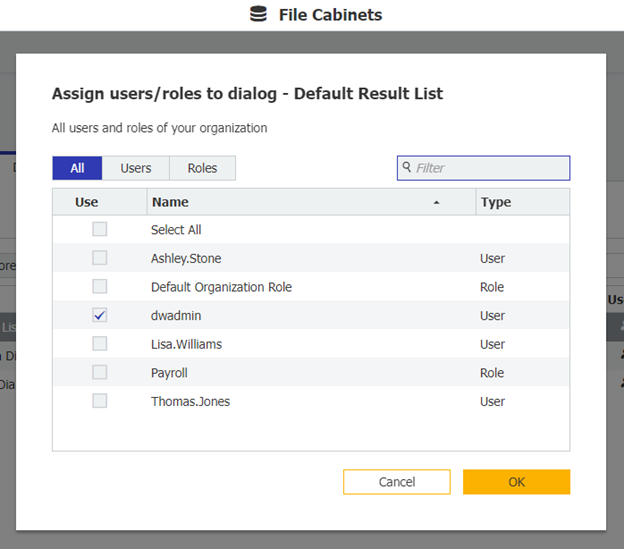
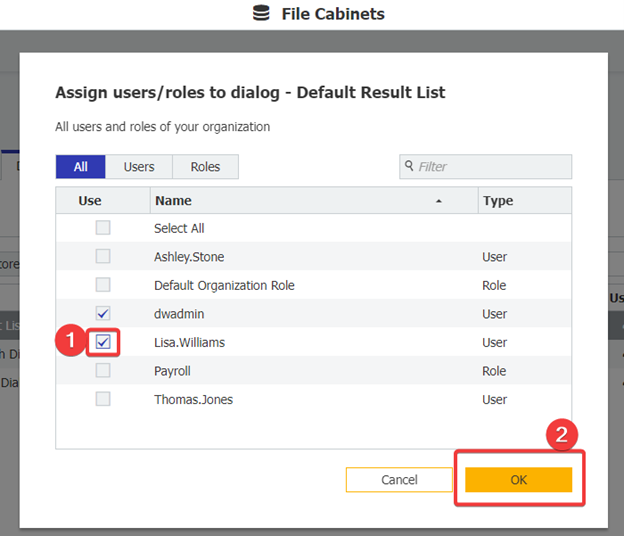
9. Click Save in the top right corner, then have the user either refresh their screen or log out and log back in. The user should now be able to search the file cabinet without issue.
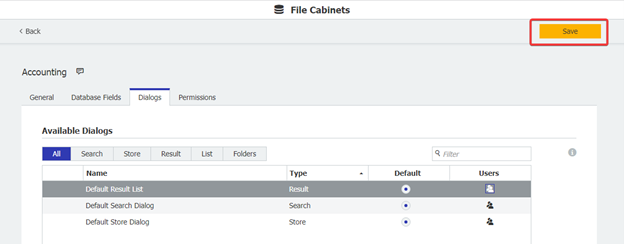
KBA is applicable to On-premise and Cloud Organizations.


