Question:
When upgrading to DocuWare 6.12 and higher, the Internal Database version will remain the same. How can you manually upgrade a MySQL V1 Internal Database to a MySQL V2 Internal Database?
When upgrading to DocuWare 6.12 and higher, the Internal Database version will remain the same. How can you manually upgrade a MySQL V1 Internal Database to a MySQL V2 Internal Database?
Solution:
Please refer to the following steps on how to upgrade your Internal Database;
***Note: It is vital to create a backup of your current internal database. Take a backup of all DocuWare databases in MySQL before beginning this process.***
***Note: It is vital to create a backup of your current internal database. Take a backup of all DocuWare databases in MySQL before beginning this process.***
***Additionally, Please be advised that this is not the official method recommended by Oracle Corporation for upgrading a MySQL 5.0 / V1 database to MySQL 5.6 / V2.***
The recommended method can be found here: https://support.docuware.com/en-us/knowledgebase/article/KBA-36572
Please thoroughly test the system after attempting this method and if you notice any problems, please roll back the system to it's previous state and reattempt with the recommended method.
1. On your DocuWare server, uninstall DocuWare, including the internal database. You can do this by launching the Setup.exe application for your current version of DocuWare and selecting "Uninstall DocuWare" when prompted./
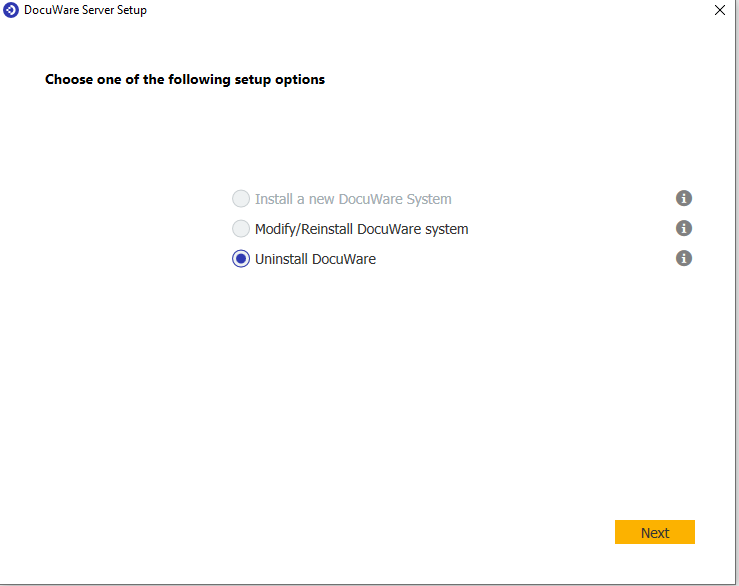
1b. For version 6.12, launch Setup.exe for your current version of DocuWare and uncheck all components on the server components page. Click next to begin the uninstall.
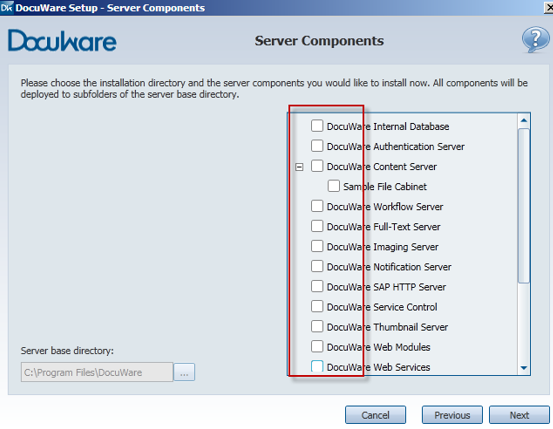
2. To ensure the internal database has been uninstalled, please open the Run command window and type the word Installer (press Windows key + r or to C:\Windows\Installer in File Explorer.)
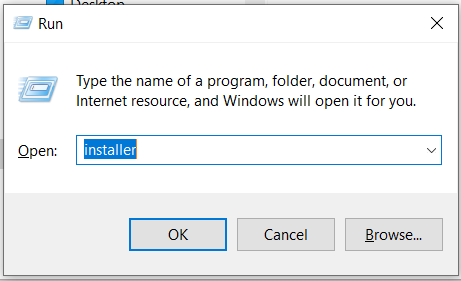
Please refer to KBA-36422 to add the "Subject" column to the folder view (If not currently present) so that you can quickly identify what .msi file belongs to DocuWare.
If the DocuWare Internal Database Setup MSI file is still present, right-click on it and uninstall it.
3. Install the MySQL V2 Internal Database by rerunning the DocuWare Server Setup. Just run the Setup.exe as you usually would.
If the DocuWare Internal Database Setup MSI file is still present, right-click on it and uninstall it.
3. Install the MySQL V2 Internal Database by rerunning the DocuWare Server Setup. Just run the Setup.exe as you usually would.
4. Drop the new databases in MySQL Workbench and restore old databases from the backup taken before beginning this process.
5. In the database, run the following command to select all from the DWServer table, and take note of the DocuWare Server GUIDs listed there:
SELECT * FROM [dwsystem].[dbo].[DWServer]
6. Open a text editing program as an administrator and then open each DocuWare Servers .settings file from the C:\Program Files (x86)\DocuWare folder (for example, C:\Program Files (x86)\DocuWare\Authentication Server\DWAuthenticationServer.exe.settings) and change the ServerGuid to match the corresponding GUID from the last step.
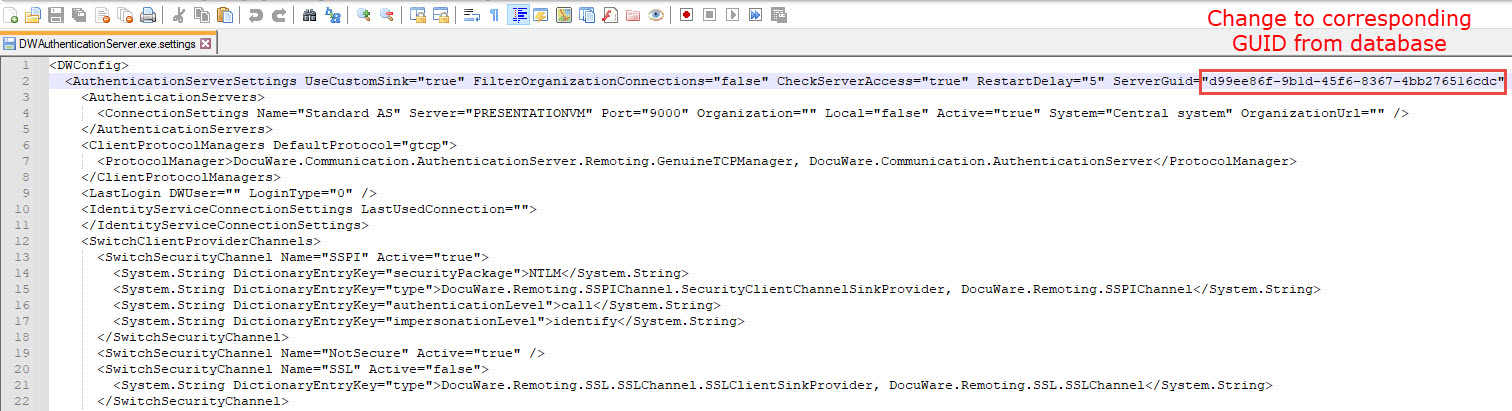
7. Lastly, recreate the DocuWare System User using the steps listed in KBA-36277.
KBA is applicable for On-premise Organizations ONLY.


