Question:
How do I store documents from Microsoft Teams to my DocuWare system?
Solution:
To store documents from Microsoft Teams in DocuWare, please complete the following;
How do I store documents from Microsoft Teams to my DocuWare system?
Solution:
To store documents from Microsoft Teams in DocuWare, please complete the following;
- Navigate to the "Apps" section within Microsoft Teams and search for "DocuWare." Click on DocuWare, then select Add.
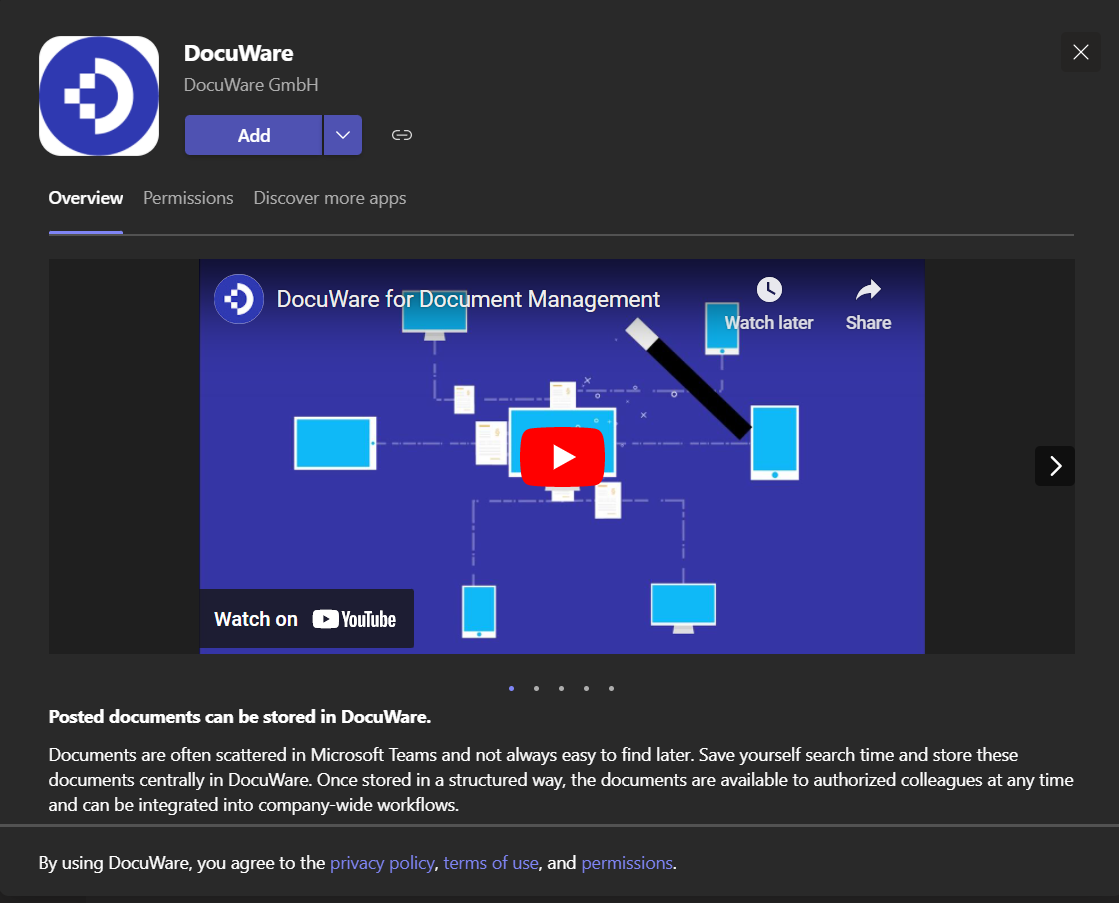
- Once the app has been added, connect it to your DocuWare organization. Enter your organization's DocuWare URL, then select "Connect."
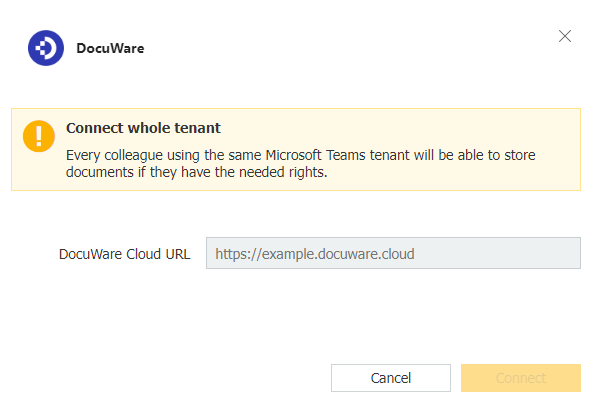
- With your DocuWare organization now connected, hover over the message that includes an attachment you wish to import, then click on the three ellipses. From here, select "Import attachments."
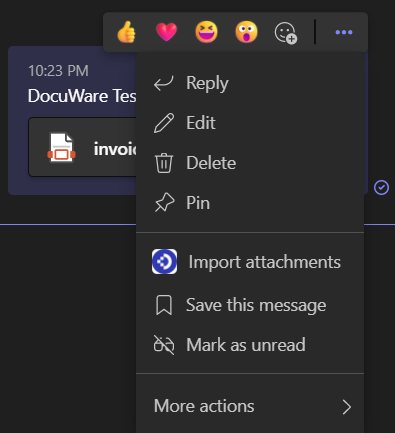
- When utilizing Import attachments for the first time, you will be prompted to install a DocuWare bot and sign into DocuWare using your credentials.
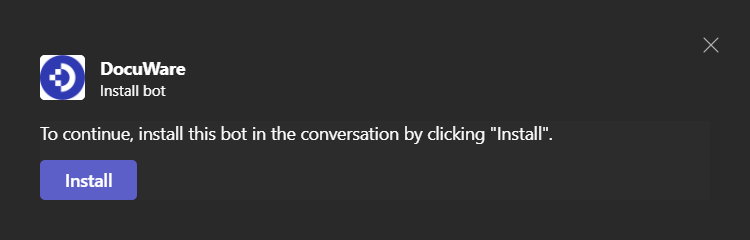
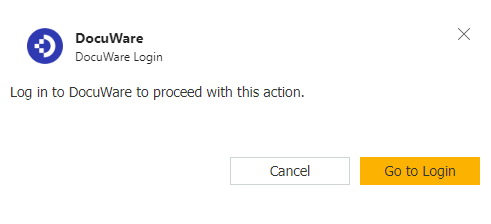
- Select which Document Tray or File Cabinet you wish to store the attachment in. Be sure to select a Store dialog if a File Cabinet was chosen.
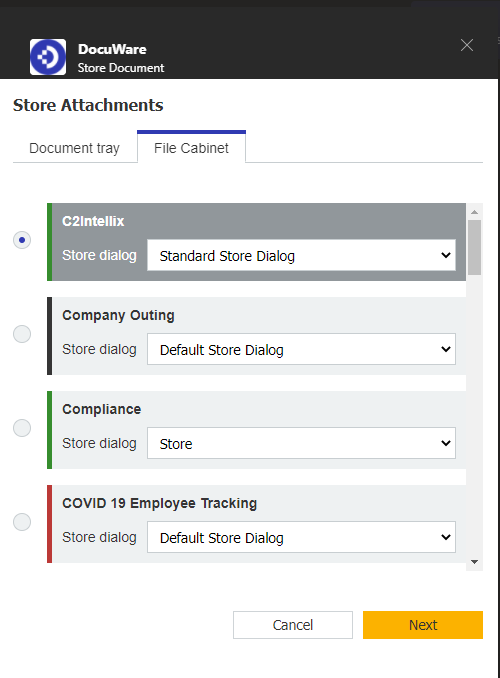
- The document will be stored straight in the tray if a Document Tray is selected. If File Cabinet is selected, you will be prompted to "Start Indexing," which will allow you to index the document before storing it.
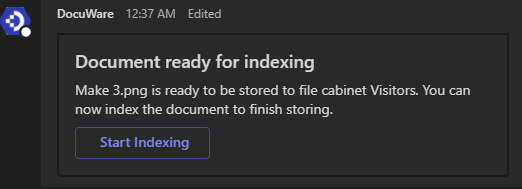
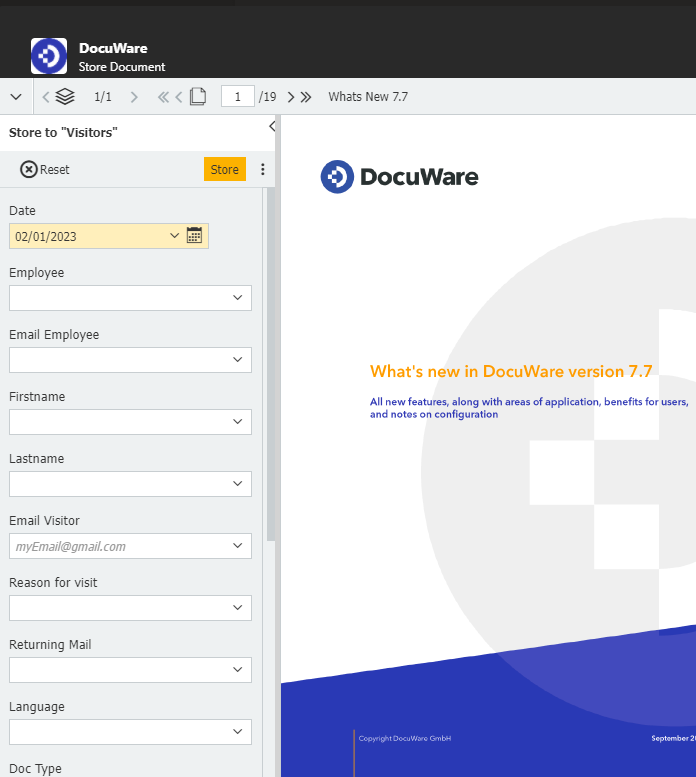
Important information regarding Microsoft Teams Integration
Please note that a subscription to Office 365 is needed in order to access Microsoft Teams (DocuWare does not offer subscriptions for Microsoft). When sharing documents via Microsoft Teams, these documents can only be shared as document links. To access a document link, the user must have access to a user license for the DocuWare system, which the link was shared from
KBA is applicable for Cloud Organizations ONLY.


