Question:
How do I modify the "Edit index entries" dialog for a List?
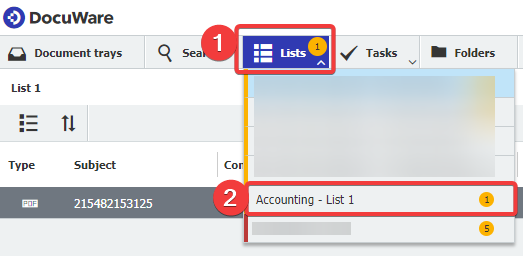
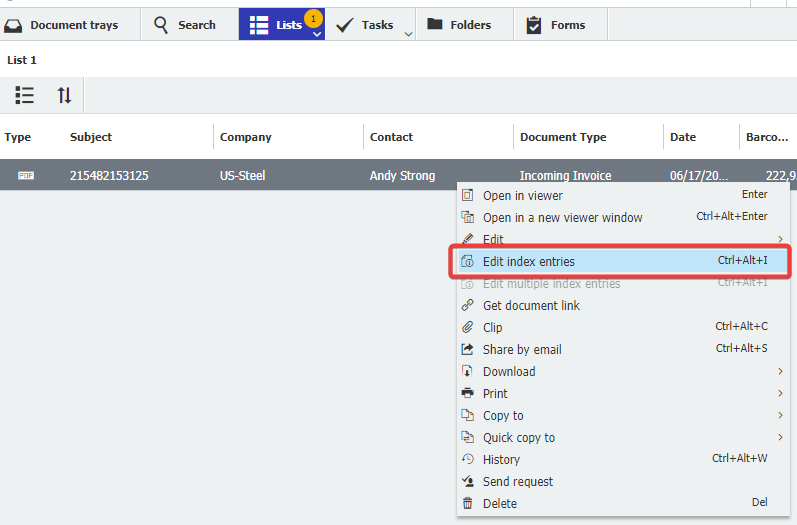
How do I modify the "Edit index entries" dialog for a List?
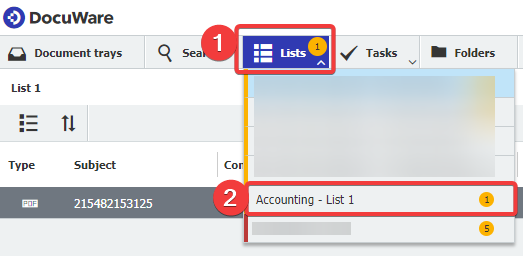
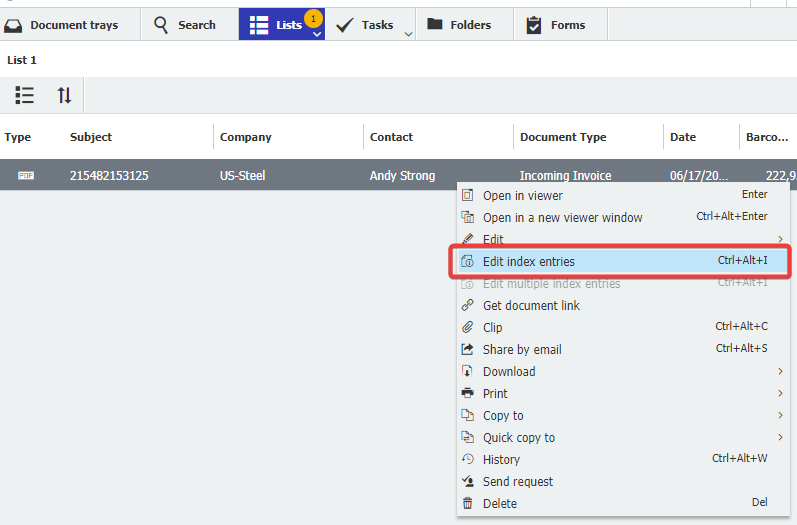
Answer:
The "Edit index entries" dialog can be modified from the List configuration. Please refer to the following guide on how to modify the "Edit index entries" dialog shown when editing indexes in a List:
The "Edit index entries" dialog can be modified from the List configuration. Please refer to the following guide on how to modify the "Edit index entries" dialog shown when editing indexes in a List:
- Check to see what List is being used. The name of the List currently open will be shown in the top left. Additionally, clicking on the Lists tab will display all Lists, including what file cabinet is utilizing this List and the number of documents in the List.
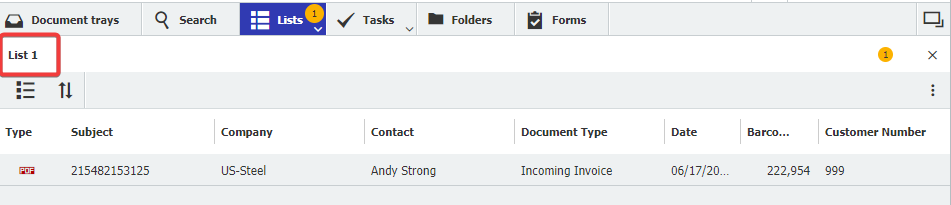
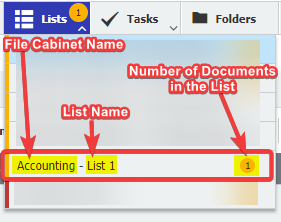
- Navigate to the Configurations page from the dropdown under your user name and access the File Cabinets plugin.
Note: Please be aware you may need administrative rights to access the File Cabinets plugin.
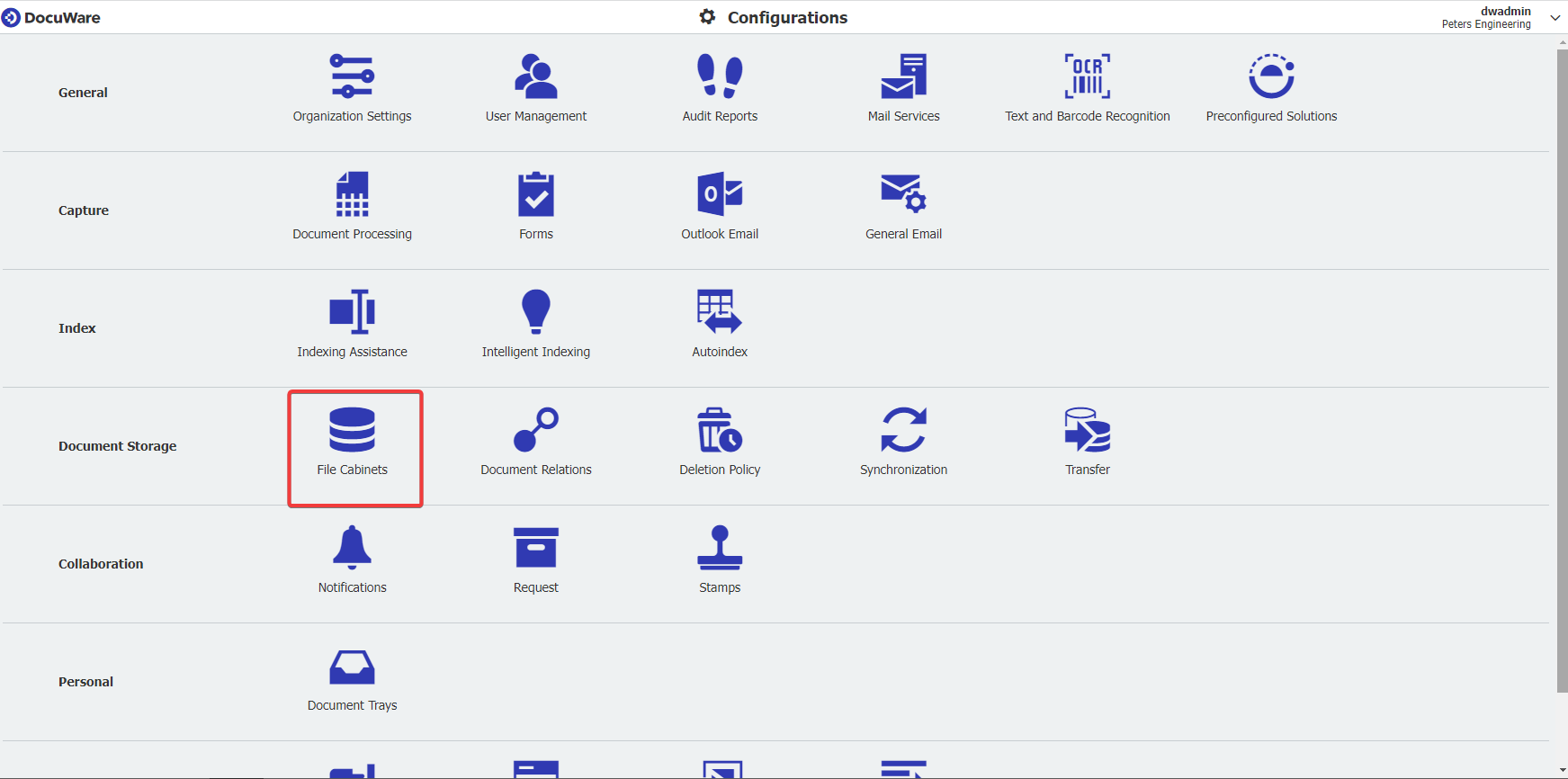
- Double-click on the file cabinet the List belongs to.

- Navigate to the "Dialogs" tab and locate the List being used. Once located, click on the List.
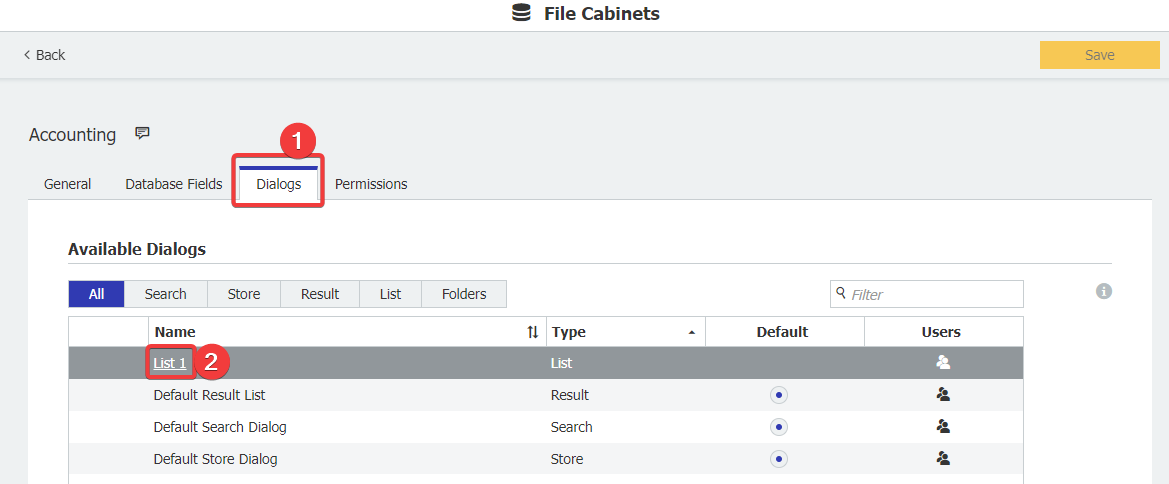
- Once the List is open, click on the Index dialog tab. Here, you have the following customization options:
- Change the display name of an index field in this Dialog
- Change the order of the index fields displayed by clicking and dragging the field to its preferred position.
- Hide particular index fields using the eye icon on the far right
- Set Read-Only and Required fields using the checkboxes as seen below.
- Assign field masks and select lists by clicking on the index field name on the left side under the Field Name column
Once completed, click OK in the bottom right corner.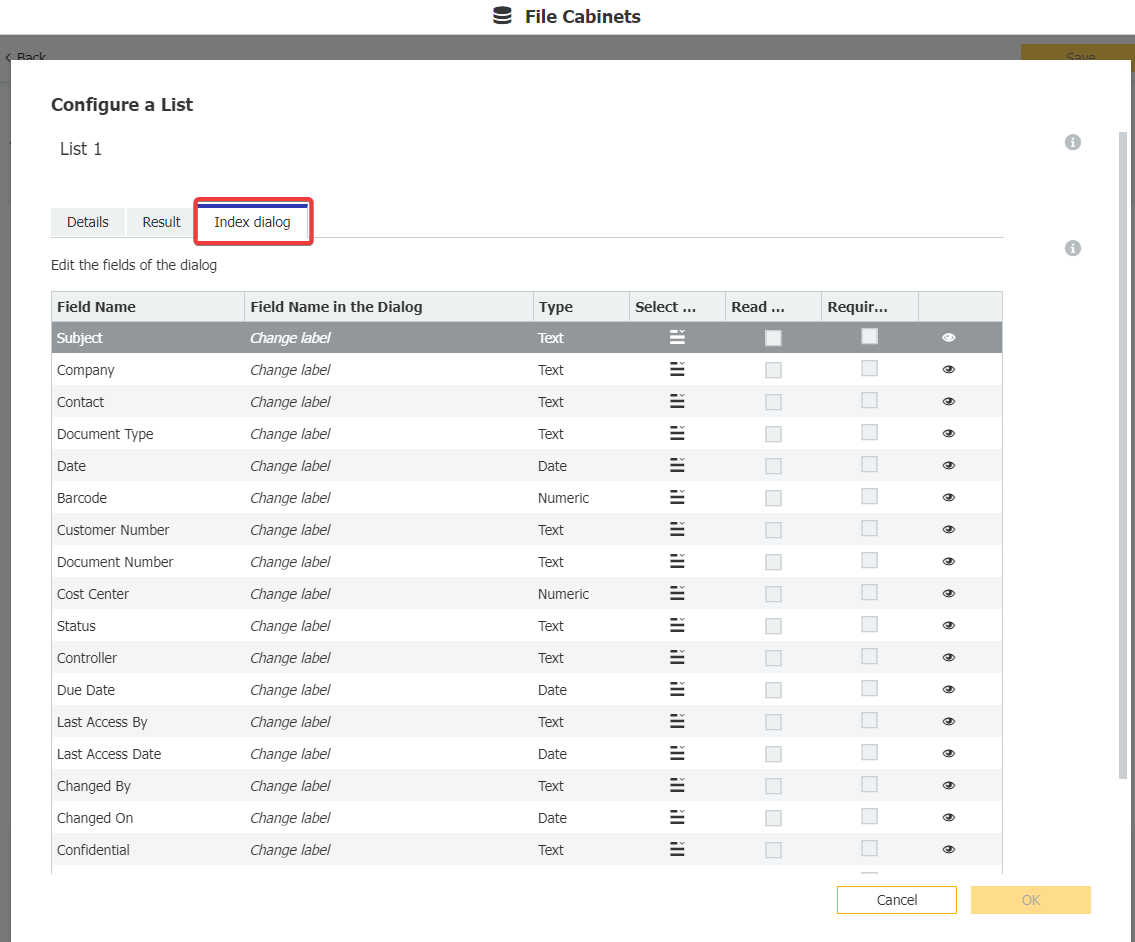
The following is what is displayed once you click on an index field. You can set field masks and select lists here.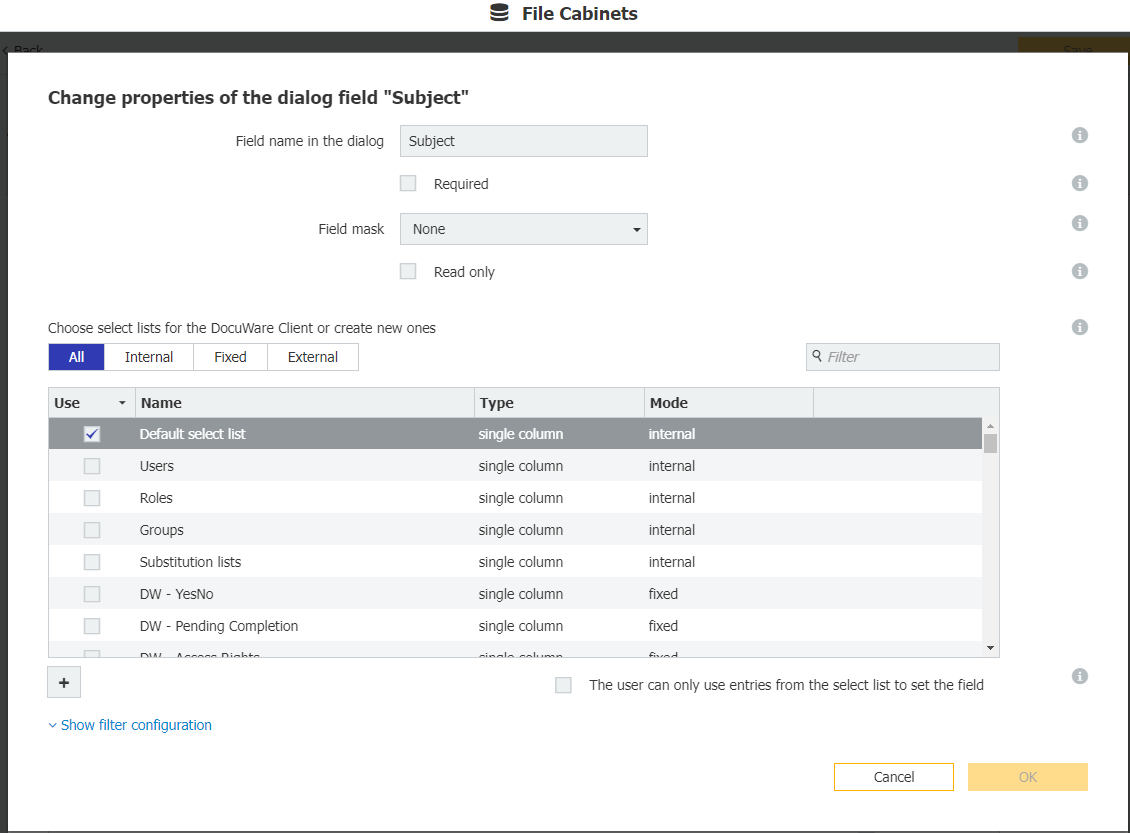
- Click Save in the top right corner. Once completed, either refresh the page or log out and log back in to see the changes in the Web Client.
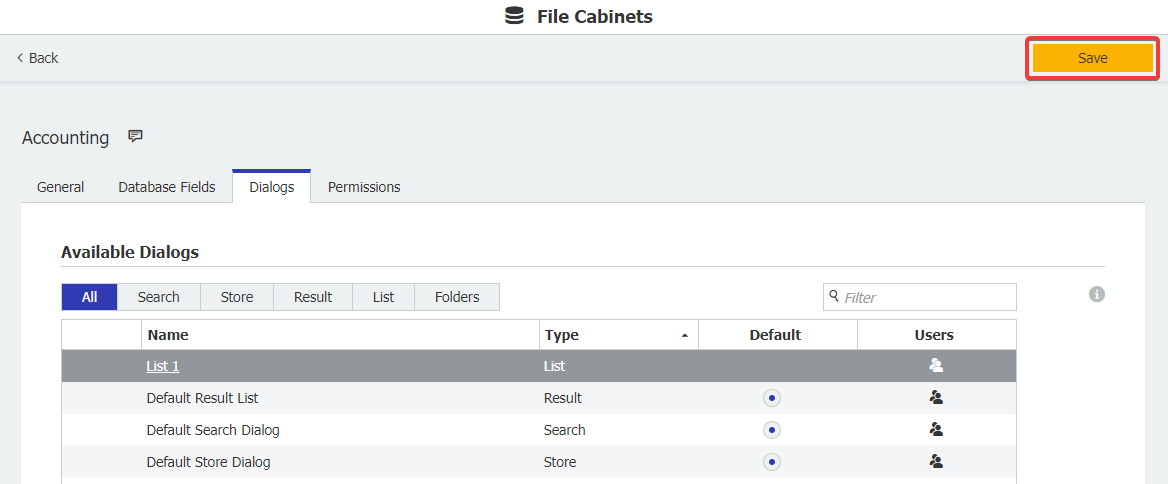
KBA is applicable to both Cloud and On-premise Organizations.


