Scenario:
When importing documents using a Document Processing configuration, you observe warnings indicating that documents are not being properly indexed.
Solution:
Best practice is to verify that the OCR module is functioning correctly. You can use the "DocuWare.Tools.ToolkitDistribution.exe" tool to ensure all OCR files are installed properly.
Note: The location of this toolkit depends on whether you are using Server OCR or Client OCR:
- Server OCR is found here: C:\Program Files (x86)\DocuWare\Common\OCR
- Client OCR is found here: C:\Program Files (x86)\Common Files\DocuWare\OCR
Note: The location of this toolkit depends on whether you are using Server OCR or Client OCR:
- Server OCR is found here: C:\Program Files (x86)\DocuWare\Common\OCR
- Client OCR is found here: C:\Program Files (x86)\Common Files\DocuWare\OCR
Please refer to the following guide:
1: Open DocuWare.Tools.ToolkitDistribution.exe from the appropriate directory.
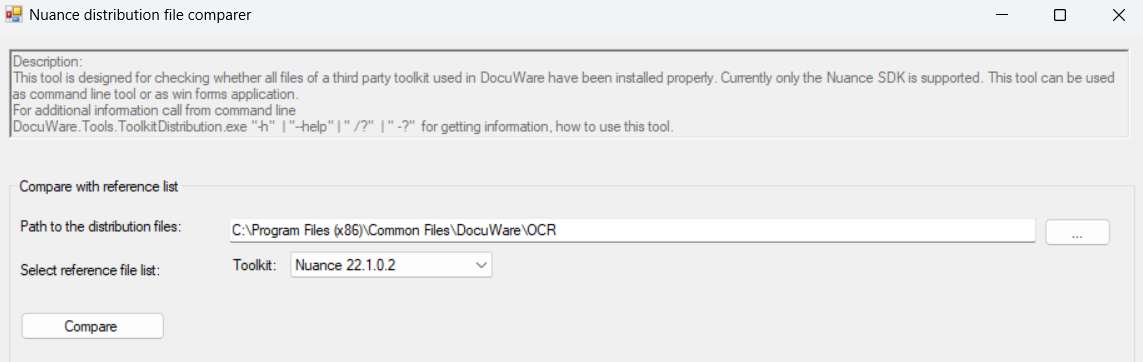
2: Confirm that the tool is pointing to the currently installed OCR files. If it is not, select the correct OCR toolkit location. Ensure that the most recent version of the toolkit is selected in the drop-down menu.
3: Use the tool to compare the files within the OCR folder. If the "Compare results" dialog displays information, your OCR files are installed correctly. If there are issues, you may receive an error message like in the screenshot below:
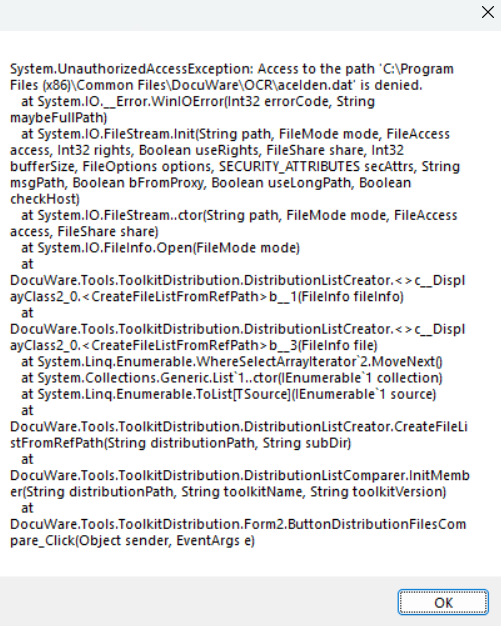
4: If you encounter an "Access to the path is denied" error, this indicates a permissions issue with the OCR folder. Assign the necessary permissions to the user for the entire folder, rather than individual files (you may require your network administrators assistance to grant these permissions).
5: After granting permissions, re-run the comparison in the toolkit. Attempt to reprocess any documents that previously failed. Documents should now be indexed according to their Document Processing configuration.
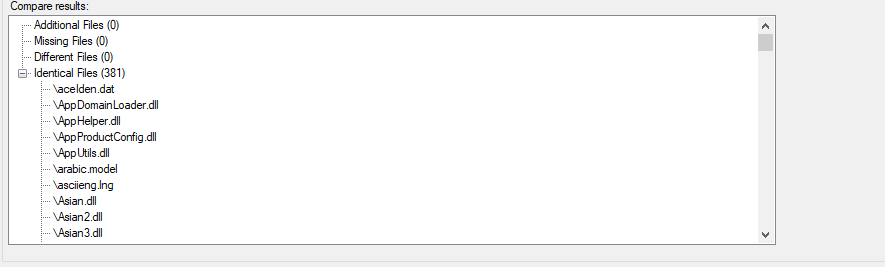
KBA is applicable to both Cloud and On-premise Organizations.


