Question:
How to create a personal stamp in version 7.3 or higher?
Answer:
Please refer to the following guide on how to create a personal stamp;
1. Access the Configurations page via the dropdown next to the user name.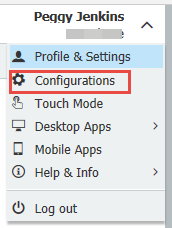
2. Select the "Stamps" plugin.
3. When you select New Stamp, you will have the option for a Text Stamp or an Image Stamp.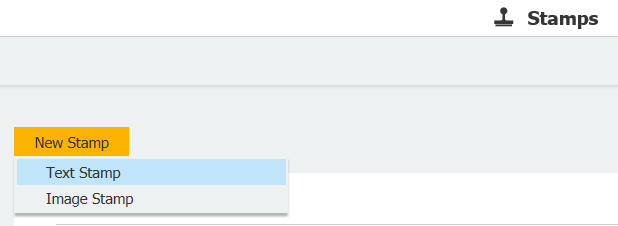
4. This stamp can be customized by adding text or indexes to be displayed on the stamp.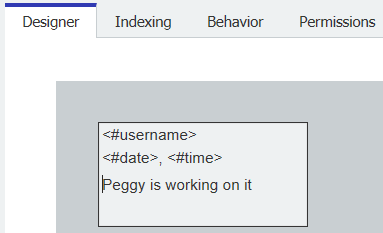
5. Select Add user input to define a field for user input.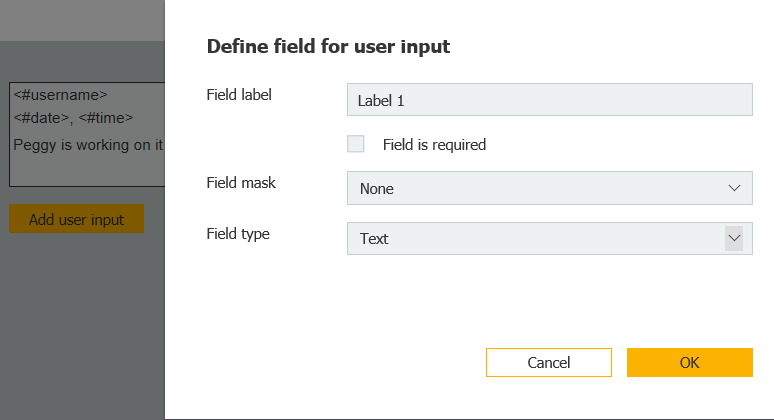
6. On the Indexing tab, you can select the file cabinet for the Stamp assignment. You may also define database fields that will be updated when your stamp is applied if needed.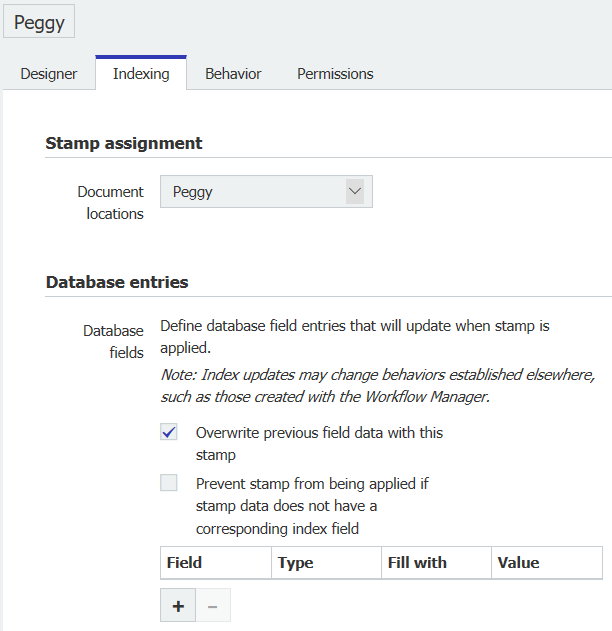
7. On the Behavior tab, select what happens after the stamp is applied.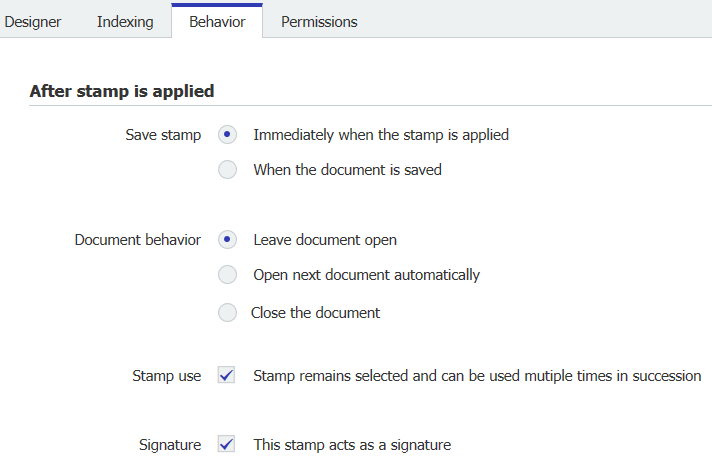
8. On the Permissions tab, select Personal use to make this a personal stamp that is only available to the creator of the stamp.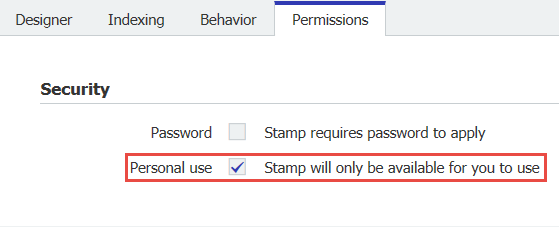
9. After the Stamp is created, refresh the Web Client. Your new stamp will be available when you save your next document.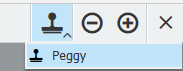
KBA is applicable for both Cloud and On-premise Organizations.



Now with single sign on the username has to be the same as in Azure AD. But in a signature "michael.peeters" doesn't really look professional. People would rather see "Michael Peeters".
When will it be able to select First name and last name for example? And not just Username.