Important Note :
Moving a DocuWare database is a complex process that can be even more difficult in cases of different constellations of databases, operating systems and DocuWare versions. This process requires a deep technical understanding of DocuWare. Our experience has shown that problems can be caused by errors or inaccuracies during the execution of this process. The move of a DocuWare database to a new server as well as problems resulting from the move of the system from one server to another, are not part of our Support Services. If you need support or assistance from DocuWare Support, we can offer this on a time and material basis only. For further assistance, we recommend that you contact our Professional Services department to facilitate this project: professional.services.emea@docuware.com or professional.services.americas@docuware.com
Moving Only the Database to a New Server
If you are trying to move only the database or some parts of it, i.e. the system database (DWSYSTEM) or data store (DWDATA), proceed as follows:
- Prepare the new server (machine) for the DocuWare database (MSSQL, MySQL or Oracle).
- MySQL
- Follow KBA-36255 *Note: It is recommended to install V2 of the external database to avoid issues in the future. If this is an external MySQL database, then you must prepare a user with root privileges in that external MySQL server.
- MSSQL
- Find the database owner user and create the same user in the new Microsoft SQL server. This user has to have system admin and security admin rights in the new server.
- Oracle (Support Discontinued as of DocuWare 7.10)
- Create a user in Oracle with the same schema name as the previous database server schema. This user must have DBA privileges in the Oracle server.
- MySQL
- Stop IIS services (e.g: IISRESET /stop)
- Close all DocuWare programs running on that DocuWare server (Desktop Apps, Administration Tool, etc.).
- Stop ALL DocuWare services except the database. You need the database running so that you can back up the databases.
- Create a backup of the old database:
- MySQL: Take a backup of DocuWare databases using MySQL Administration tool. You can also use MySQL Workbench or any other tool of your choice. Typically, you will backup and restore the database using the same tool. When you are taking a backup of the DocuWare databases, make sure you do NOT backup "information_schema" and "mysql" database. These databases are MySQL system database settings, and they must not be restored in the new server.
- MSSQL: Take a backup of the database using "SQL Server Management Studio". Using "SQL Server Management Studio" would allow you to detach and attach into the new server later. Try maintaining the consistency when performing these tasks, in other words, try using the same user name in both machines when backing up and restoring databases. Take a backup of ALL databases that compose the DocuWare system.
- Oracle (Support Discontinued as of DocuWare 7.10): Take a backup of the user schema that owns all DocuWare objects.
Typically, all DocuWare objects will be in a single-user schema.
- For systems on DocuWare 7.4 or higher, Start Authentication Server only, alter the database information in the DWSystem database connection before taking another database backup.
- Stop Authentication Server
- Restore/import the parts or complete backup into the new database.
- MySQL: Login to the MySQL Administration tool in new database server with the same user that you took a backup of the database. MySQL tends to be case sensitive so make sure that the username and password matches your previous username and password. Restore the ALL databases that composes the DocuWare system.
- MSSQL: Login to "SQL Server Management Studio" with the same account that owns the previous database. In other words, make sure that you restore the databases with same account that owns the databases. If you don't have that account, you may have to log in to the SQL server and create that previous account first before restoring the database.
- Oracle (Support Discontinued as of DocuWare 7.10): Restore the backup under the same Oracle schema.
- Stop the previous database server or take the database offline. We want to make sure that the Authentication server connects to the new database server the next time it starts.
- Follow KBA-36264 to recreate the database information within the dwmachine.config.
- Make sure that you change the Database Server Name in each database connection in the Administration tool.
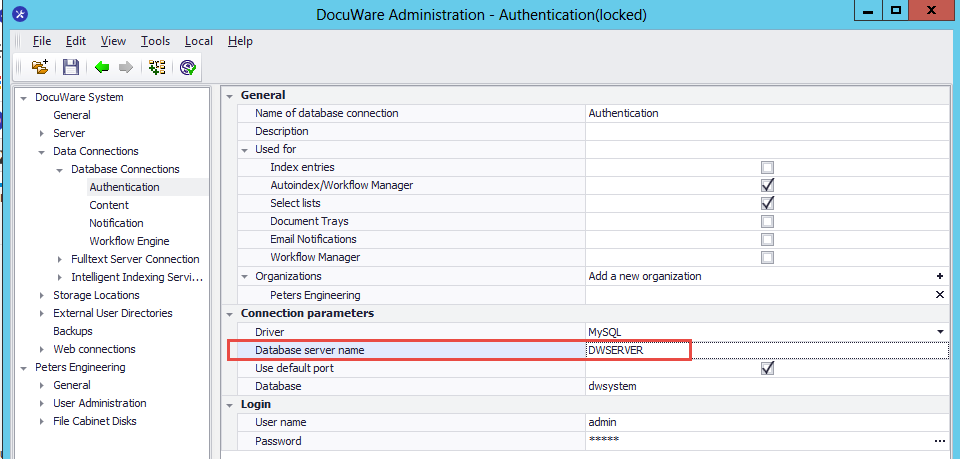
- Once this has been completed, the DocuWare services should now be running on the new database.
KBA is applicable to On-premise Organizations ONLY.



Login failed without IIS being live
I guess documentation is incorrect
If I am wrong, let me.know