Question:
How do you delete workflow tasks in DocuWare?
Answer:
Deleting workflow tasks can be done through the DocuWare Web client, as well as from the DocuWare Workflow Designer. Please refer to the following methods to delete workflow tasks;
DocuWare Web Client
In order to complete this task, the DocuWare user account must have "Controller" access to the workflow. Such a right will allow you to have access to its Monitor Tasks list. To delete a workflow task from Monitor Tasks, do the following,
Note: If you're uncertain of the level of access you may have to DocuWare Workflows, see KBA-36664 for additional information regarding Workflow rights
How do you delete workflow tasks in DocuWare?
Answer:
Deleting workflow tasks can be done through the DocuWare Web client, as well as from the DocuWare Workflow Designer. Please refer to the following methods to delete workflow tasks;
DocuWare Web Client
In order to complete this task, the DocuWare user account must have "Controller" access to the workflow. Such a right will allow you to have access to its Monitor Tasks list. To delete a workflow task from Monitor Tasks, do the following,
Note: If you're uncertain of the level of access you may have to DocuWare Workflows, see KBA-36664 for additional information regarding Workflow rights
- From the DocuWare Web Client, navigate to the Tasks tab, open "Monitor Tasks"
- This list will display all active tasks for that workflow. Look for the Task you need to delete.
- Once found, right-click and select the option "Stop Workflow"
.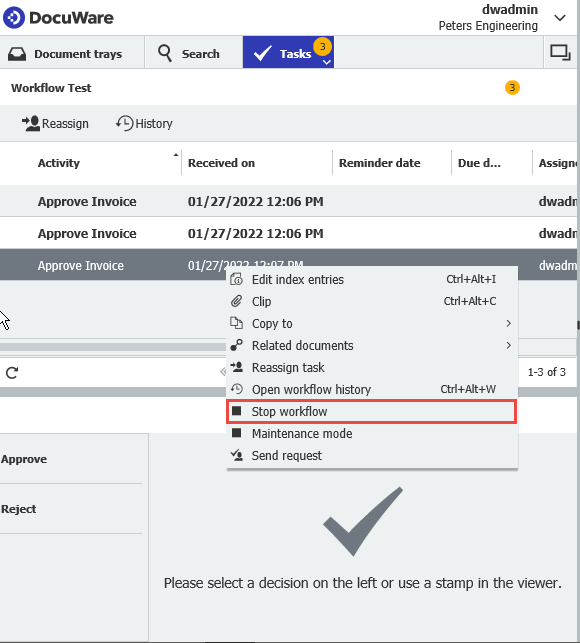
DocuWare Workflow Designer
For this method, open the Workflow Designer app and do the following.
For this method, open the Workflow Designer app and do the following.
- From the Overview window, single-click on the workflow whose task you wish to delete.
- Once selected, you'll see a section named Active instances at the bottom. Click-on this to display all active instances of that workflow.
- Locate the task you need to delete, then right-click the task. Choose the option "Stop Workflow" from the list.
KBA is applicable for both Cloud and On-premise Organizations.


