Behavior:
Local Data Connector requires a user to authenticate to DocuWare Cloud.
With this user, the connection for uploading your local database information via the Local Data Connector Hub can be established.
When changing the password of this user, the authentication in Local Data Connector remains the same! Uploading the data will no longer work.
Should you have changed the users' password, make sure to update the authentication information within Local Data Connector Administration.
Local Data Connector requires a user to authenticate to DocuWare Cloud.
With this user, the connection for uploading your local database information via the Local Data Connector Hub can be established.
When changing the password of this user, the authentication in Local Data Connector remains the same! Uploading the data will no longer work.
Should you have changed the users' password, make sure to update the authentication information within Local Data Connector Administration.
Solution:
HowTo update the password in Local Data Connector?
Open Local Data Connector Administration and select the "DocuWare Credentials" button
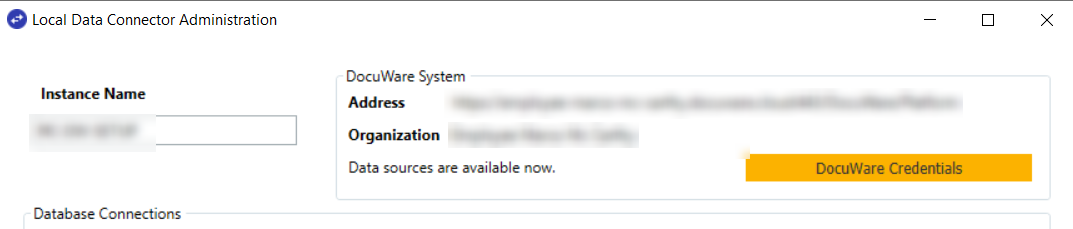
In the following window, insert the correct user-name and password and confirm with OK.
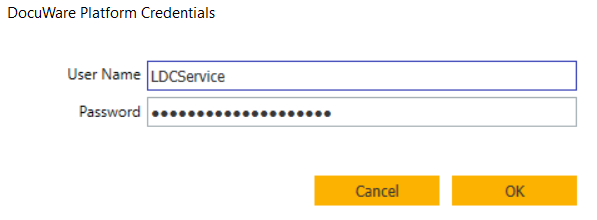
Should opening the Local Data Connector Administration not be possible, the following description can help you reset the password:
HowTo update the password in Local Data Connector?
Open Local Data Connector Administration and select the "DocuWare Credentials" button
In the following window, insert the correct user-name and password and confirm with OK.
Should opening the Local Data Connector Administration not be possible, the following description can help you reset the password:
- If active, stop the Local Data Connector Service and close the Local Data Connector Administration
- Create a copy of the C:\ProgramData\DocuWare\LocalDataConnector\Settings.xml (e.g. backup)
- Remove the <Password>…</Password> tag in the Settings.xml
- Start the Local Data Connector Service and the Administration
- You will be prompted for the user & password
- Insert the DocuWare user and password
- Wait for the message “Data sources are now available”
HowTo create a dedicated user with long-term password for Local Data Connector (Service)?
- Authenticate to your DocuWare Cloud system with an administrator user
- Open the Configuration page and navigate to "User Management"
- Select the button "New user"
- In the opening window provide a name of the User above the "General" section e.g. "LDCUser"
- Now provide an e-mail e.g. from your internal contact or potentially a postbox
- Choose to set the password now option
- Set a long and secure password (min 8 characters, including numbers and special characters), you can use e.g. Password Generator | LastPass
- Select the password never expires option
- Deselect the personal document tray
- No further roles, profiles, or permissions are required. This user also does not require a license!
- Beware, that the Default Organization role (Group Public) is automatically assigned to all users and cannot be removed
- To avoid potentially having too many rights on this technical user, create a new role for human users and assign specific profiles and rights to this role
After creating the new Local Data Connector User (LDCUser) open Local Data Connector Administration and authenticate with the "DocuWare Credentials" button.
You have now created a long-term user to work with the Local Data Connector and won't have to change the password.
For troubleshooting advice regarding Local Data Connector, please refer to: KBA-36420


