Comportamiento:
Después de cambiar el nombre del ordenador en el que están instalados los módulos del servidor DocuWare 5, los servicios ya no se inician.
*Nota: Cambiar el nombre de un sistema DocuWare no forma parte del paquete de soporte estándar; por lo tanto, si desea que nosotros (el Departamento de Support de DocuWare) realicemos esta tarea por usted, podríamos hacerlo como una tarea de servicio profesional de pago.
Solución:
El nombre del ordenador se archiva en los Ajustes del servidor DocuWare, que deben modificarse para adaptar los ajustes al nombre modificado. En la siguiente descripción encontrará una explicación detallada sobre cómo cambiar los ajustes del nombre del servidor en la base de datos del sistema DocuWare y en los archivos de configuración. En este artículo, asumimos que todos los módulos de servidor de DocuWare están instalados en una máquina. Se utiliza la base de datos interna de DocuWare (MySQL). Si utiliza una base de datos diferente, deberá cambiar los mismos ajustes mediante sus herramientas de administración.
Si no está seguro del nombre del equipo, haga clic con el botón derecho del ratón en Mi PC y seleccione Propiedades -> Nombre del equipo. Marque el nombre del ordenador y pulse Ctrl + C para copiar el nombre en el Portapapeles.Si se adjunta un nombre de dominio, copie sólo el nombre del ordenador sin el dominio.
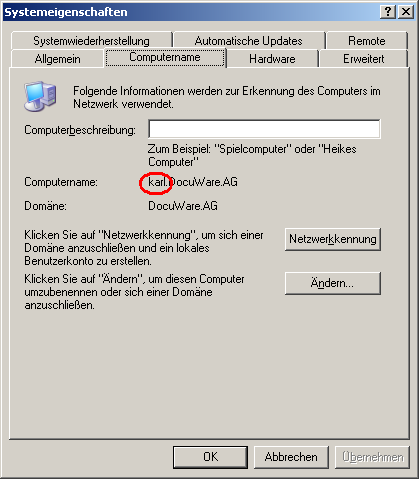
Abra la consola de administración (MySQL Control Center o MySQL Query Browser) y seleccione la base de datos DWSystem, tabla DWMachineID.Cambie el campo machine_name por el nuevo nombre del ordenador (si ha copiado el nombre en el portapapeles, puede pulsar Ctrl + V para copiar el nombre en el campo).
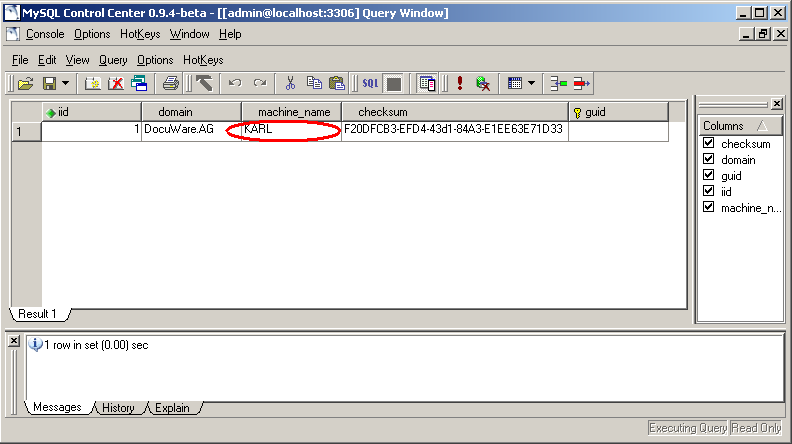
Elija la tabla DWServer y cambie el nombre en los campos name, connection y settings.
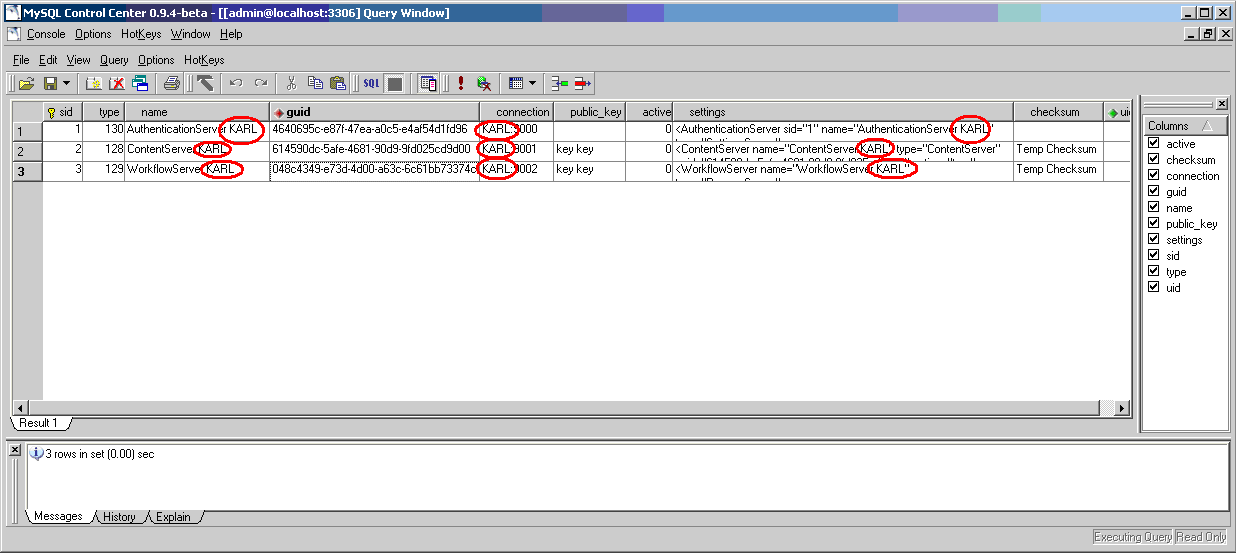
Abra el archivo de configuración del Authentication Server (DWAuthenticationServer.exe.config). Encontrará este archivo en la carpeta de programas del servidor (por ejemplo, c:\program files\DocuWare\Authentication Server\).Cambie el nombre del equipo en la sección AuthenticationServers y Connection.
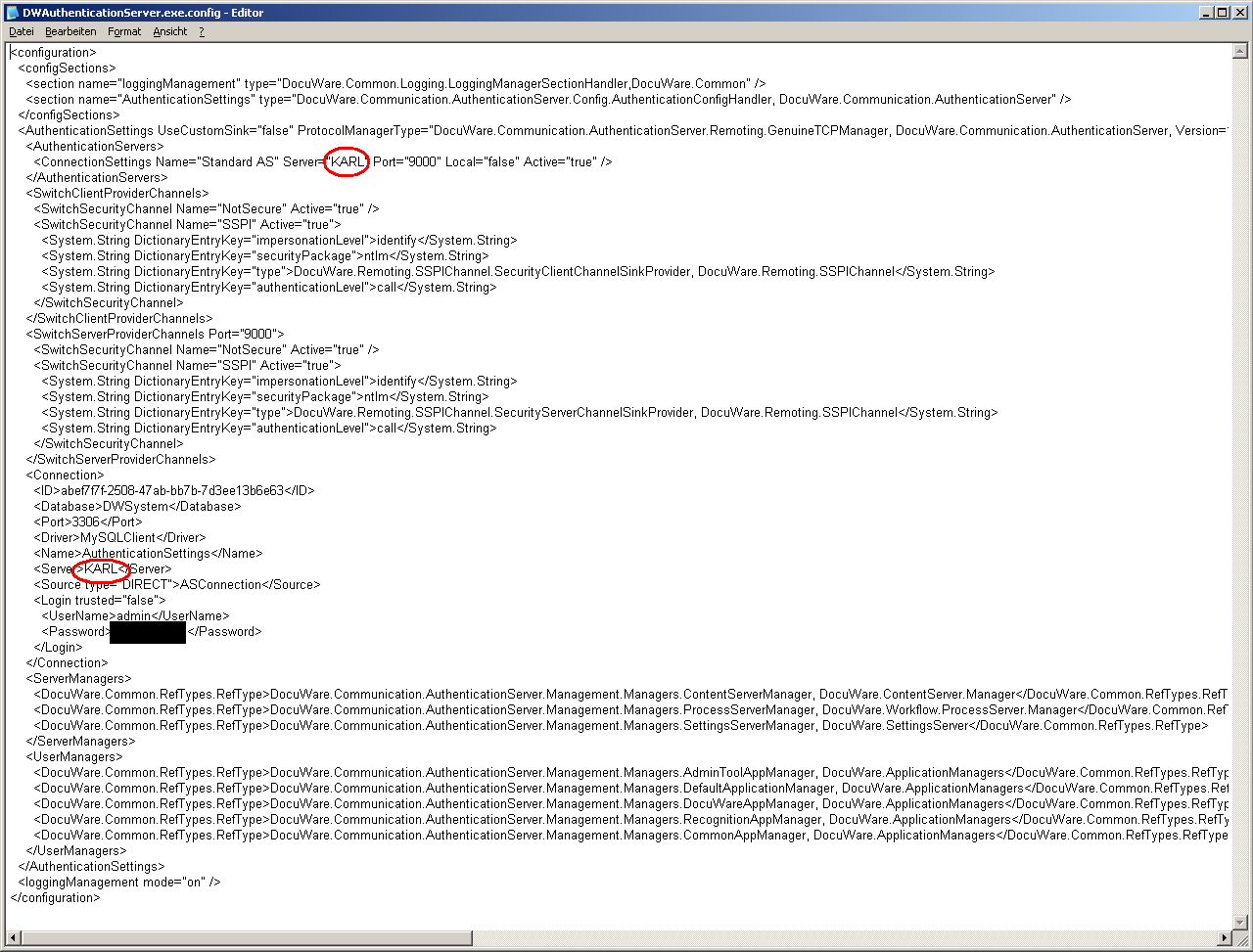
Abra los siguientes archivos y cambie el nombre del servidor en la sección AuthenticationServers:DWContentServer.exe.settings
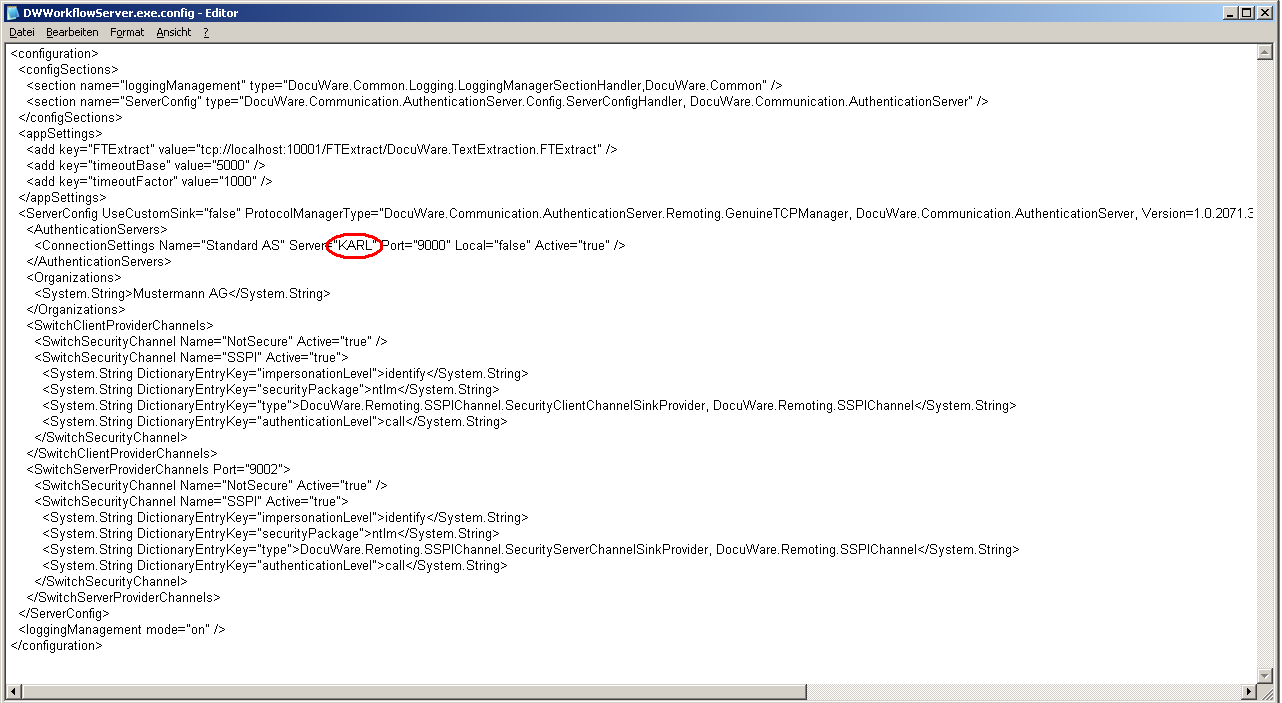
En los clientes instalados tiene que cambiar el archivo DocuWare.Administration.exe.config.El archivo se encuentra en la carpeta AdminTool del directorio local de DocuWare (por ejemplo, c:\docuware\AdminTool).
Inicie ahora los servicios de DocuWare. Es posible que se produzcan errores durante el inicio (ignórelos; no es un problema en este momento). Inicie sesión en la herramienta DocuWare Administration y cambie el nombre del ordenador en los siguientes lugares:
Sistema DocuWare > Conexiones de base de datos > Contenido > Parámetros de conexión > Nombre del servidor de base de datos > [Cambiar]
Sistema DocuWare > Conexiones de base de datos > Autenticación > Parámetros de conexión > Nombre del servidor de base de datos > [Cambiar] [Cambiar]
Sistema DocuWare > Conexiones de base de datos > Registro > Parámetros de conexión > Nombre del servidor de base de datos > [Cambiar]
Reinicie todos los servicios DocuWare e intente iniciar sesión en el cliente DocuWare 5 y en la herramienta de administración. Ya no debería haber errores.
Tenga en cuenta: Este artículo es una traducción del idioma inglés. La información contenida en este artículo se basa en la(s) versión(es) original(es) del producto(s) en inglés. Puede haber errores menores, como en la gramática utilizada en la versión traducida de nuestros artículos. Si bien no podemos garantizar la exactitud completa de la traducción, en la mayoría de los casos, encontrará que es lo suficientemente informativa. En caso de duda, vuelva a la versión en inglés de este artículo.


