Escenario:
Le gustaría poder enlazar documentos relevantes para que sean fácilmente accesibles unos desde otros.
Solución:
Document Relations le permite acceder a documentos desde documentos asociados. Para usar esto, necesitará crear una configuración de Relaciones de Documentos para que su documento use.
1. Acceda a la página de configuraciones a través del menú desplegable situado debajo de su nombre de usuario.

2. Haga clic en el complemento Document Relations.
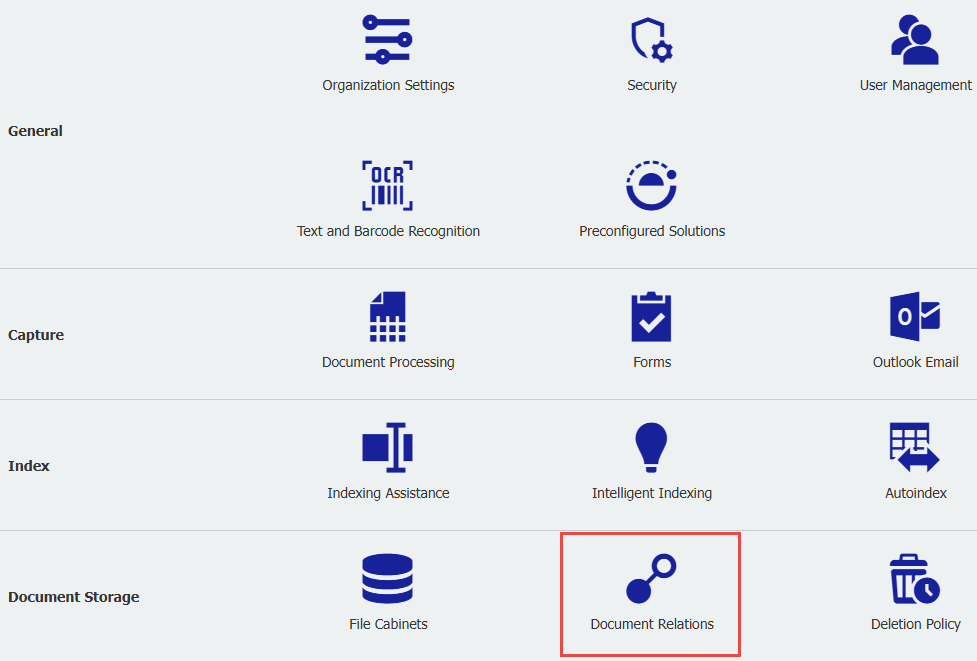
3. Cuando esté en su configuración, podrá hacer lo siguiente:
- Asignar un nombre a su configuración
- Especificar en qué archivador deben mostrarse las Relaciones de Documentos
- Especificar si debe mostrarse sólo en determinadas listas de resultados o en todas.
- Establecer reglas de filtrado para determinar los documentos que deben tener una relación, pudiendo utilizar una combinación con los operadores y/o
- Especifique si los documentos relacionados se encuentran en el mismo archivador o en otro diferente
- Seleccione la Lista de resultados correspondiente
- Establezca reglas de filtrado para determinar los documentos que se relacionarán basándose en entradas personalizadas o predefinidas
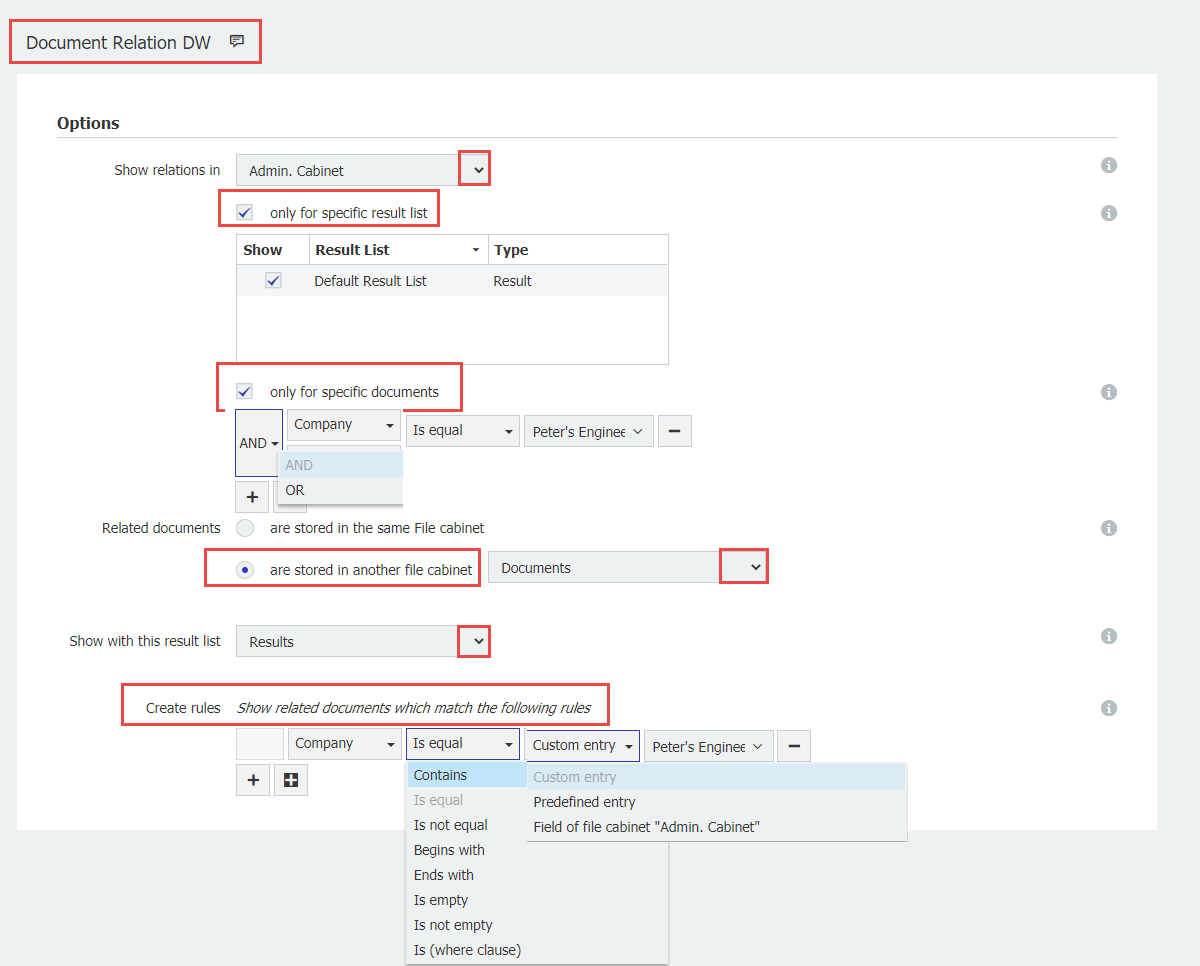
Si desea utilizar un campo de palabra clave como criterio de búsqueda, debe utilizar la condición "Es igual a".
4. Guarde la configuración
Nota: Actualice el navegador para ver la relación de documentos en la lista de resultados.
En este ejemplo, la configuración "Asistente telefónico para documentos de apoyo" se ha establecido para vincular documentos entre dos archivadores basándose en el valor coincidente de "Asistente telefónico" para la entrada de índice del campo "Empresa".
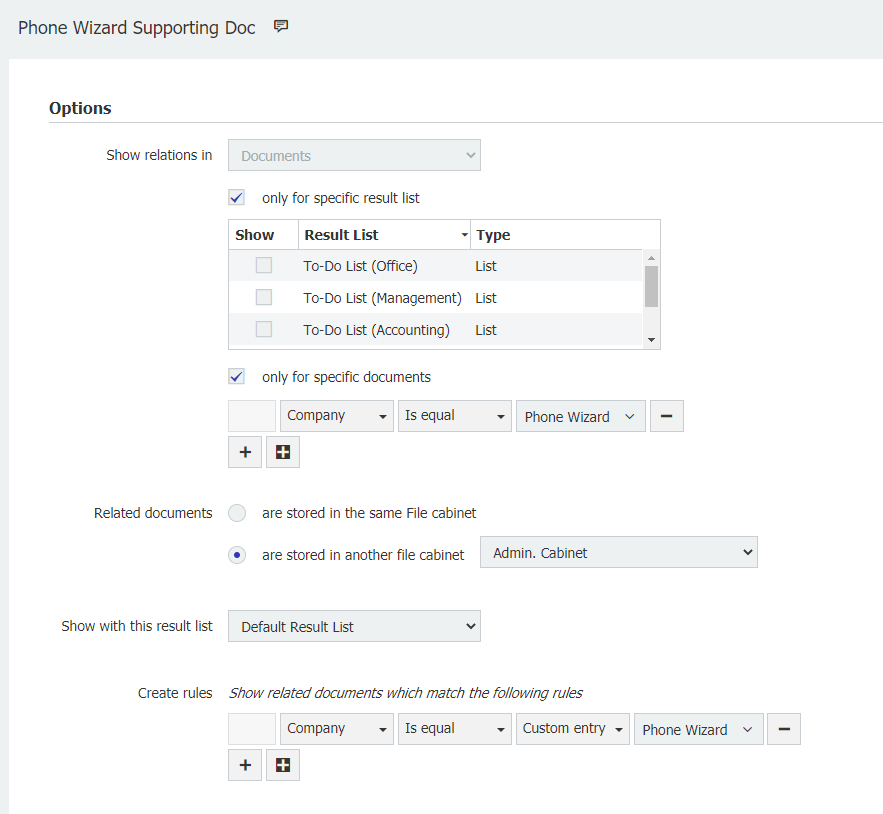
5. Haga clic con el botón derecho del ratón en un documento para vincularlo. Tras hacer clic con el botón derecho del ratón en un documento de la lista de resultados, se mostrará la opción "Documentos relacionados" con la configuración de Relaciones entre documentos.
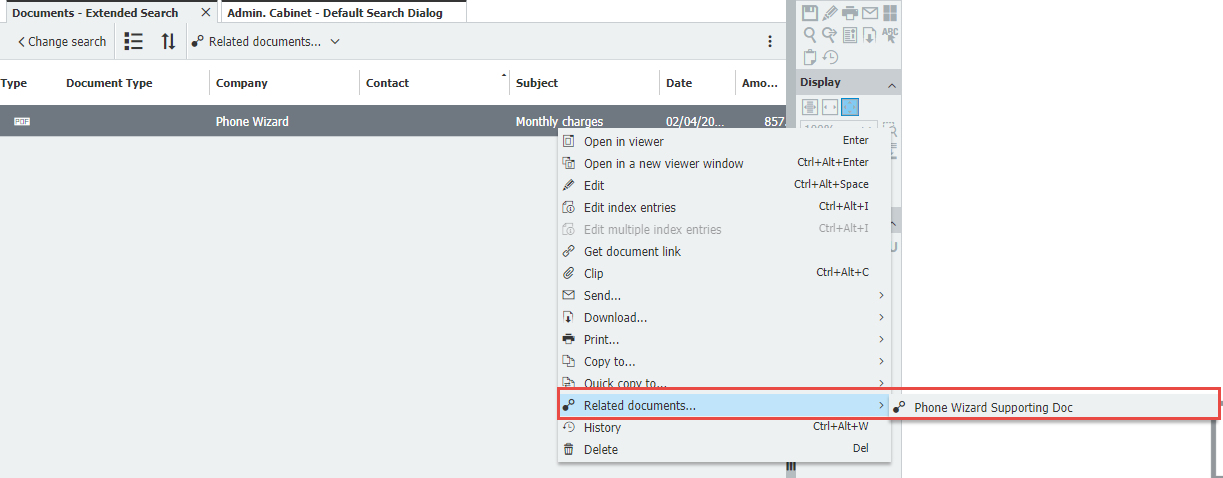
KBA es aplicable tanto para organizaciones en la nube como locales.
Tenga en cuenta: Este artículo es una traducción del idioma inglés. La información contenida en este artículo se basa en la(s) versión(es) original(es) del producto(s) en inglés. Puede haber errores menores, como en la gramática utilizada en la versión traducida de nuestros artículos. Si bien no podemos garantizar la exactitud completa de la traducción, en la mayoría de los casos, encontrará que es lo suficientemente informativa. En caso de duda, vuelva a la versión en inglés de este artículo.


