Question:
How can I create external file connections in DocuWare Cloud?
Answer:
In a local DocuWare installation, it is possible to specify a storage location that contains external files to be used for select lists and Autoindex jobs. In DocuWare Cloud, this location is automatically created for you, and files can be placed there via FTP:
- Log into your DocuWare Cloud system using your administrative credentials.
- Navigate to Configurations and open the FTP plugin. Scroll down to the Autoindex - Upload of external files section, and copy your organization's unique FTP location by clicking on the Copy icon towards the end of step 1.
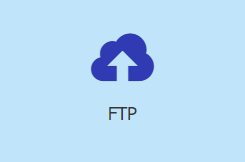

- Open a File Explorer window on your PC and paste the FTP location. Once completed, you can now drag and drop your text or CSV files into this location.
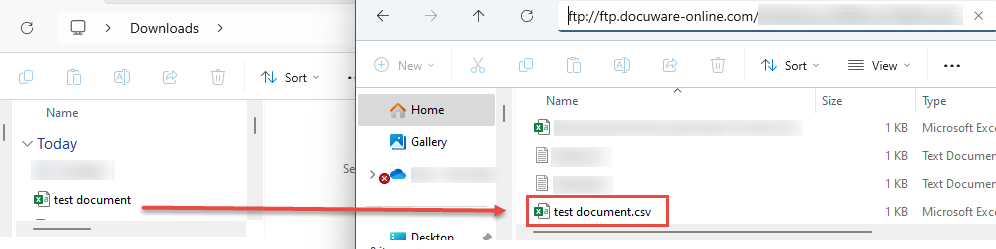
- Open DocuWare Adminstration and create a new file connection under your organization( Your Organization > General > Left Click File Connections> Create New File Connections ). Next, click on the "File Name" ellipses, where all files you dropped into the FTP location are available for selection. Once completed, save your settings, and now your File Connection is ready for use in an Autoindex configuration.
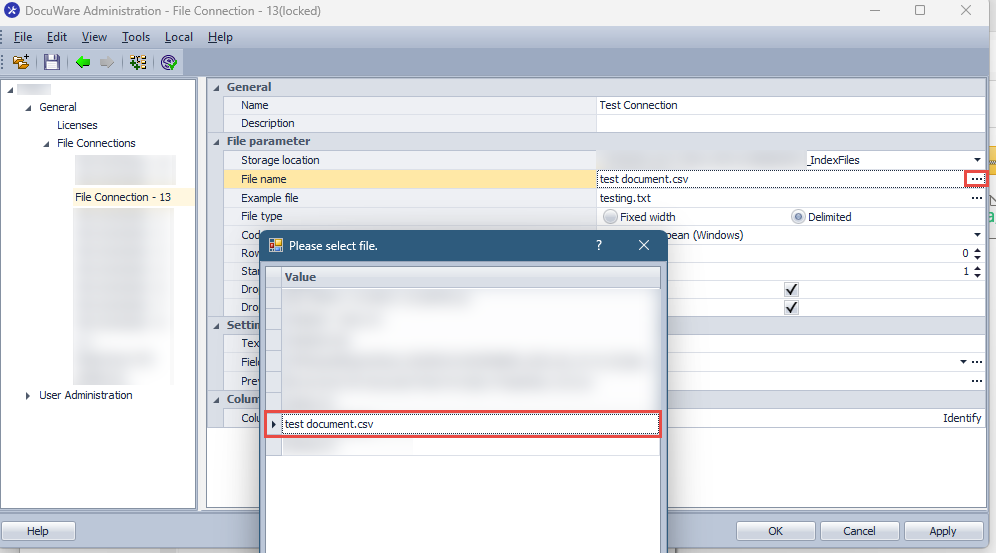
KBA is applicable to Cloud Organizations ONLY.


