Behavior:
Printing via DocuWare Printer PS is unresponsive. You then receive a pop-up error "DocuWare Desktop is not connected" . You've checked desktop application and everything is connected correctly, all other desktop application functions are working correctly.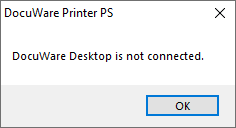
Solution:
Check %localappdata%\temp\DocuWare\DocuWare Printer PS for a "Script" file. In this file, you should see this error "Getting account SID failed. Not found".
1. Open up CMD prompt and type the following command "whoami /user" it should return the SID of the user you're currently logged in as. You will need the entire SID value.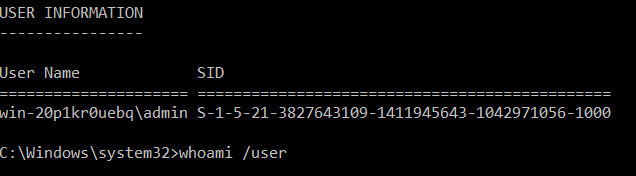
2. Navigate to C:\Program Files\DocuWare\DocuWare Printer PS\Macros, make a copy of the "DocuWare.vbs script" file for backup purposes, then open the original file in a text editor. 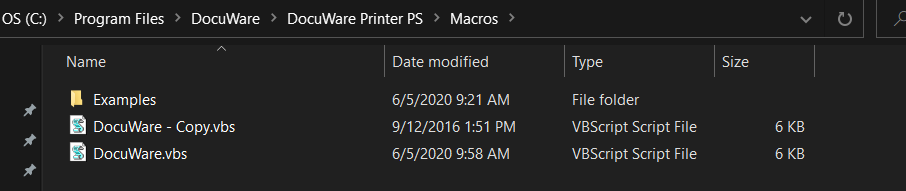
3. Look for the Function "ReadFromRegistry()", below it you will see "userSid = getSid(wshShell)". You need to replace the getSid(wshShell) with the physical SID.
Before:
userSid = getSID(wshShell)![]()
After:
userSID = "S-1-5-21-3827643109-1411945643-1042971056-1000"![]()
Note: Please ensure to include the quotation marks (" ") before and after userSID value.
4. Save the file, stop DocuWare desktop application, and restart the DocuWare Desktop service. Start the desktop application and try to print the document again.
KBA is applicable for both Cloud and On-premise Organizations.


