Scenario:
You would like to automatically purge documents based on certain criteria.
Solution:
You can accomplish this through a DocuWare Deletion Policy. Please refer to the following guide on how to create a Deletion Policy;
1. Navigate to the Configurations page via the dropdown underneath your user name.
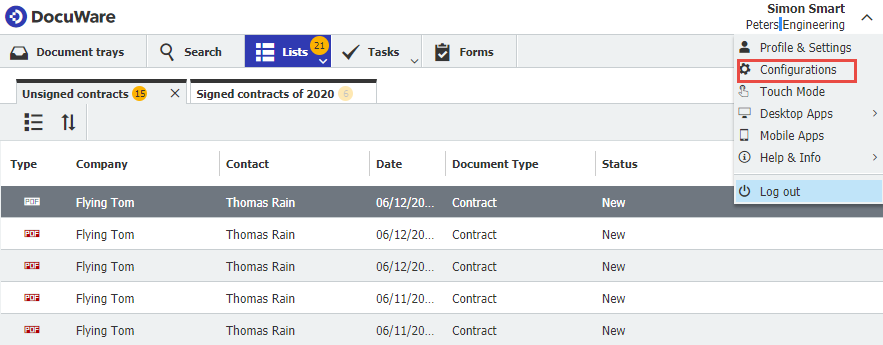
2. If you have the correct permissions, you should be able to access the Deletion Policy plugin. If this plugin is missing from your configurations page, please contact your system administrator so they may grant you the necessary permissions.
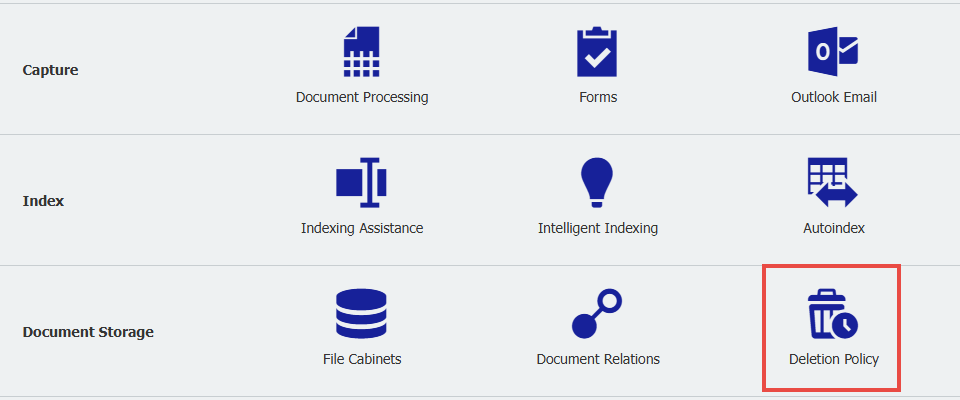
3. From the Policy tab, you'll have many options for setting the criteria. This criterion can be based on one index entry, such as "Store Date"
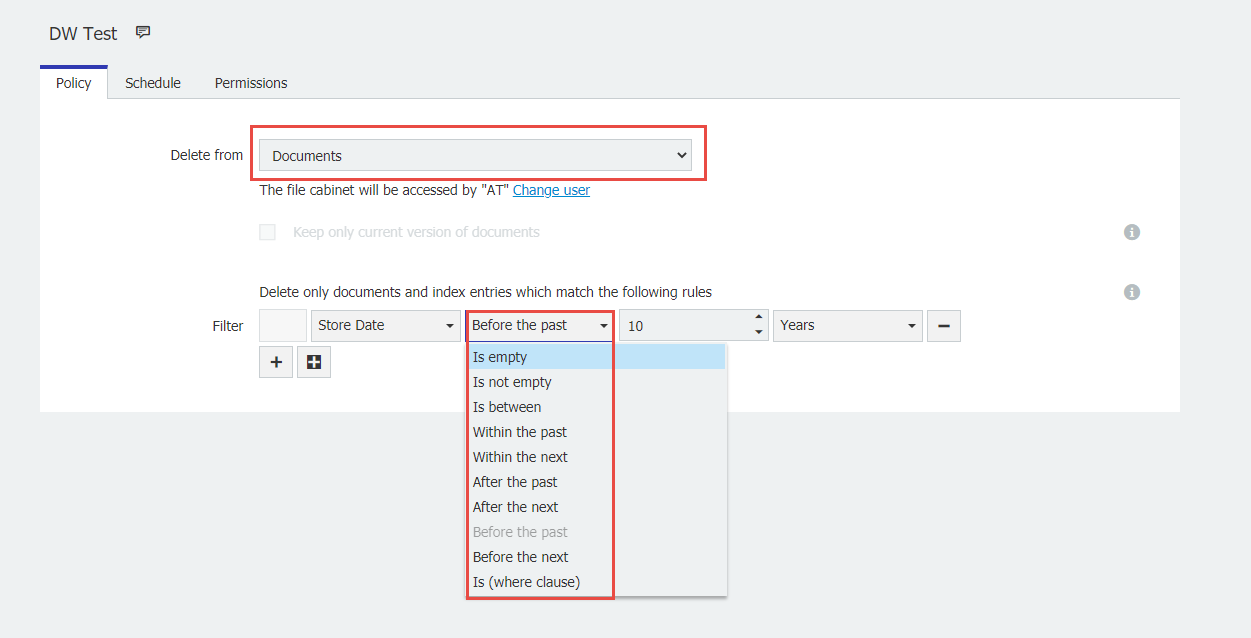
Note: It's VERY important to read the date options carefully, as they are very specific in wording.
To delete based on a Store Date field, you'll have the option to choose between years, hours, days, or months.
4. You also have the option to add more field criteria based on index entries or system entries.
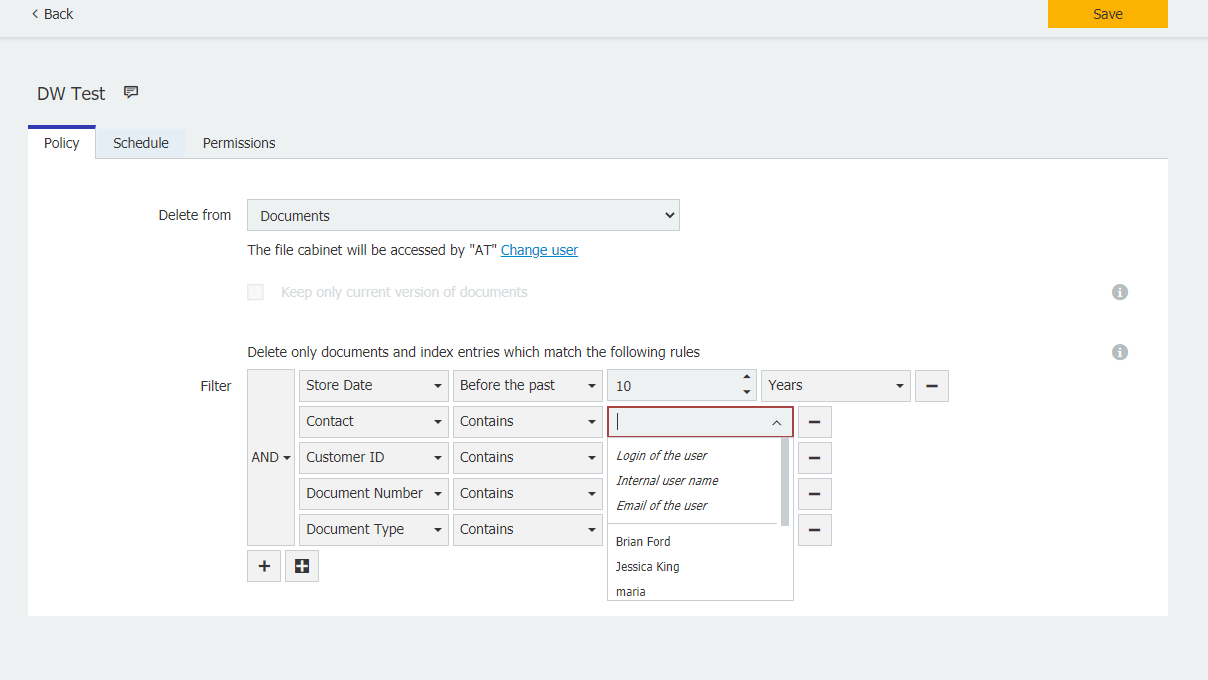
5. From the Schedule tab, you can define a schedule for the Deletion Policy to run on. You can customize the schedule's start time and how often it runs based on minute, hourly, daily, weekly, or monthly. Additionally, you can set the schedule to "Never," which will only run the policy when manually launched.
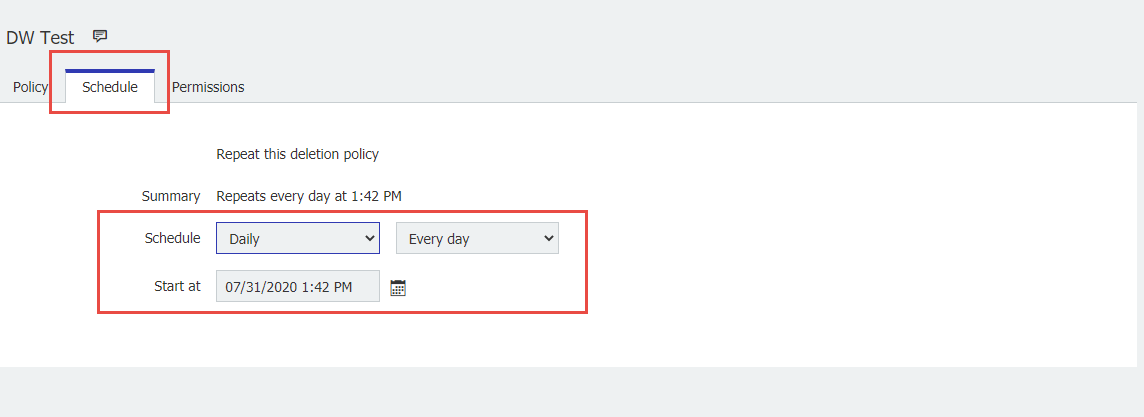
6. From the Permissions tab, you can specify who will have permission to execute this Deletion Policy.
Best practices recommend only applying this right to Administrative users as this module should be treated with high security.
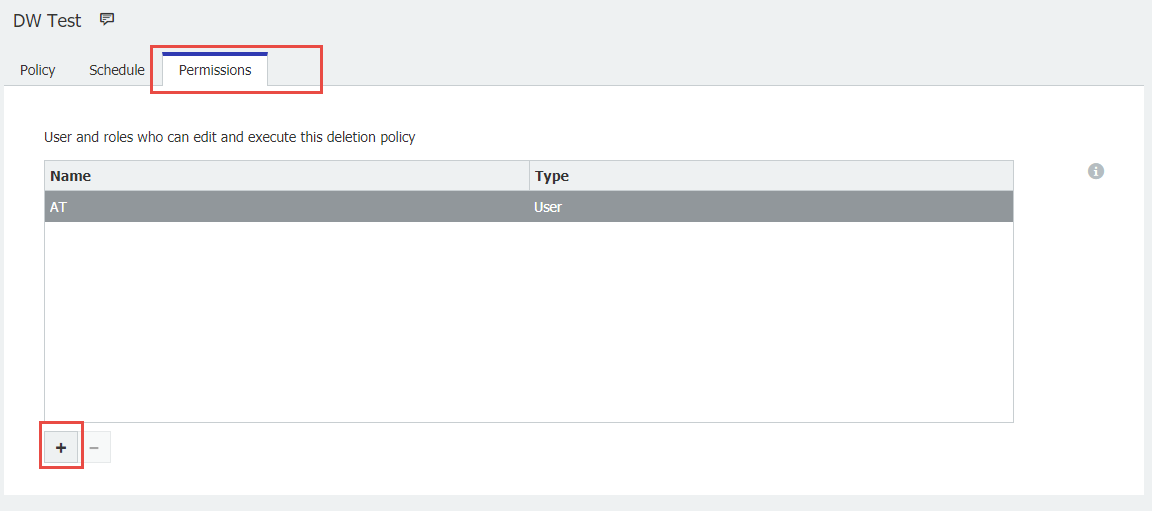
Once this has been done, save your configuration, and it should be ready to run.

KBA is applicable for both Cloud and On-premise Organizations.


