Question:
What is the best way to delete a DocuWare File Cabinet from my Cloud system?
Answer:
It is not recommended to delete a file cabinet that still has documents in it. Doing so will cause the documents to become orphaned in the database and will not free up any storage space.
Note: If a file cabinet is deleted with orphaned documents, a recovery fee is charged to reinstate it.
The recommended method for deleting a file cabinet in the cloud would be as follows:
- First, delete all documents within the file cabinet. You can do this manually (100 at a time) by selecting all documents on the page of a result list (CTRL + A), right-clicking, and then selecting "Delete"
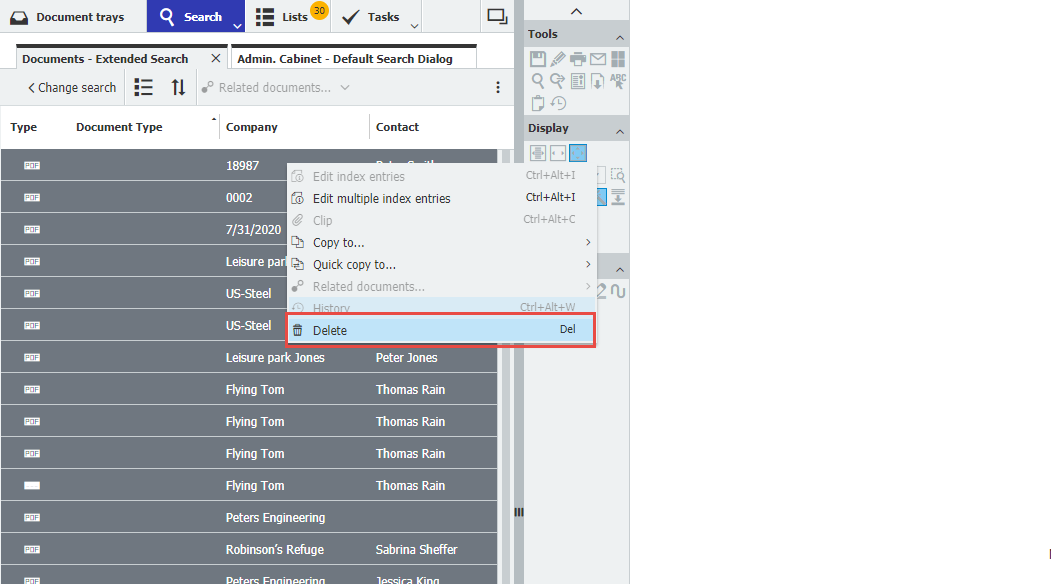
Note: Another option you have is to configure a DocuWare Deletion Policy that will automatically purge documents. (How to Create a Deletion Policy)
- Once the documents from the file cabinet have been deleted, access the cabinet's Recently Deleted recycle bin, right-click any entry, then select Pernentatly delete all.
For more information on accessing and using the recycle bin, please see KBA-37164.
- You'll then want to remove any association to trays, roles/groups, or users, which can be done via the configurations page. (Where To Find These Associations)
- Once all of the above has been completed, the file cabinet will be ready to be deleted without leaving behind any orphaned documents.

KBA is applicable for Cloud Organizations ONLY.


