Scenario:
After exporting a DocuWare Request via KBA-36401, the DocuWare Request needs to be imported into another file cabinet.
After exporting a DocuWare Request via KBA-36401, the DocuWare Request needs to be imported into another file cabinet.
Solution:
This can be accomplished if the following criteria are met: The File Cabinet structure MUST be the same (KBA-36595) for the restore to work properly.
(Note: By product design, DWRequest must be on the same version of DocuWare where the import is being attempted)
This can be accomplished if the following criteria are met: The File Cabinet structure MUST be the same (KBA-36595) for the restore to work properly.
(Note: By product design, DWRequest must be on the same version of DocuWare where the import is being attempted)
- Log into your DocuWare Cloud system using administrative credentials.
- Navigate to the Request plugin located on the Configurations page. Select the Import tab, then create a "New Request Import."
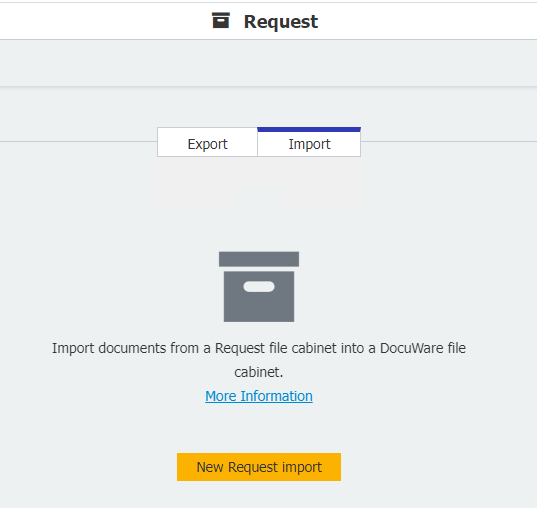
- Click on "Browse" and select the file you like to import on your local system.
- Save the configuration and return to the Request home screen. To run the Request Import, click on the "Start now" icon at the right side of the created Request.
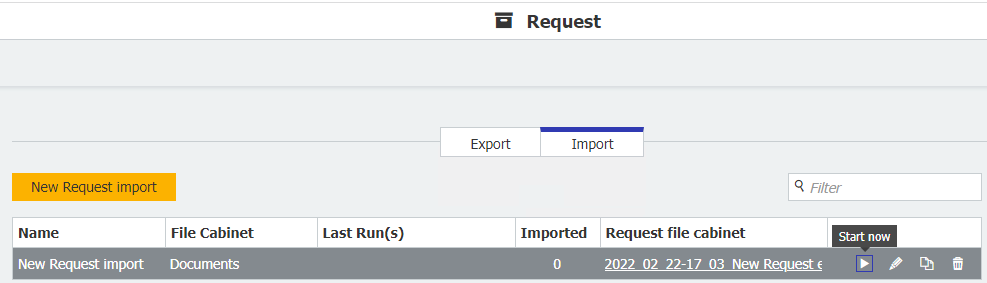
- Once completed, the data will be imported into the File Cabinet. If the job was run without error, a green check will appear next to it.
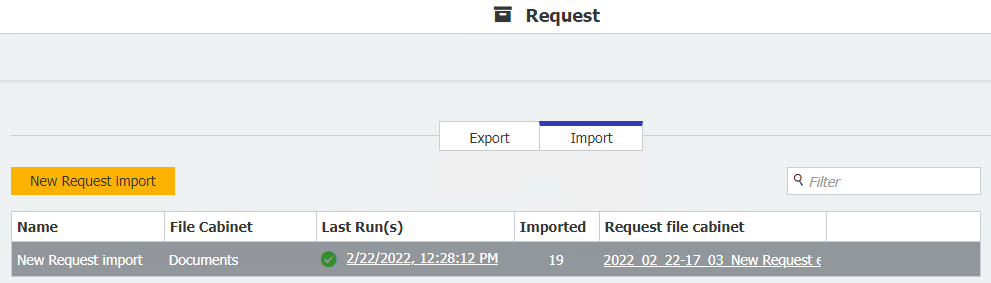
KBA is applicable for Cloud Organizations ONLY.


