Question:
How do I teach tables correctly with Intelligent Indexing in DocuWare Version 7.7 or higher?
Answer:
To be able to use the table recognition and the automatic filling of the table values, you must first configure Intelligent Indexing according to the following prerequisites:
Please note that table recognition tries to recognize tables in the classical sense (the structure of the table according to columns and rows—clearly subdivided).
- Configure the store dialog for Intelligent Indexing (KBA-36855).
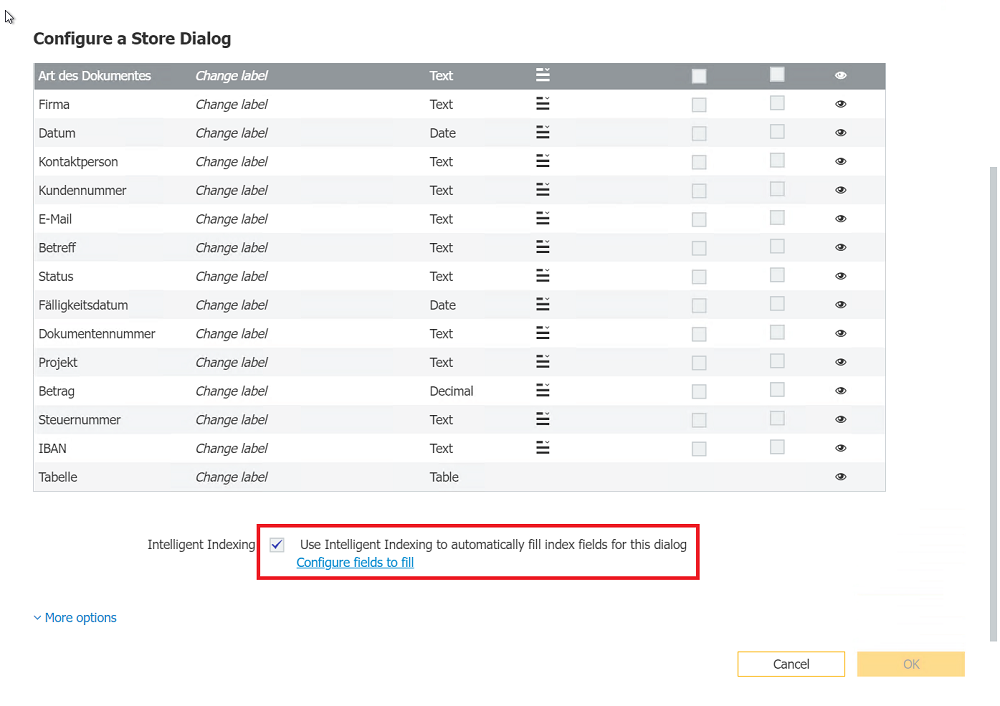
- Assign the desired columns in the mapping.
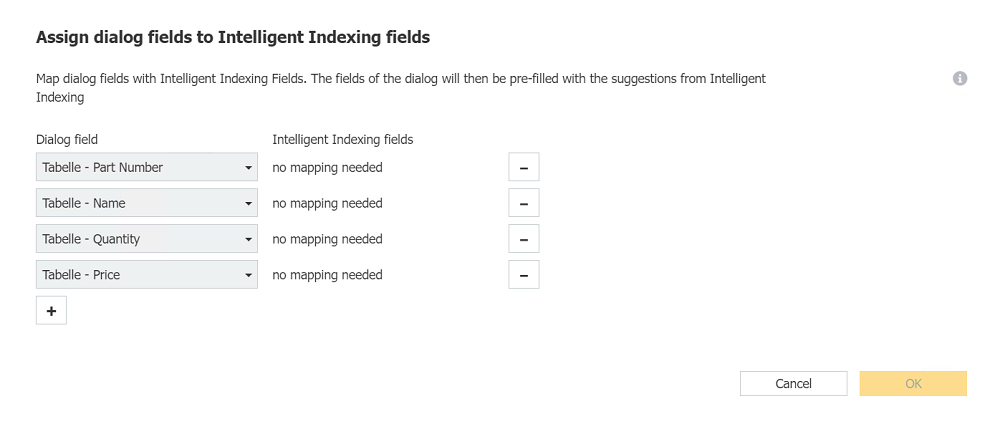
- Activate the Intelligent Indexing for the Document tray.
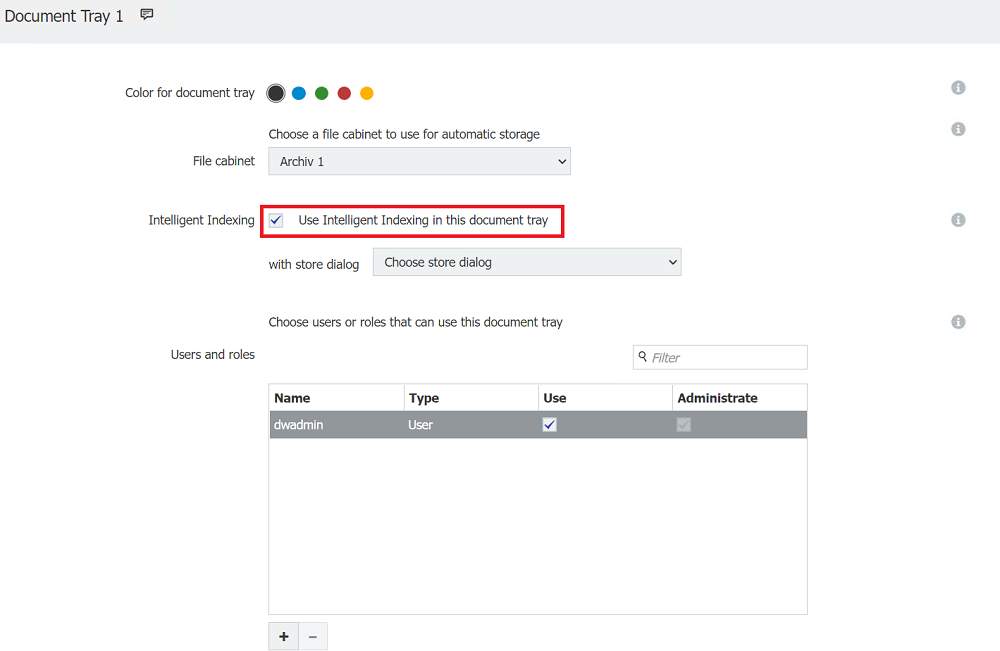
- Assign the desired Intelligent Indexing store dialog for the document tray (maximum one Intelligent Indexing store dialog per document tray).
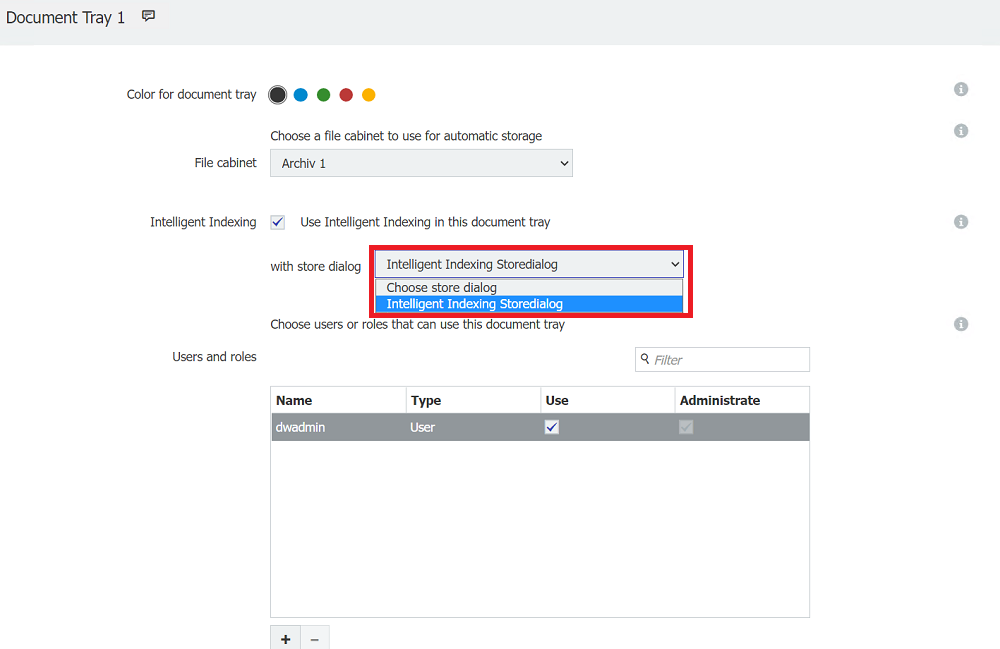
Fill tables with Intelligent Indexing
- fill the first row of the table with One-Click Indexing, then select the "Autofill Table" button.
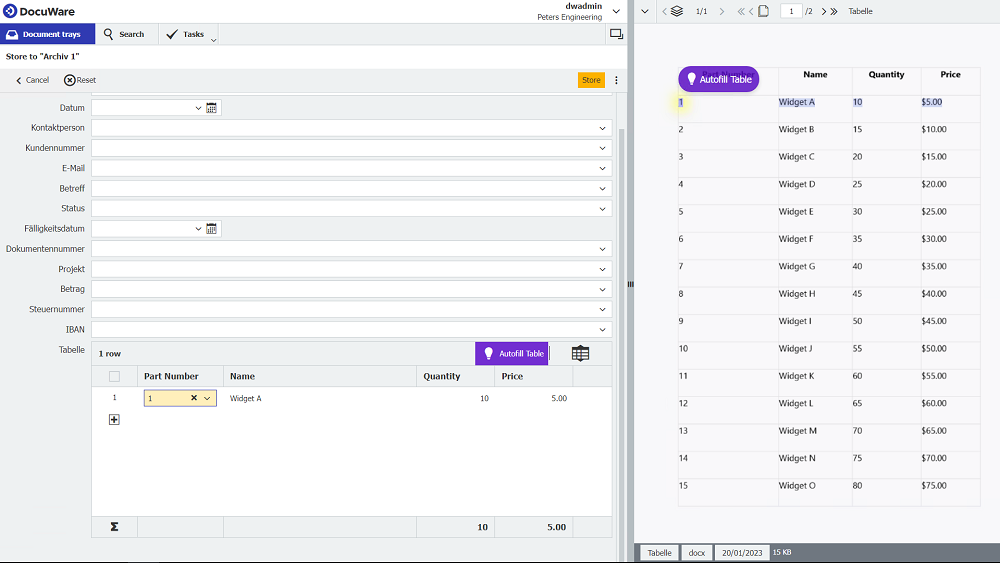
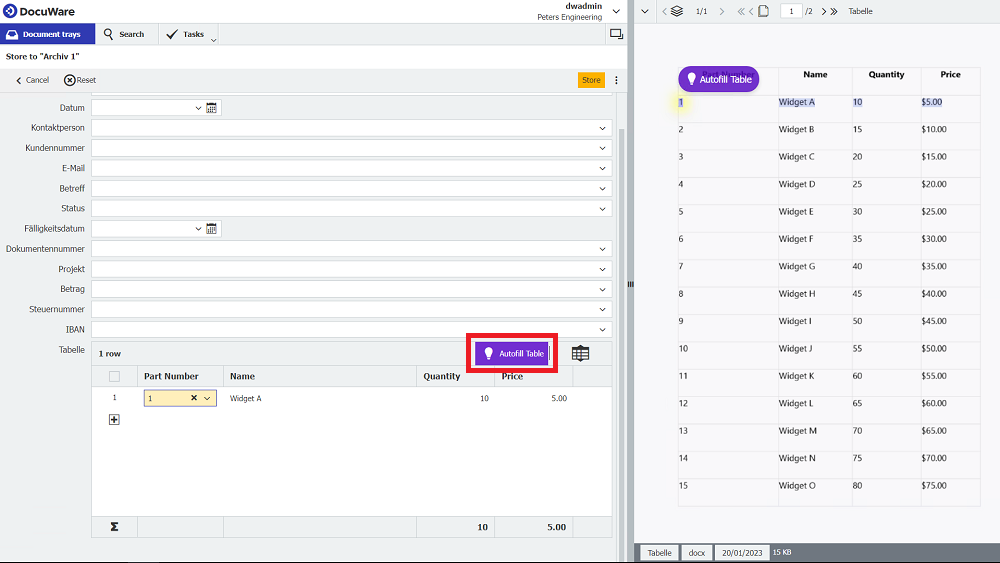
- Now, all further lines of the table are read and written into the table field (subsequent pages are also recorded here. If the table is interrupted by text or other content, you will be asked whether you want to read out the other subsequent tables of the document as well).
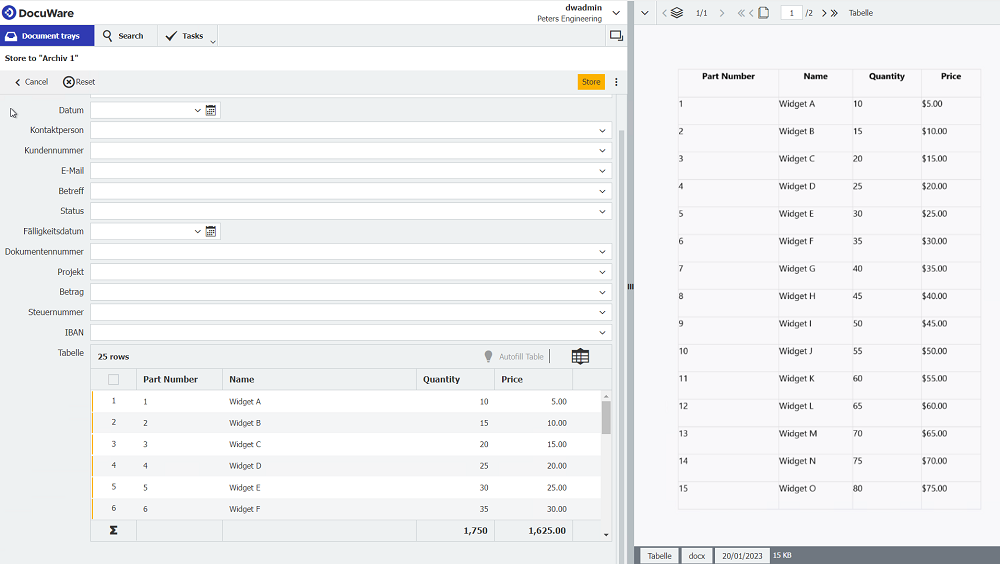
Please check during the teach-in whether all values have been transferred correctly and whether the values for all columns and rows have been filled as required.
Depending on the table structure, the values may not be transferred 100% correctly. The following explains the correction and points out the most frequent causes.
Correction for different line breaks in one line
- Identify the first line that is not transferred correctly
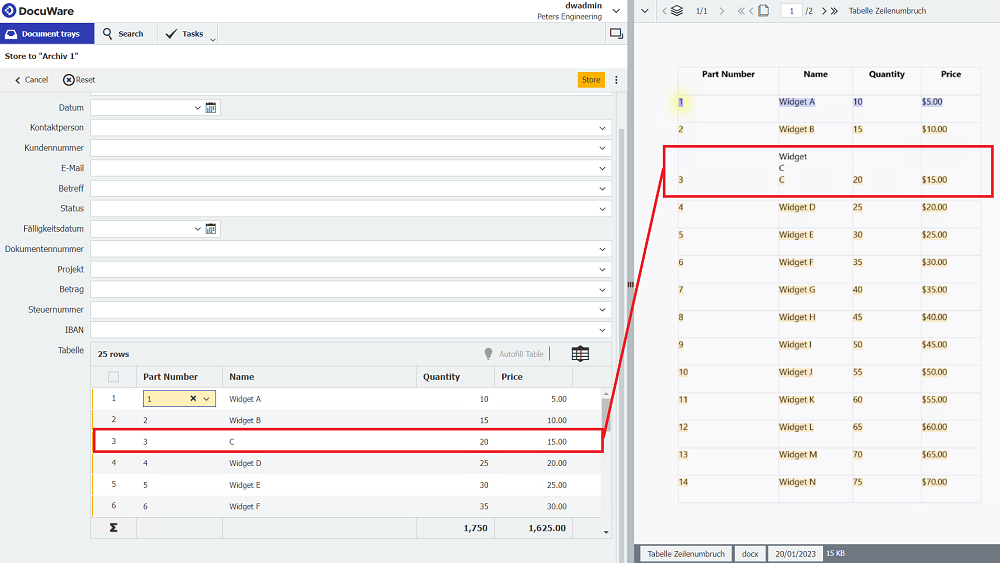
- Fill this row again with One-Click Indexing and select the "Autofill Table" button again.

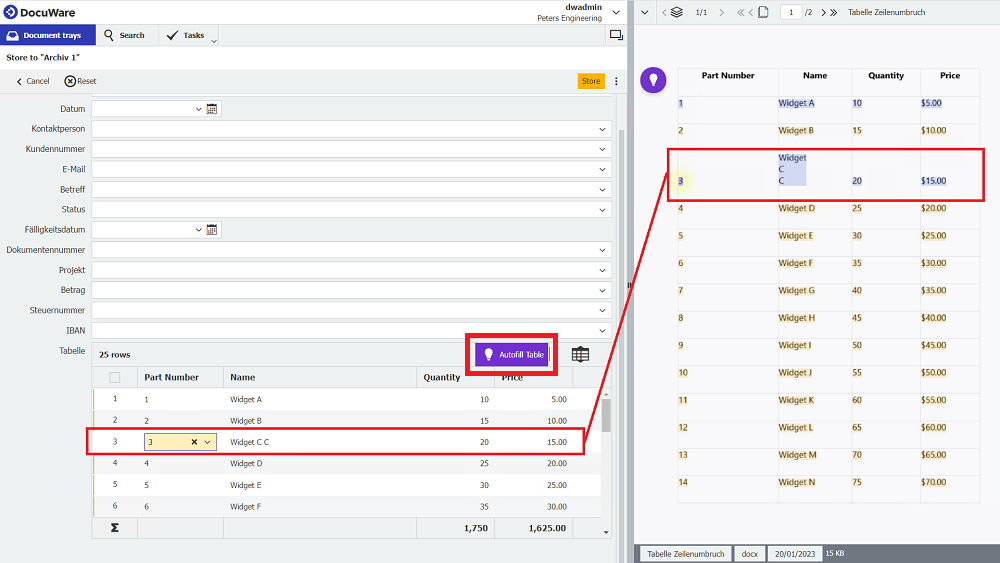
- The table recognition now fills the following row based on the correction
Correction for cells that are not filled
- Identify the first row that is not transferred correctly.
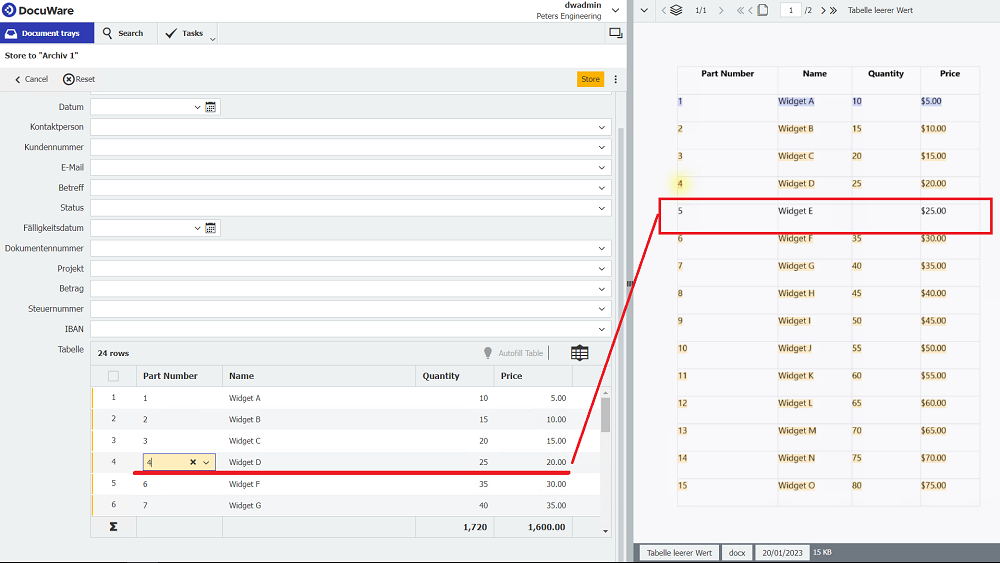
- Fill this row again with One-Click Indexing (since it skips the row, you must use the correct row within the table here) and select the "Autofill Table" button again.
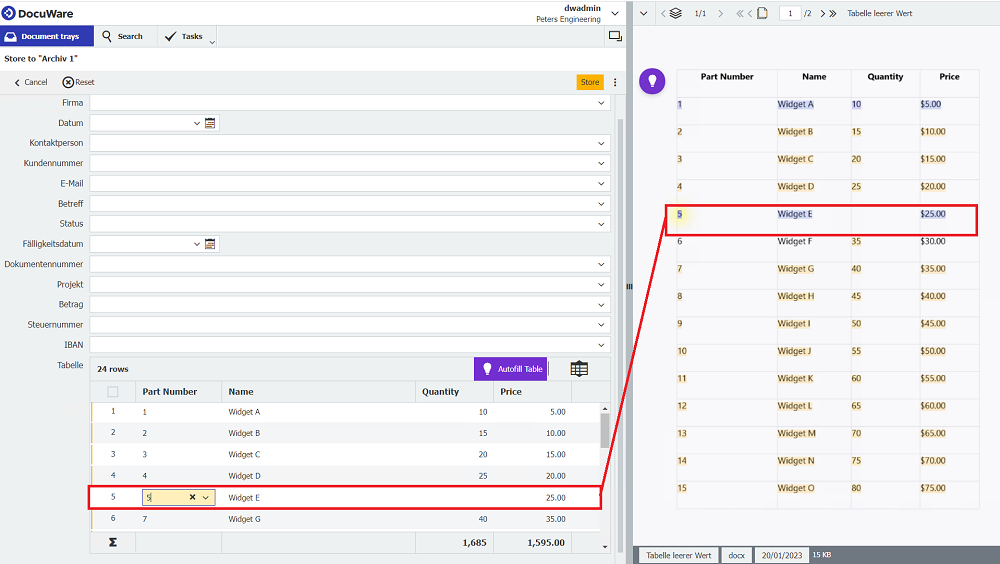
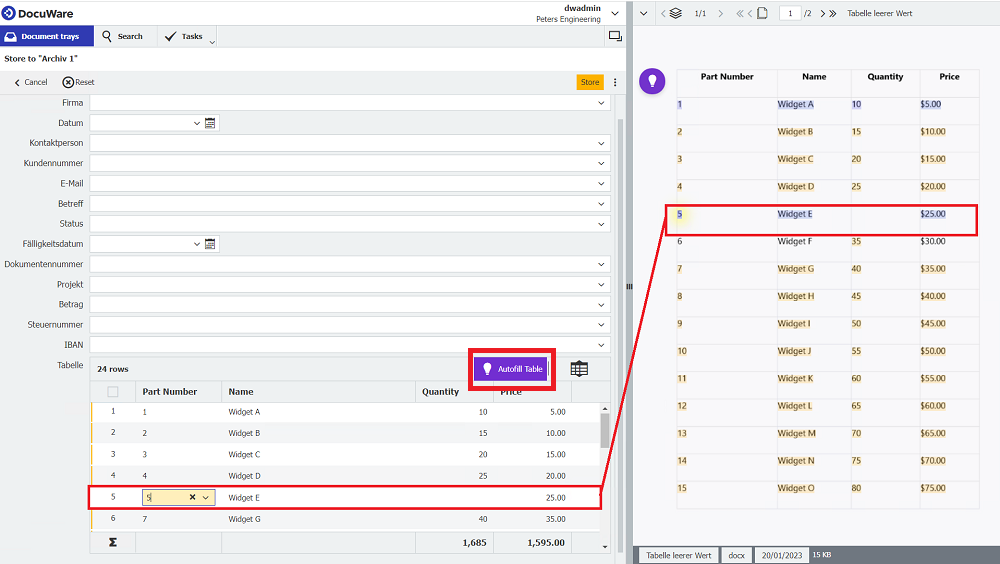
- The table recognition now fills the following row based on the correction.
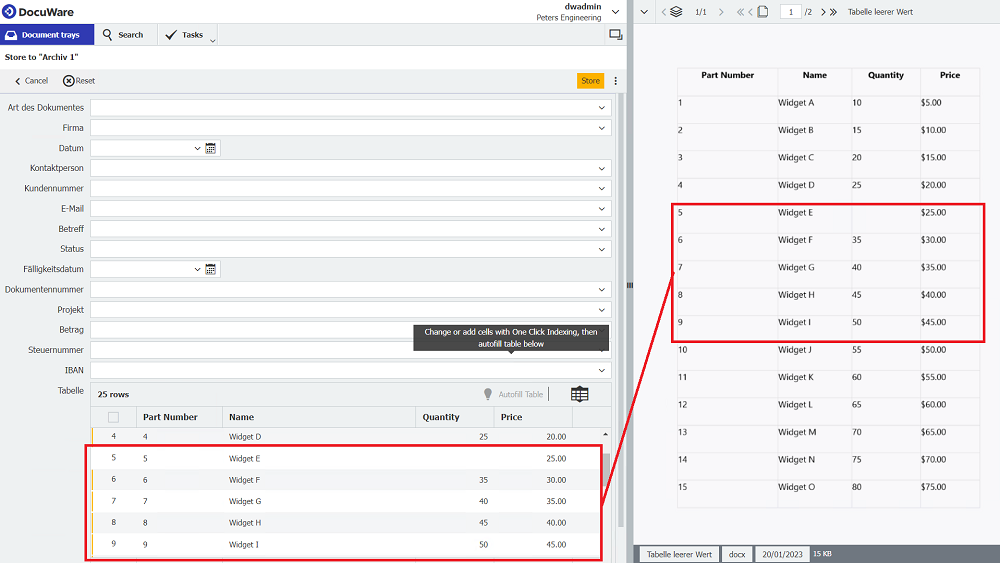
Depending on the table, it may be necessary to make the correction several times if the values differ here (e.g., different line breaks and missing values in different columns).
KBA is applicable to both Cloud and On-premise Organizations.


