Scenario:
Your organization requires more secure password requirements.
Solution:
Please do the following to configure your organization's password requirements;
DocuWare versions 7-7.3:
Login to the DocuWare Administration tool as the Organization Administrator.
Go to Organization -> General, open the drop-down, and check the box to the right for "Use secure passwords"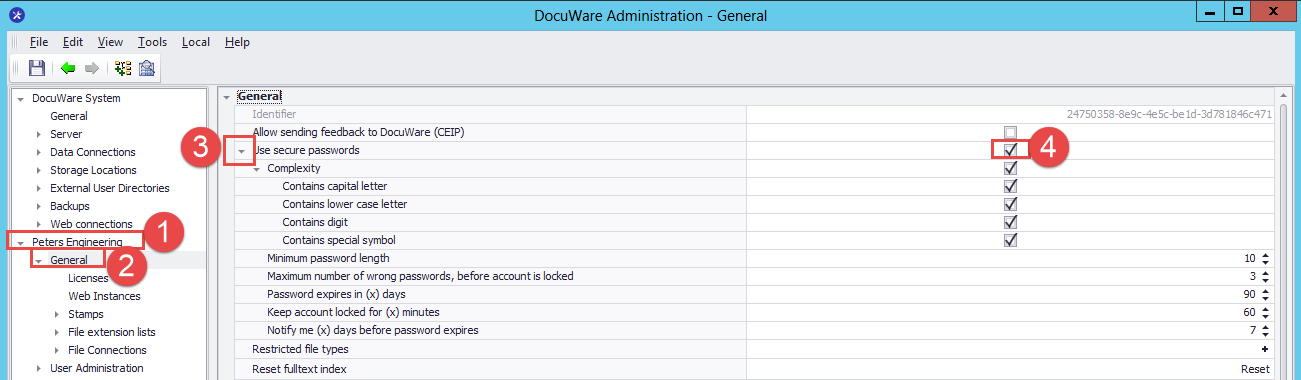
DocuWare versions 7.4 +:
Navigate to the Configurations page from the Web Client and select the Organization Settings plugin.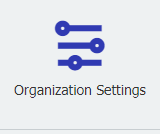
From here, select the Security tab and click on "Configure password policy"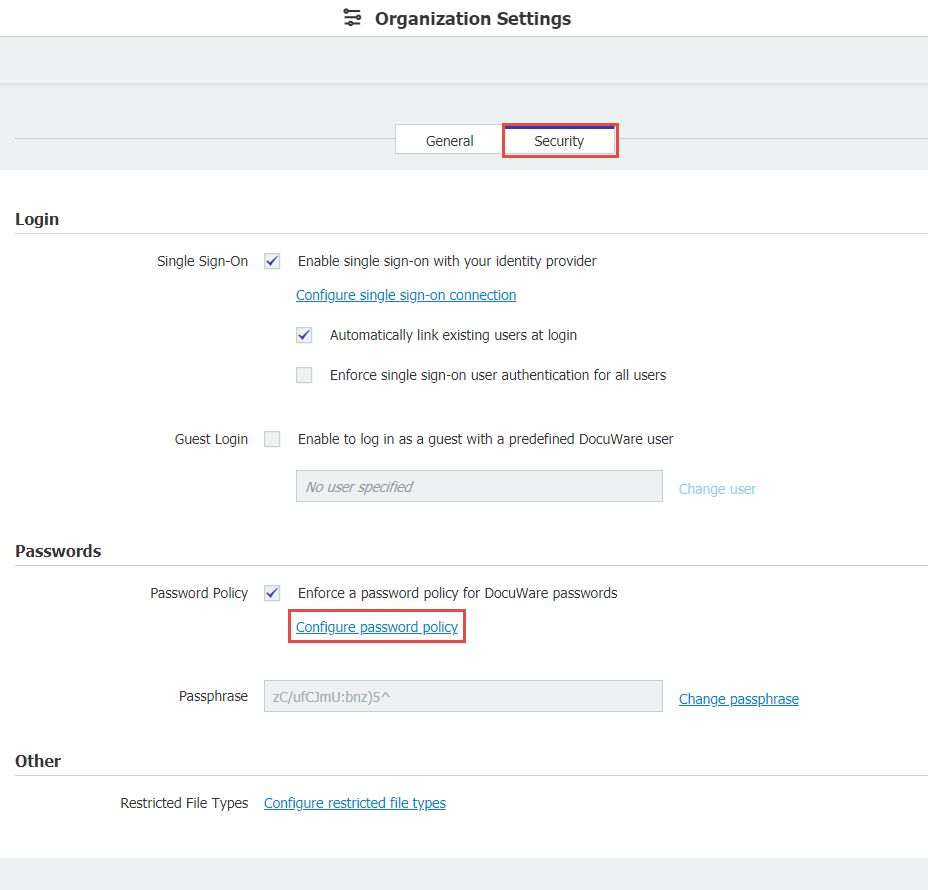
The password complexity can also be configured here. Options that can be specified would include:
- Contains capital letter
- Contains lower case letter
- Contains digit (number)
- Contains special symbol
Other requirement options that can be specified include:
- Minimum password length - Set the minimum length for the password.
- Maximum number of wrong passwords before the account is locked - Set how many password attempts can be made before the account is locked.
- Password expires in (x) days - Set how long before the passwords expire.
- Keep account locked for (x) days - Set how long a locked account will remain locked.
- Notify me (x) days before password expires - A notification can be sent to let users know that their password is about to expire. Set how many days before the notification is sent.
***Note: Upon application of the secure passwords, all passwords in the system that do not meet the requirements will expire. Users will need to set a new password before being able to log in again.***
KBA is applicable for both Cloud and On-premise Organizations.


