Question:
How can we better configure DocuWare Forms so they're only visible to the appropriate team members?
Answer:
When configuring the permissions for DocuWare Forms, the form can be assigned to individual users or a group of users within a given Role. To ensure that configured forms are only accessible to certain team members, it is best practice to assign forms by Role. The advantage of a Role assignment is that new users added to a certain role automatically receive the "Use" or "Administrate" permission for the configuration. Using Role assignments will better organize and optimize what group of users can or can not access a form. Please refer to the following steps on how to assign or remove Roles from a DocuWare Form;
1. Navigate to Configurations from the dropdown underneath your user name, then open the Forms plugin.
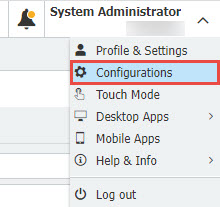
2. Open the form you wish to change the access for, then select the "Permissions" tab.

3. Use the "+" to add a user or role to the form. Use the "Roles" tab to filter out all user entries and display only roles in your organization. Check the box of the Role you wish to add, then select OK.
Click on the user's name or Role, then select "-" to remove a Role or user. Once completed, save your changes using the "Save" button at the top-right of the web page.
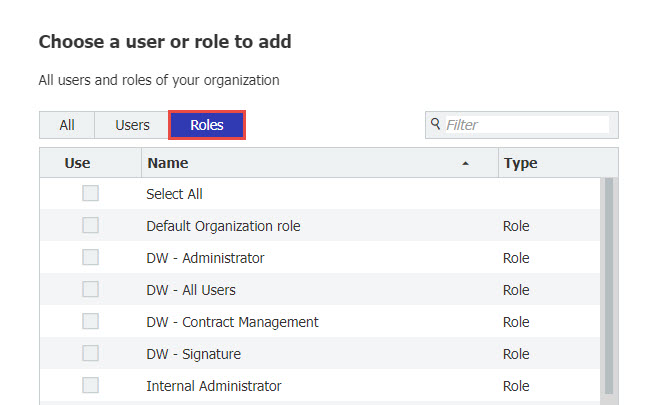
KBA is applicable for both On-Premise & Cloud Organizations.


