Behavior:
When utilizing the DocuWare Desktop Apps, the following issues occur,
When utilizing the DocuWare Desktop Apps, the following issues occur,
- Import jobs continually stop abruptly.
- A recently created connection throws an error.
- Upon server reset, you are prompted to recreate the connection and restart Desktop services
These behaviors may have occurred due to an issue within the Secure folder, found at "C:\ProgramData\DocuWare\Desktop." The secure folder contains information on the user(s) who has created a DocuWare Desktop App connection. It is common to see multiple connections in the folder if users connect to different cloud systems or have multiple users logged into the Desktop Apps.
To ensure these connections within the Secure Folder are not corrupt and to prevent the described behaviors from reoccurring, the Secure Folder must be recreated.
Please refer to the following guide on how to recreate the Secure Folder;
1. Navigate to C:\ProgramData\DocuWare\Desktop and rename the Secure folder to "SecureOld." This will keep the previous Secure folder as a backup and allow for a new one to be created. Please keep the following in mind before the Secure folder has been renamed;
- The Secure folder cannot be renamed if DocuWare modules are running in the background that require information from this folder. This would include "DocuWare.Desktop" and "DocuWare.WindowsExplorerClient" background processes.
- Before attempting to rename the Secure folder, force close the "DocuWare.Desktop" and "DocuWare.WindowsExplorerClient" apps via the Task Manager.
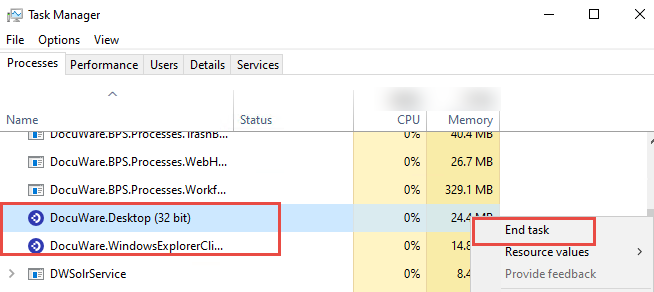
- Service-related apps don't need to be stopped or modified.
2. Open Services and locate DocuWare Desktop Service. Restart the service, which will prompt DocuWare to create a new Secure folder.
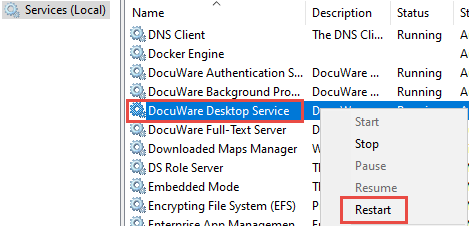
3. Open DocuWare Desktop Apps and recreate the Desktop Apps connection, as the new Secure folder will be empty. The connection can be recreated using the Connect to Desktop Apps from the DocuWare Web Client or the Create a default connection from the Desktop Apps.
Creating Connection from Web Client:
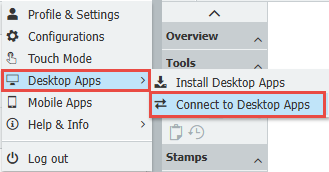
Creating Connection from Desktop Apps:
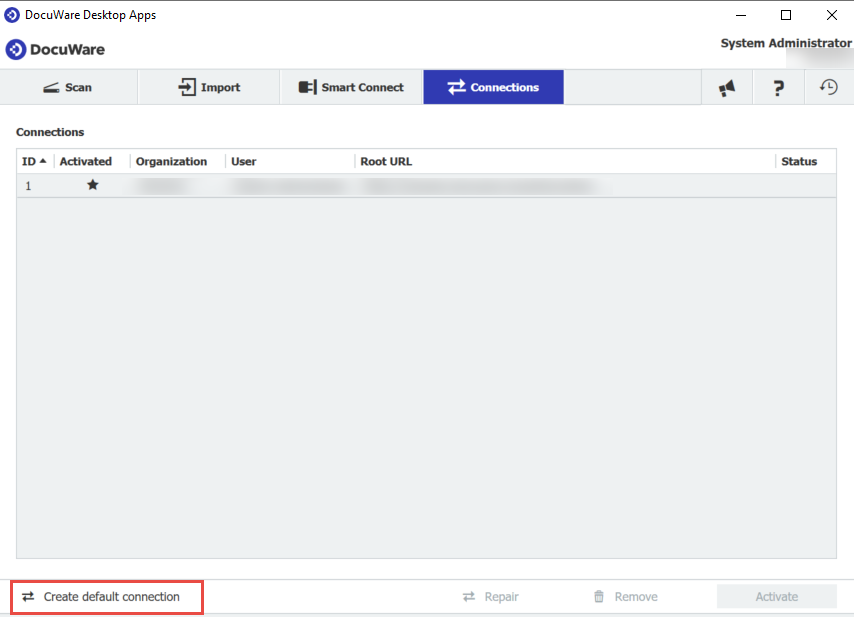
If you recreate this folder and you are still experiencing issues with DocuWare Desktops Apps, please contact DocuWare Support, the issue can be further investigated.
KBA is applicable to both Cloud and On-premise Organizations


