Question:
How do you create a Form in DocuWare?
Answer:
Please refer to the following guide to create, design, and customize a DocuWare Form:
Navigate to the "Configurations" page via the drop-down under your username.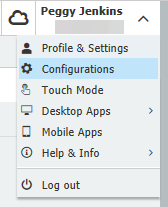
Select the "Forms" plugin located in the Capture section of the configuration page.
(Note: If this plugin is not listed on your configurations page, please contact your system administrator to grant you access to this module) 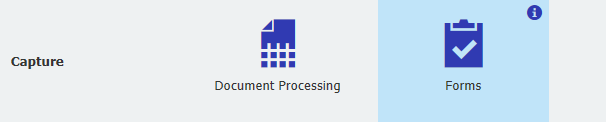
Select "New form" to get started creating your DocuWare Form.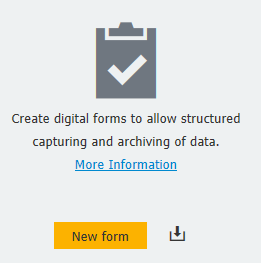
The "Designer" tab is where you can customize your form to fit your professional needs. Here, you have the options to:
- Name the form.
- Add titles and subtitles to the new form.
- Specify what form fields you'd like to have on your form by dragging any of the fields listed on the left of the designer onto your canvas.
- Create mandatory fields that must be filled in order to submit the form.
- Preview your form before publishing it to the public.
- Configure behaviors and validations to design rules and/or error messages when users are filling out the form.
For more information on what you can do with form fields and other features within the designer, please visit: DocuWare Knowledge Center.
.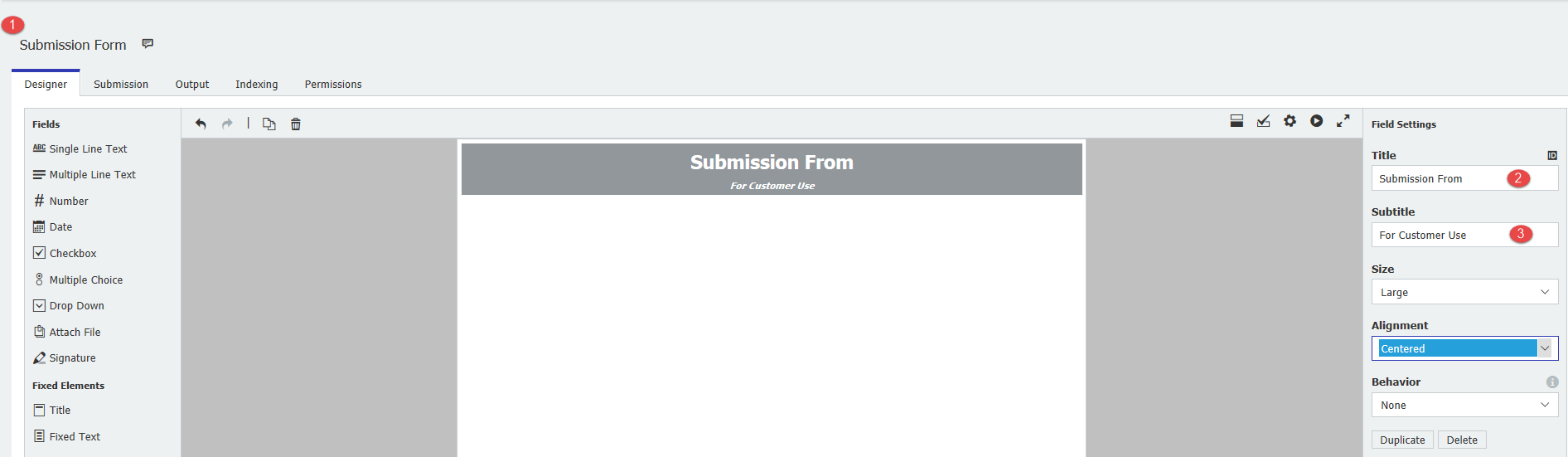
On the "Submission" tab, you can select the kind of form you are creating and what happens after the form is submitted.
Please refer to the information ![]() icon if you have any questions on the difference between web forms and merge forms.
icon if you have any questions on the difference between web forms and merge forms.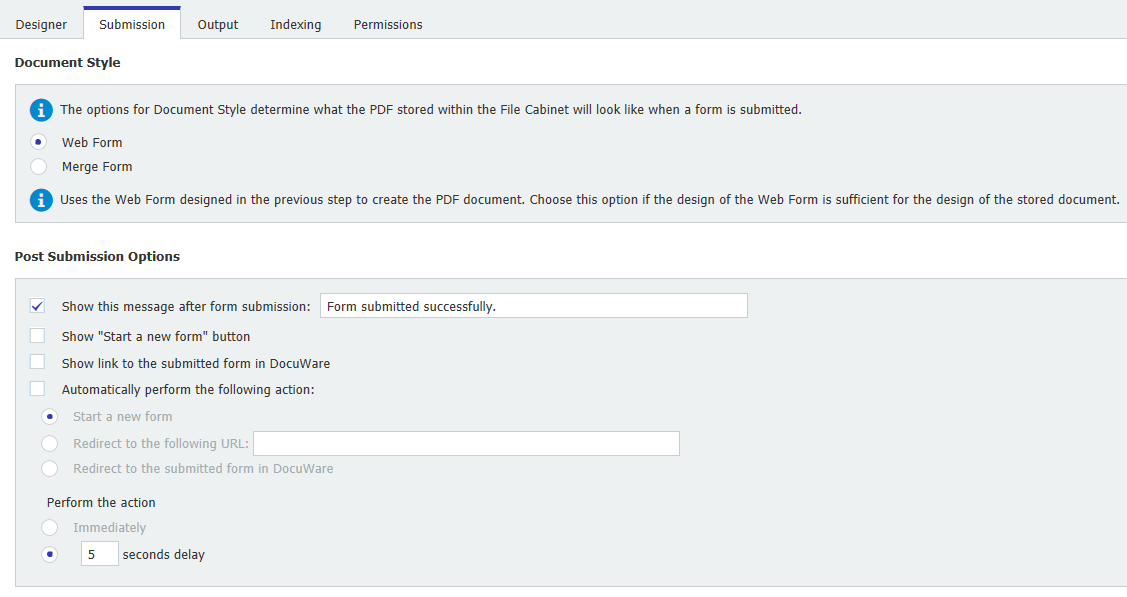
For users who decide to create a merge form, you will be presented with the "Merge Forms" tab. Here, you can add documents you wish to be indexed based on values entered in the web form. Add documents by clicking "Add Merge Form"
(In this example, an I-9 was added as the merge form)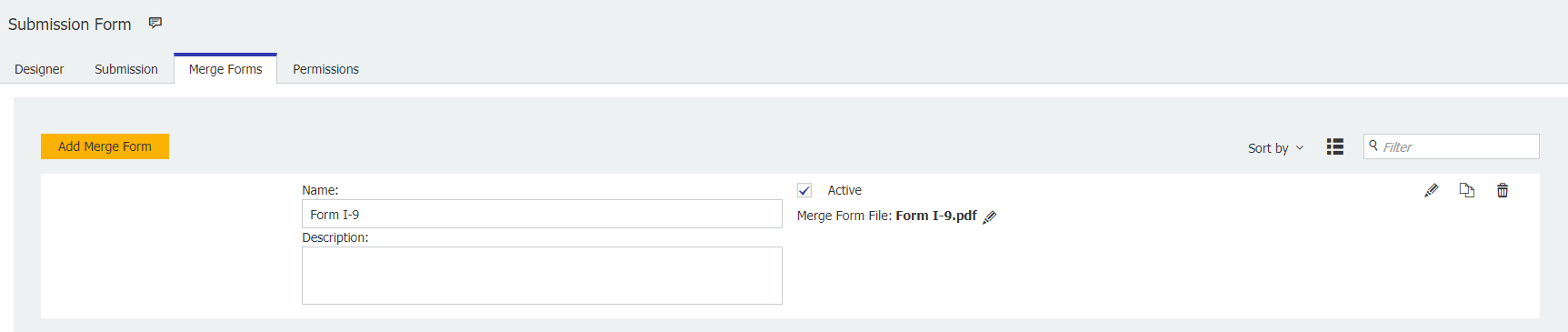
Click the edit icon to begin configuring your merged form.
On the "Merge Form Designer", you can map readout areas to be filled that correspond to values entered in the web form.
To do this, click the Add fill area ![]() icon to create a fill area. Next, click the map fill area to form field
icon to create a fill area. Next, click the map fill area to form field ![]() icon to enable mapping. Lastly, click on the web form field you wish to have linked and drag it to the created fill area.
icon to enable mapping. Lastly, click on the web form field you wish to have linked and drag it to the created fill area.
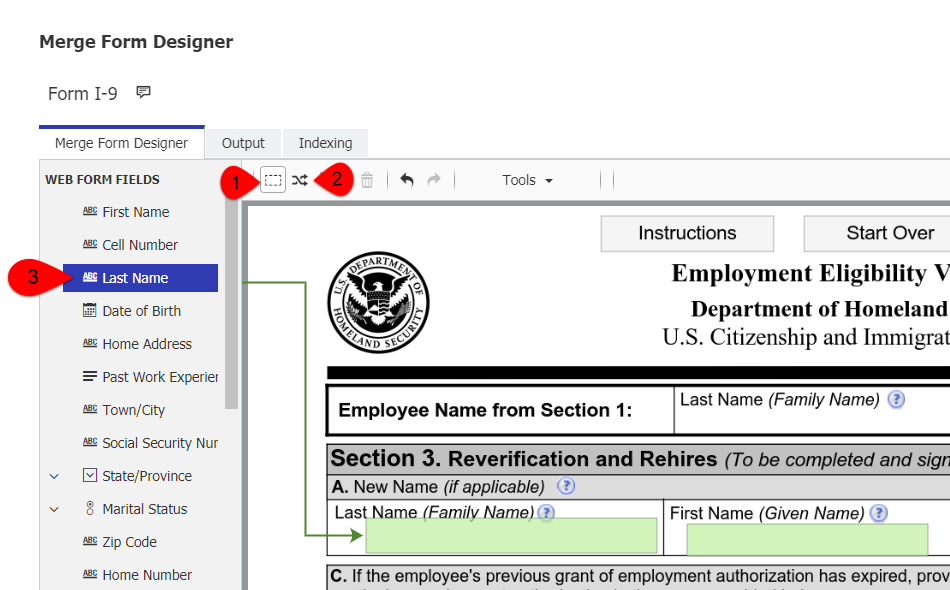
On the "Output" tab, you can select the desired store dialog that you want to use when indexing the form.
(Note: If you selected merge form under the submission tab, Output and Indexing tabs will be presented when editing a merge form as seen in the previous step) 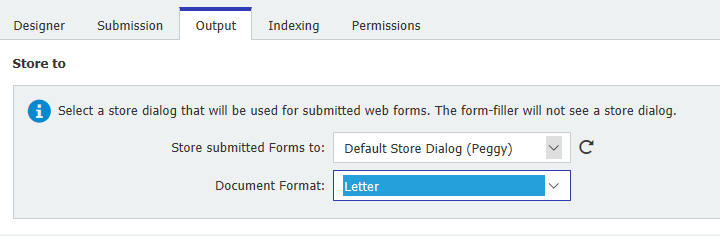
On the "Indexing" tab, match the form field to the store dialog field you wish to be indexed when the form is submitted.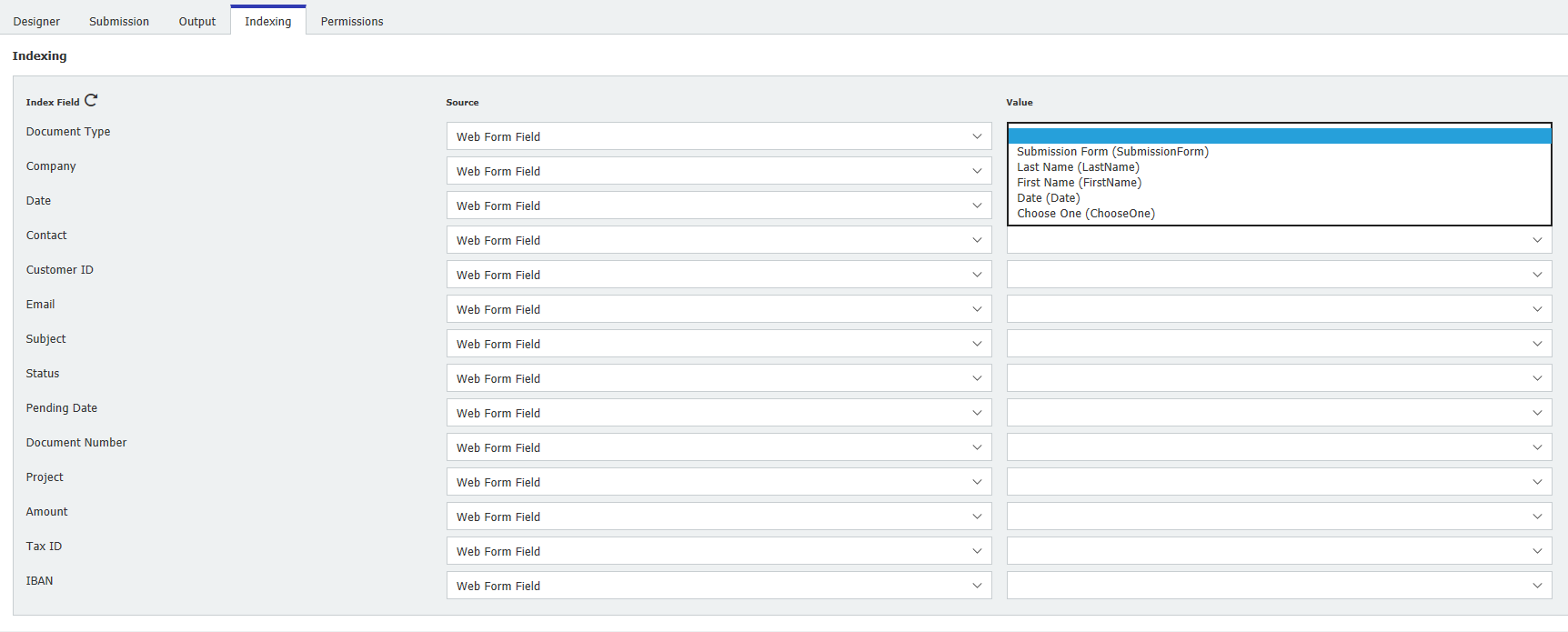
On the "Permissions" tab, you can assign users the right to use or administer this new form.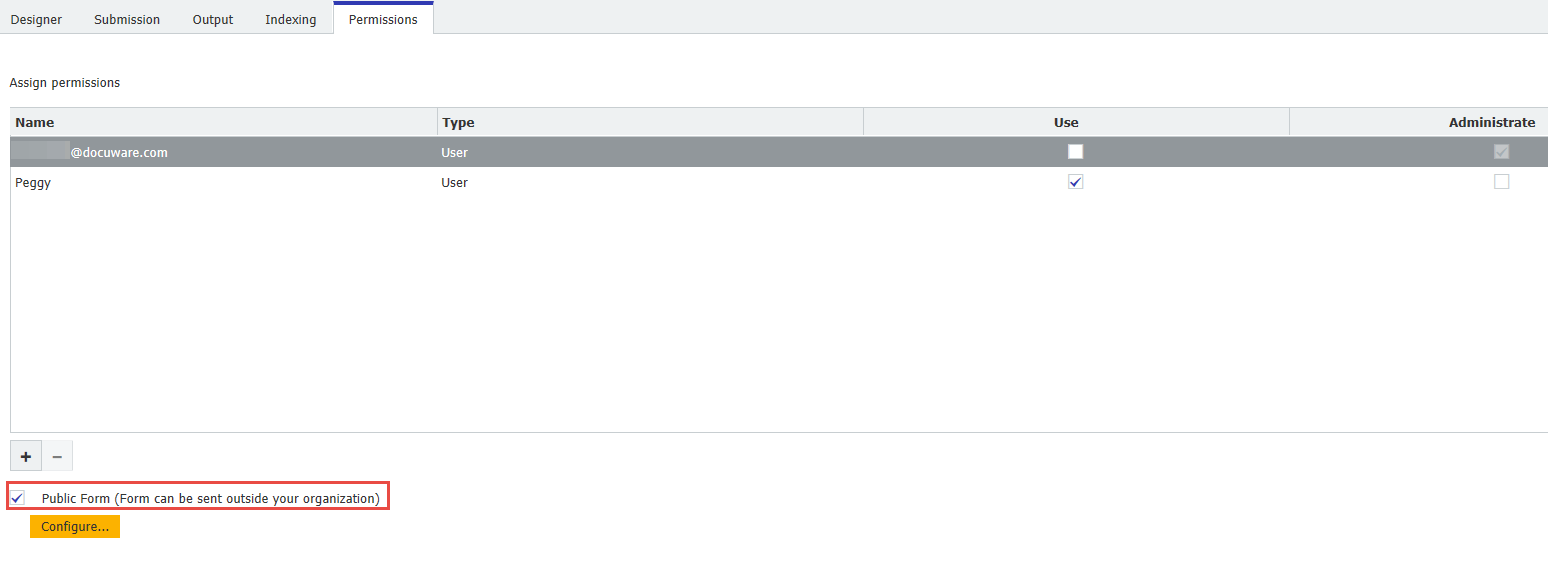
Select "Publish" in the top right corner when you are ready to make this form visible to users within or outside your organization to use.
Below that, you will have the option of viewing your new form in a browser or closing the configuration.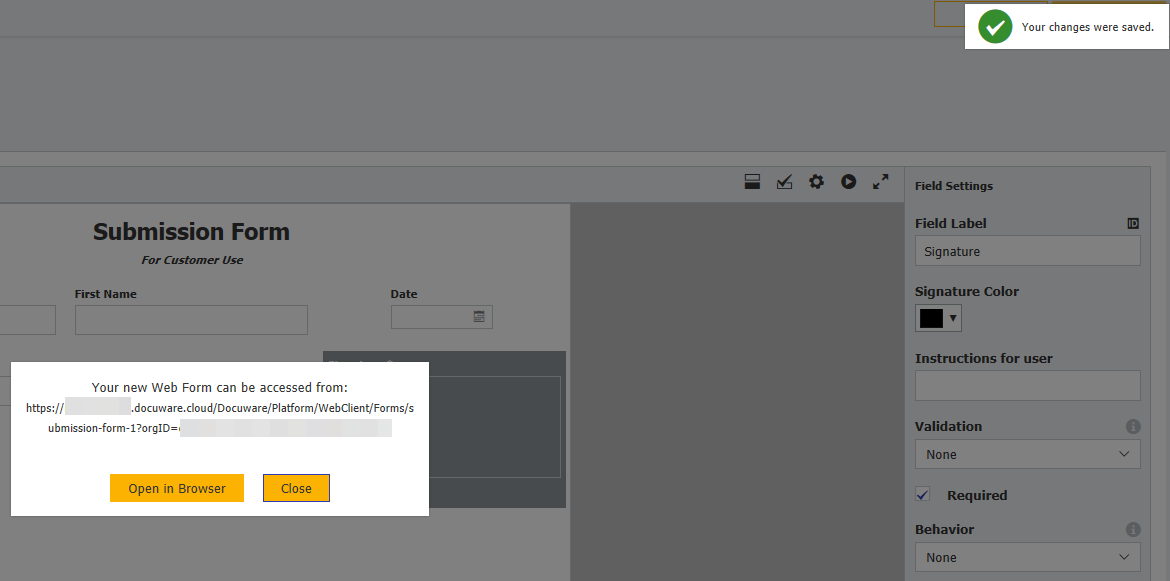
KBA is applicable for both Cloud and On-premise Organizations.



is it possible to send data to fields in advance using url paramaters?
Use Case ...
a detail of a contract has changed after signing. I would like to be able to compete this with a decision in a workflow to generate a new contract with the values of the previously signed contract. after that the end user changes the detail. By clicking the submit button a new workflow starts.
kind regards,
holger