Question:
How do I create a DocuWare Request Export in DocuWare Cloud?
Answer:
Please refer to the following guide on how to create a DocuWare Request;
1. Open "Configurations" in the DocuWare Web Client using the drop-down underneath your user name.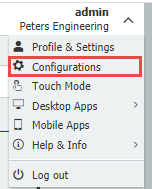
2. Go to the Request plugin and select "New Request export".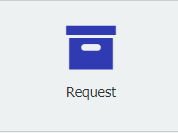
![]()
3. You will see the following page with many options to choose from:
- Choose a name for your request.
- Choose which File Cabinet to export data from.
- Choose the Result List from which you would like to export data.
- Choose whether to keep the documents in their original formatting or convert them to PDF. *Note: If the documents are converted, the request will not be able to be imported back into a DocuWare system.
- From Options you can:
- Enable full-text search
- Include Workflow History
- Include Document Versions (for File Cabinets with Version Management enabled)
- Allow for electronic signing after download
- Set a filter to include only the desired documents based on index values. In this case, we want all of the documents within the File Cabinet, so no filter is set.
- Note: DocuWare Request exports have a size limit of 10 GB OR 50,000 documents per request. A filter may be needed in order to keep the Request below these limits.
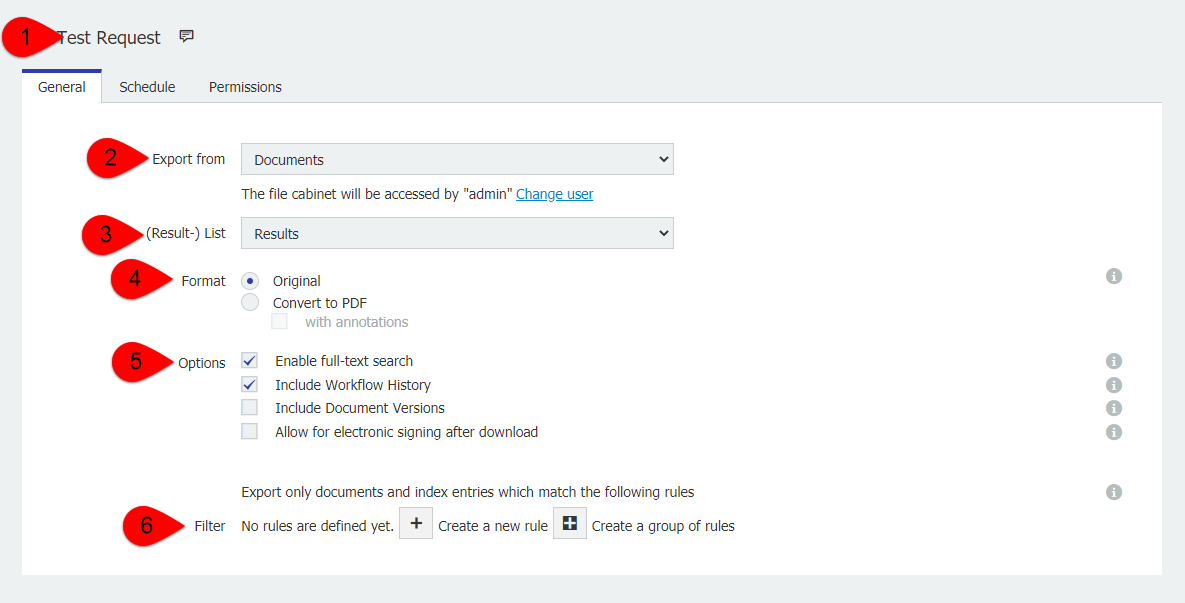
4. On the Schedule tab, choose if the DocuWare Request will be set to run only once after the job is saved or if it can be set to a repeating schedule.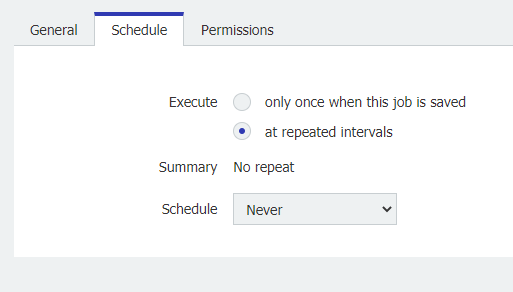
5. On the Permissions tab, set the users and roles who can edit and execute the Request Export.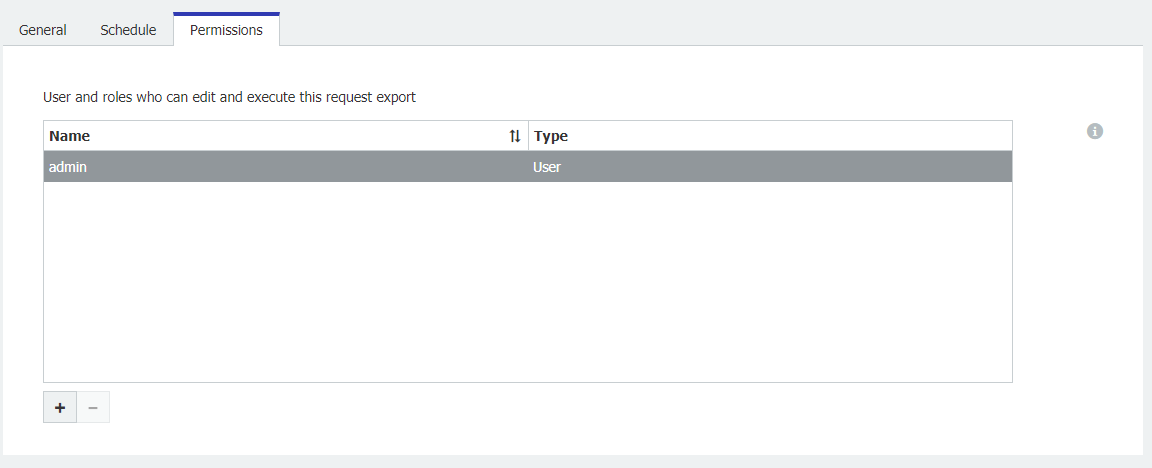
6. Once you have successfully completed the DocuWare Request Export, you can download it to your local machine using the download icon.
7. In order to open the Request once downloaded, right-click the .zip file containing the DocuWare Request and go to Properties. In the properties window, check if the .zip is blocked. If it is, please click "Unblock" and then click "Apply".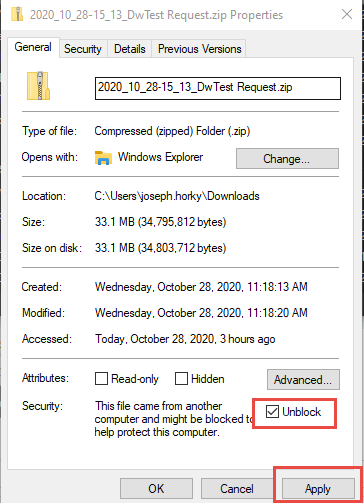
8. Once .zip file has been unblocked, right-click the .zip again, and click "Extract All..." Once you have decided where this file will be extracted, click "Extract."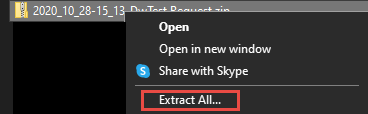
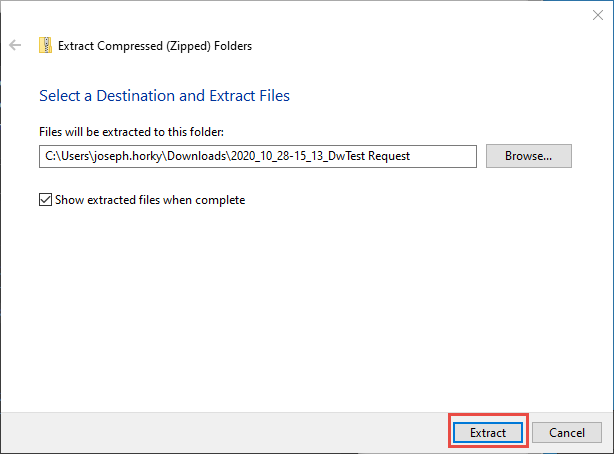
9. In the extracted folder, right-click "DocuWareRequest.exe" and "Run as Administrator." You will now be able to search your DocuWare Request for documents and indexes.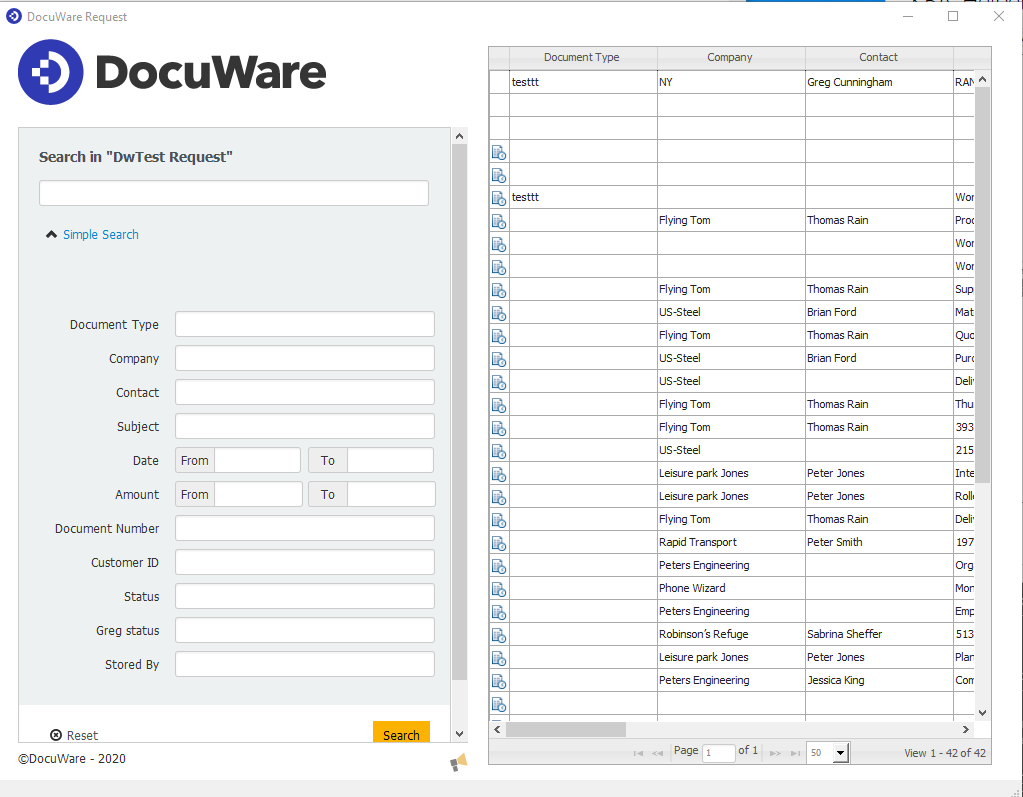
KBA is applicable for Cloud Organizations ONLY.


