Question:
How do I create and use a smart index configuration?
Answer:
The Smart Connect app needs to be installed via the DocuWare Desktop Apps for the configuration to be used properly. If not already installed, please follow KBA-35786 on how to install DocuWare Desktop Apps. The Smart Index can be configured via the Smart Connect plugin. Please refer to the following guide on how to create and use a smart index configuration;
1. In the DocuWare Web Client, select the drop-down next to your name and choose the Configurations option.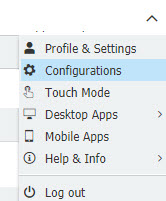
2. Select the Smart Connect plugin.
3. Select the new configuration button and choose the Smart Index option.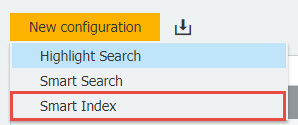
4. On the Source tab, we have the options to:
- Take a screenshot of the application from which you wish to pull index values.
- Select the checkbox that allows the configuration only to use the clipboard or text selected in the application.
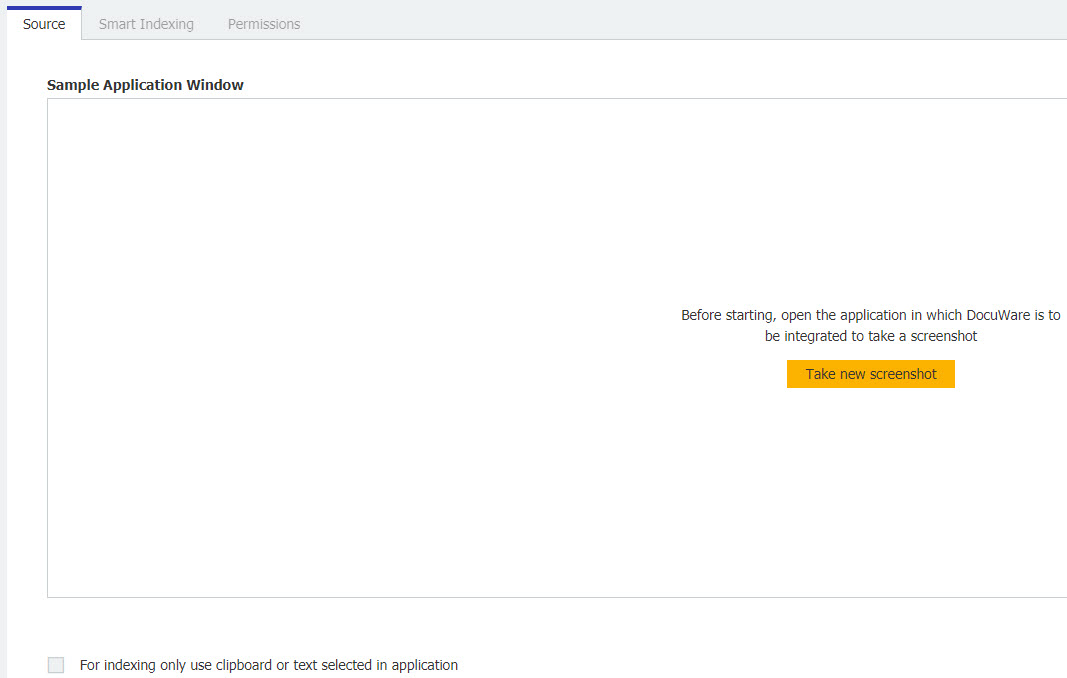
5. On the Smart Indexing tab, we have the options to:
- Set the identification of the index configuration (Application title).
- Select which values from the application you wish to index via the store dialog.
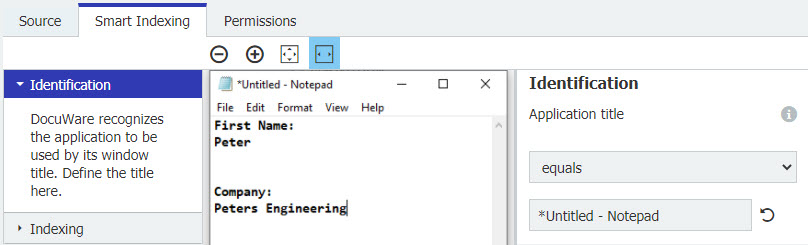
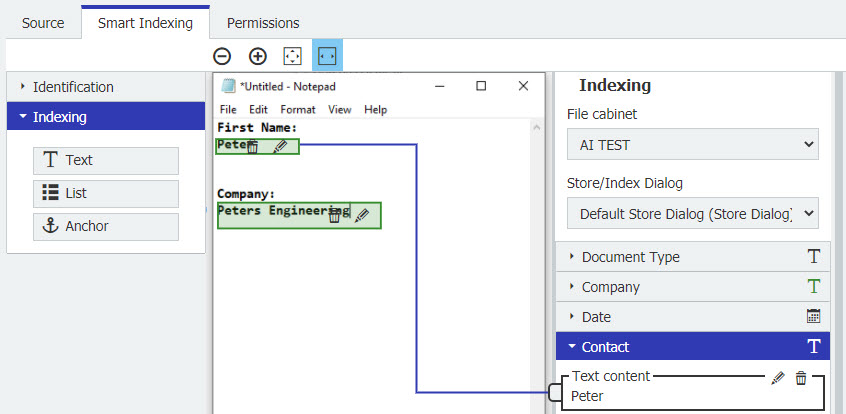
6. On the Permissions tab, we have the options to:
- Give users permission to use the Smart Index configuration.
- Give users the ability to administrate the configuration.
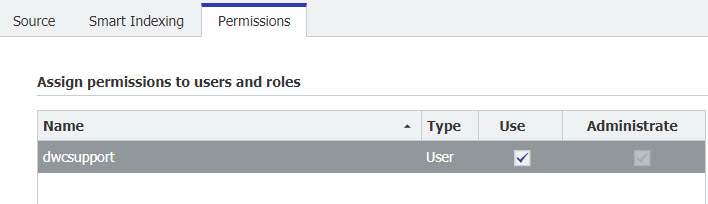
7. Once all changes are made, we can save the configuration via the "Save" button at the top of the configuration page. Your Smart Index configuration is now ready to use.
You can open your store dialog and either use the keyboard shortcut ( Ctrl + Alt + K) or the button in the dialog to execute your Smart Index configuration.
The application you wish to index from must be open for the configuration to work properly.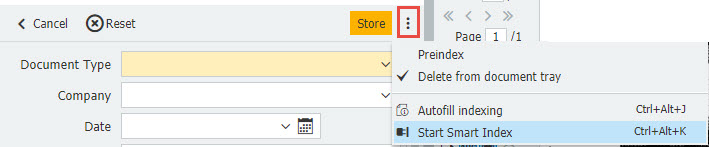
KBA is applicable for both Cloud and On-premise Organizations.


