Question:
How does DocuWare collaborate with Microsoft Office Online?
Answer:
Commencing in DocuWare version 7.4, the collaboration between DocuWare and Microsoft Office Online is now possible. This seamless integration allows users to edit Microsoft documents by simply redirecting them to a browser instance of Microsoft Office Online. The following guide will highlight how this collaboration is used, what documents can be edited, and key information that can benefit your business processes.
In order to start editing documents with Microsoft, we must first activate this functionality. Complete the steps outlined in KBA-36562 to enable Microsoft Office Online for your DocuWare system. Once enabled, refresh the Web Client to ensure the changes have been applied.
Now that Office editing is enabled, right-click on a document (from a document tray or result list), then select Edit > Edit in Office for the web. You will be redirected to the appropriate Office Online application according to the file type.
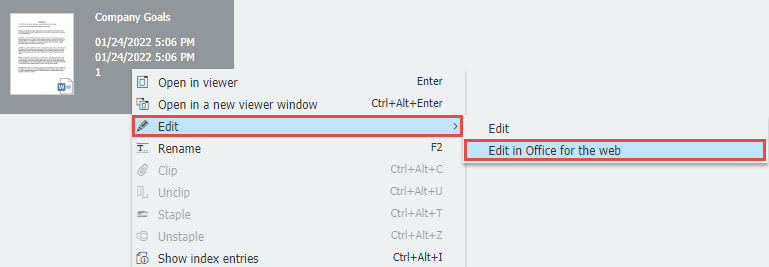
Once redirected, begin editing your Microsoft document. Office Online automatically saves any changes made to the document. When you finish making all the changes you desire to the file, close the tab containing Office Online and all the changes will become visible within DocuWare.
Since document editing is "live" in Office Online, this introduces collaboration between colleagues in the document editing process.
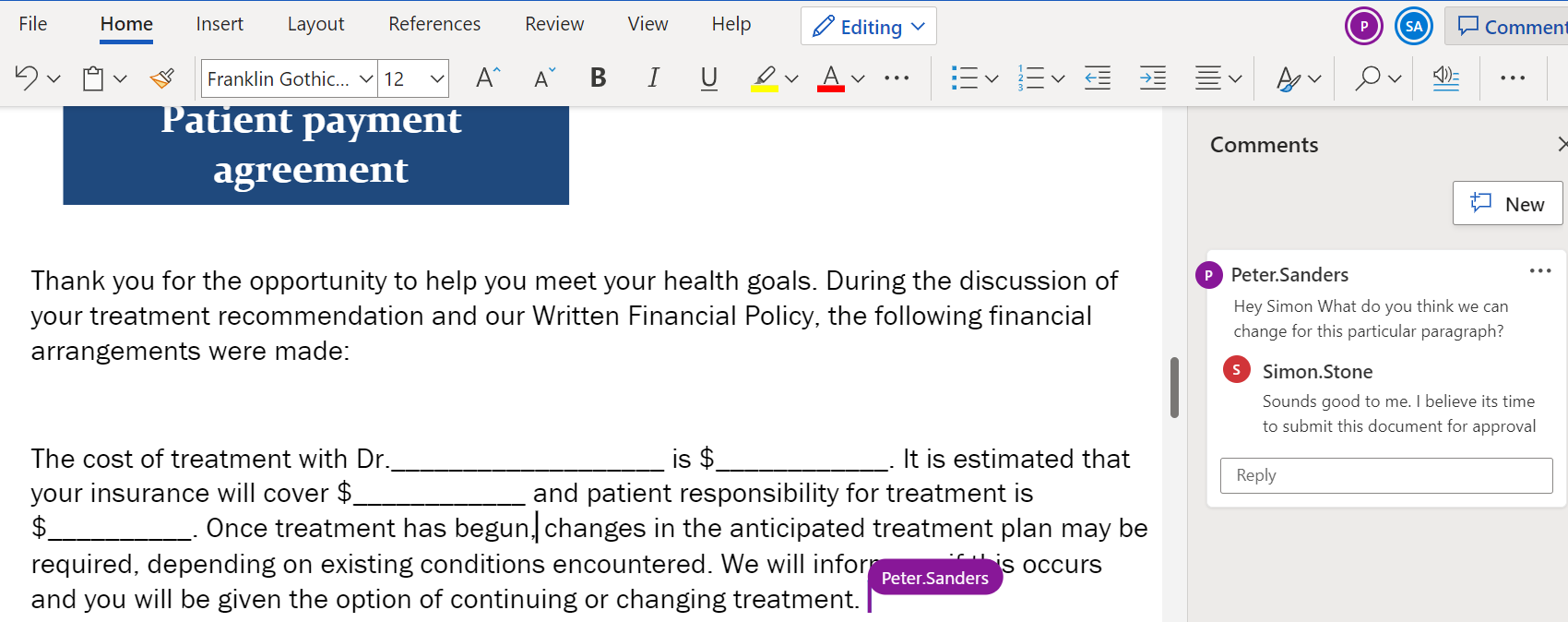
Please note that a subscription to Office 365 is needed to access Office Online (DocuWare does not offer subscriptions for Office Online). It is also worth noting that only Microsoft files ( .docx, .xslx, .pptx, etc.) can be edited in Office Online.
Office documents with old file formats (doc, xls, ppt) are converted to the current format (docx, xlsx, pptx) and saved in the file cabinet. This replaces the original document with the new one. A new document version is only created for file cabinets with automatic version management.
KBA is applicable to Cloud Organizations ONLY.


