Scenario:
We have just enabled file cabinet encryption to meet business needs. How do I encrypt previously stored documents?
Answer:
An encryption job can be used to encrypt documents within a file cabinet. Please refer to the following guide to encrypt previously stored documents;
(Note: The file cabinet must have encryption enabled in File Cabinets Configurations.)
1. First, we must obtain the File Cabinet GUID, which is found in the File Cabinets plugin.
- Open the File Cabinets plugin, select the file cabinet, and click More options from the General tab.
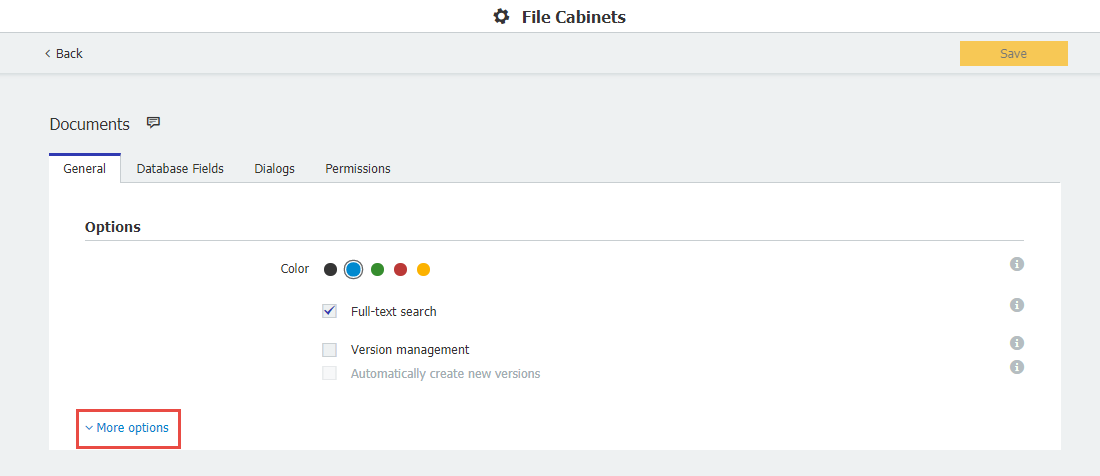
- The file cabinet GUID can be found in the Administrative Information section. Copy the GUID to a notepad, as it will be used for this process:
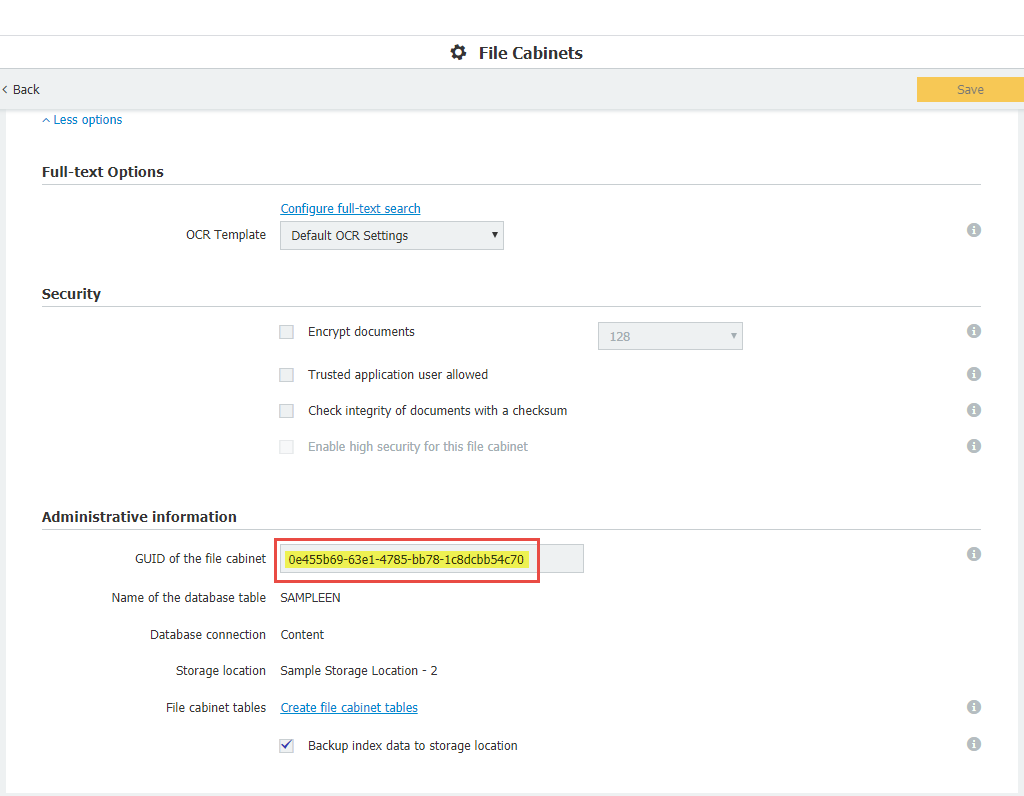
2. An XML file must be created in the Background Process Service folder of the DocuWare installation. When creating the file in the specified location, please use DocumentTool.SampleEncryptSettings.xml as the file name.
(Note: Default location of the Background Process Service: C:\Program Files\DocuWare\Background Process Service)
3. Open the XML in Notepad, and in the XML will be the following information below. Please adjust the XML, such as the File Cabinet Guid
<BatchDocumentSettings fileCabinetGuid="e3dcc667-3bb3-46fd-9b23-395bd28a0f52">
<DocumentsFilter fromStorageDateTime="2017-06-12T05:54:27" toStorageDateTime="2018-06-12T05:54:27" fromModificationDateTime="2017-06-12T05:54:27"
toModificationDateTime="2018-06-12T05:54:27" fromDocID="0" toDocID="1500">
<DiskNumbers>
<System.Int32>2</System.Int32>
<System.Int32>3</System.Int32>
</DiskNumbers>
</DocumentsFilter>
</BatchDocumentSettings>
**Note: Given this settings file, the job will encrypt all documents that are on disk numbers 2 & 3, have modification datetime between 2017-06-12T05:54:27 and 2018-06-12T05:54:27, storage datetime between 2017-06-12T05:54:27 and 2018-06-12T05:54:27, and DocId from 0 to 1500.**
4. To encrypt the entire file cabinet, only the file cabinet GUID will need to be replaced:
<BatchDocumentSettings fileCabinetGuid="0e455b69-63ei-4785-bb78-1c8dcbb54c70">
<DocumentsFilter>
</DocumentsFilter>
</BatchDocumentSettings>
5. Once everything is adjusted to your preference, save and close the XML.
6. To start the encryption workflow, 'cd' to the folder where Background Process Service is installed and enter the following command:
DocumentTool.exe -filename=DocumentTool.SampleEncryptSettings.xml -jobtype=2 -username="admin" -password="admin"
***Adjust filename, DocuWare username, and password accordingly.***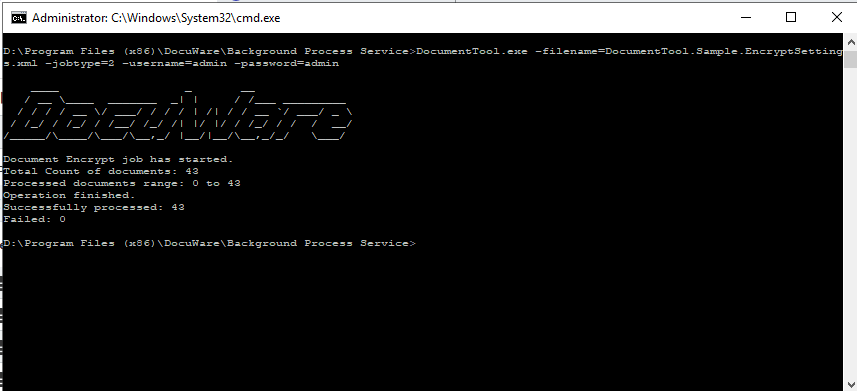
Once the workflow has finished, the encryption process has now been completed.
KBA is applicable for On-Premise Organizations ONLY.



If we have a large amount of documents to be encrypted. Can we open multiple scripts and run them at the same time with different Doc Id ranges?