Información sobre este KBA:
Este artículo sólo es válido para una sincronización de usuarios con un Active Directory local.
Captura de pantalla del menú DocuWare User Synchronization:

Pregunta:
Caso de uso: Sólo los usuarios miembros de los grupos seleccionados ( menúGroup Matching ) deben sincronizarse con DocuWare.
Respuesta:
Antecedentes: Los directorios activos tienen varios tipos de objetos, como grupos y usuarios.
Si un usuarioes miembro de un grupo, esta pertenencia se almacena en el atributo de miembro del grupo. Un grupo puede tener varios miembros.
Si se selecciona el nodo LDAP correspondiente en el menú DocuWare User Synchronization App- LDAP User Definition , estas opciones diferentes significan:
Antecedentes: Los directorios activos tienen varios tipos de objetos, como grupos y usuarios.
Si un usuarioes miembro de un grupo, esta pertenencia se almacena en el atributo de miembro del grupo. Un grupo puede tener varios miembros.
Si se selecciona el nodo LDAP correspondiente en el menú DocuWare User Synchronization App- LDAP User Definition , estas opciones diferentes significan:
1. Grupos: Nodo LDAP donde se encuentran los Grupos: Hacer que todos los objetos de tipoGrupoestén disponibles en el Menú de coincidencia de grupos. Crear y sincronizar sólo los grupos seleccionados en el Menú de correspondencia de grupos.
2. Usuarios: Nodo LDAP donde se encuentran los Usuarios: Sincronizar todos los objetos de tipousuario,que se encuentren dentro del nodo LDAP y subnodos.
3. Incluir usuarios en los grupos seleccionados que no se encuentran en el nodo de usuarios seleccionado: Además de los usuarios, que se encontraron en el nodo LDAP seleccionado en la opción 2, incluya también a todos los miembros de los gruposseleccionados .
Imagen DocuWare User Synchronization
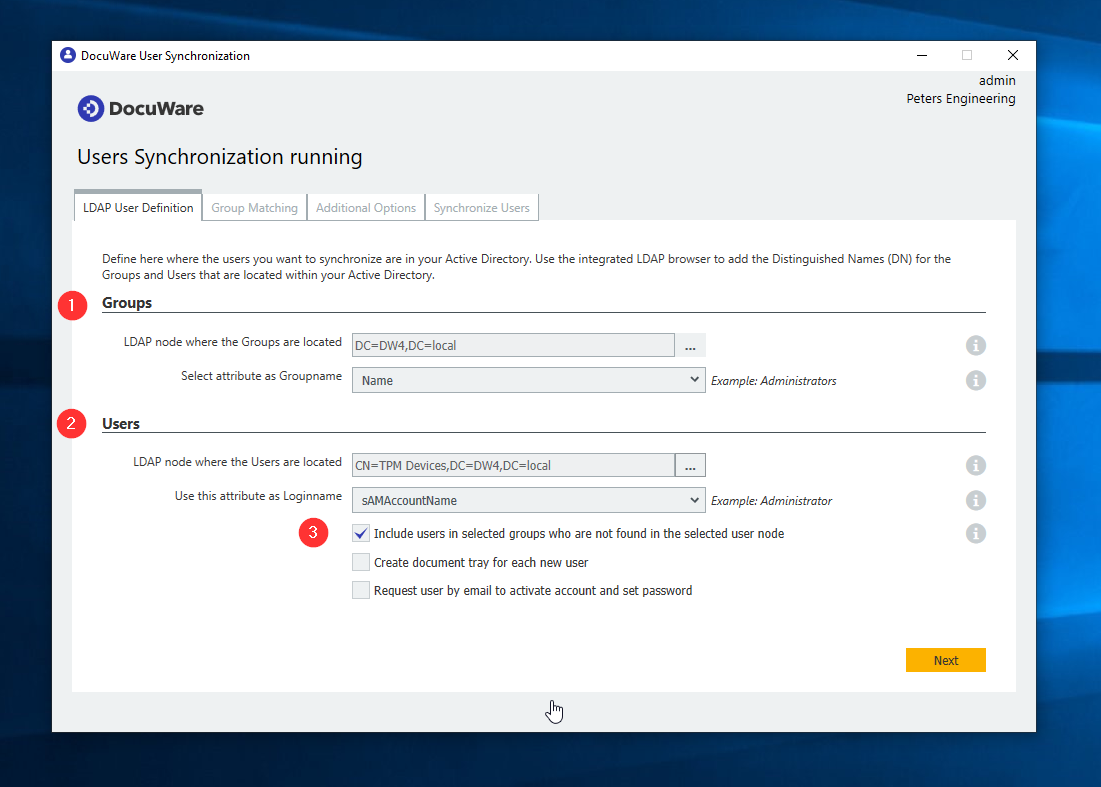
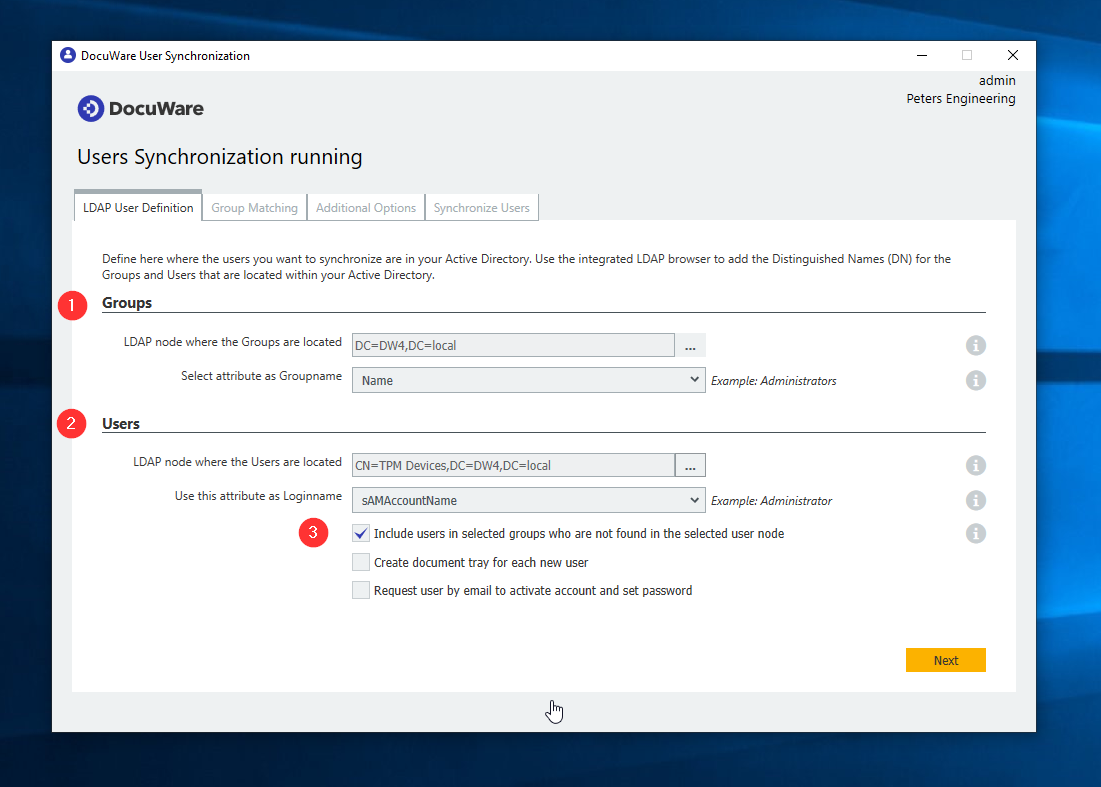
Ejemplo de caso de uso:
4. El objeto de grupoAD Marketing se encuentra en
CN=Marketing,CN=Grupo,OU=DocuWare A,DC=DW4,DC=local
4. El objeto de grupoAD Marketing se encuentra en
CN=Marketing,CN=Grupo,OU=DocuWare A,DC=DW4,DC=local
5. El objeto de usuariode AD Brian Ford se encuentra en
CN=Brian Ford,CN=Users,DC=DW4,DC=local y es miembro de Marketing.
El objetivo de este caso de uso es, crear un nuevo Usuario DocuWare "Brian Ford",
crear un nuevo Grupo DocuWare llamado "Marketing"
y añadir a Brian Ford a este nuevo Grupo DocuWare ya que este Usuario es Miembrode Marketing.
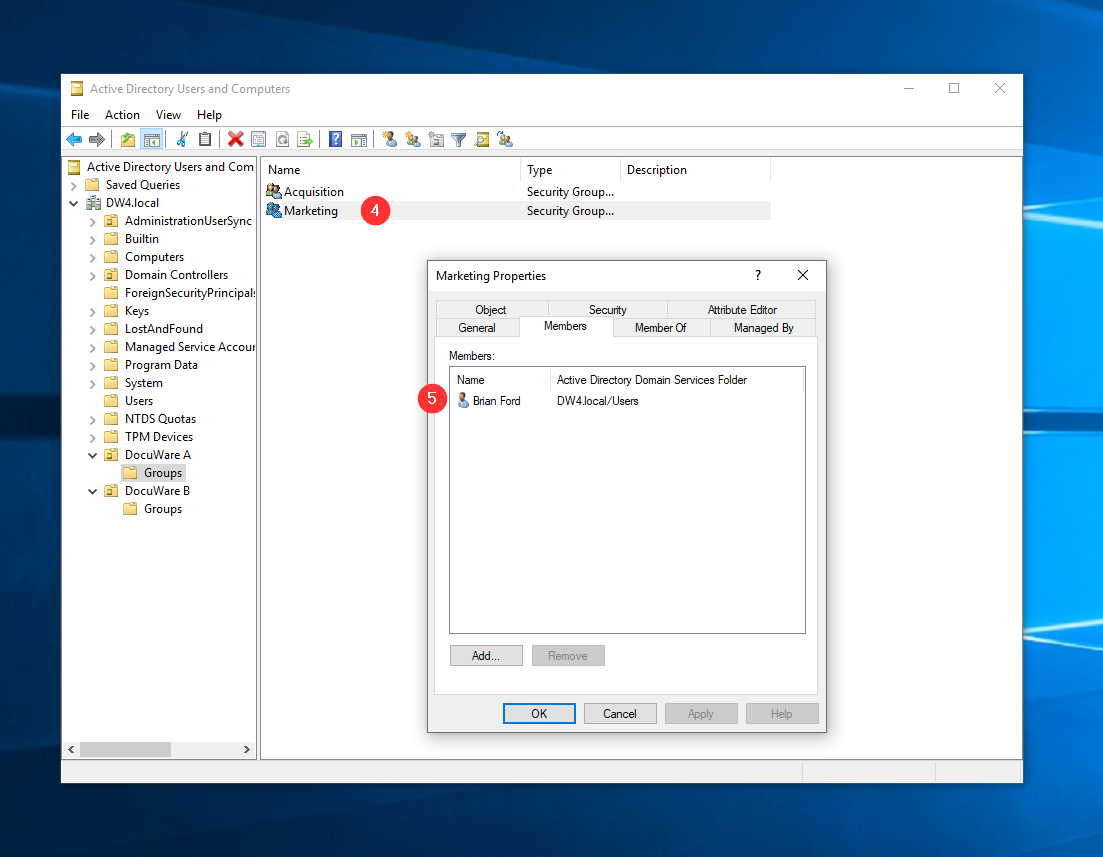
Solución para este caso de uso:
Problema: Como el CN=Users contiene muchos otros objetos de tipo usuario, que no deben sincronizarse con DocuWare, el nodo LDAP CN=Users NO puede seleccionarse en la opción 2.
Problema: Como el CN=Users contiene muchos otros objetos de tipo usuario, que no deben sincronizarse con DocuWare, el nodo LDAP CN=Users NO puede seleccionarse en la opción 2.
Solución
- Active la opción 3 y seleccione un nodo LDAP de usuario (2) que no contenga ningún objeto de usuario. Por ejemplo, CN=Dispositivos TPM.
DocuWare User Synchronization procesará la siguiente información
No hay usuarios en el nodo seleccionado.
- Active la opción 3 y seleccione un nodo LDAP de usuario (2) que no contenga ningún objeto de usuario. Por ejemplo, CN=Dispositivos TPM.
DocuWare User Synchronization procesará la siguiente información
No hay usuarios en el nodo seleccionado.
Hay una coincidencia de grupo para Marketing. Marketing se creará como Grupo en DocuWare
Hay un miembro Brian Ford. Este Usuario se creará en DocuWare y también se asignará al Grupo
Tenga en cuenta: Este artículo es una traducción del idioma inglés. La información contenida en este artículo se basa en la(s) versión(es) original(es) del producto(s) en inglés. Puede haber errores menores, como en la gramática utilizada en la versión traducida de nuestros artículos. Si bien no podemos garantizar la exactitud completa de la traducción, en la mayoría de los casos, encontrará que es lo suficientemente informativa. En caso de duda, vuelva a la versión en inglés de este artículo.
Hay un miembro Brian Ford. Este Usuario se creará en DocuWare y también se asignará al Grupo
Tenga en cuenta: Este artículo es una traducción del idioma inglés. La información contenida en este artículo se basa en la(s) versión(es) original(es) del producto(s) en inglés. Puede haber errores menores, como en la gramática utilizada en la versión traducida de nuestros artículos. Si bien no podemos garantizar la exactitud completa de la traducción, en la mayoría de los casos, encontrará que es lo suficientemente informativa. En caso de duda, vuelva a la versión en inglés de este artículo.


