Escenario:
Desea eliminar documentos automáticamente en función de determinados criterios.
Solución:
Puede lograrlo mediante una política de eliminación de DocuWare. Consulte la siguiente guía para saber cómo crear una política de eliminación;
1. Acceda a la página Configuraciones a través del menú desplegable situado debajo de su nombre de usuario.
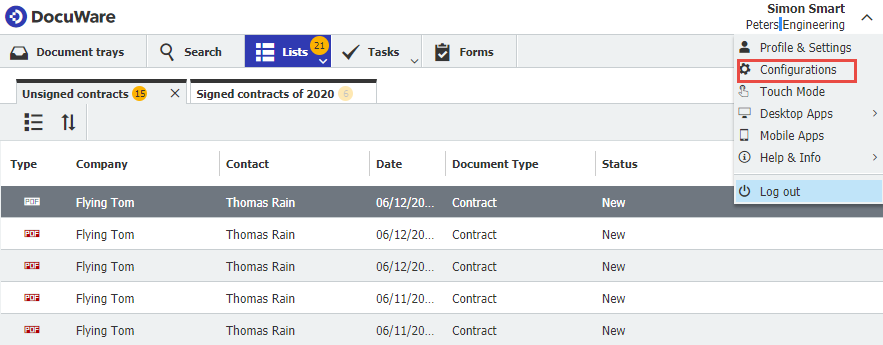
2. Si dispone de los permisos correctos, debería poder acceder al complemento Política de eliminación. Si este plugin no aparece en tu página de configuraciones, ponte en contacto con tu administrador del sistema para que te conceda los permisos necesarios.
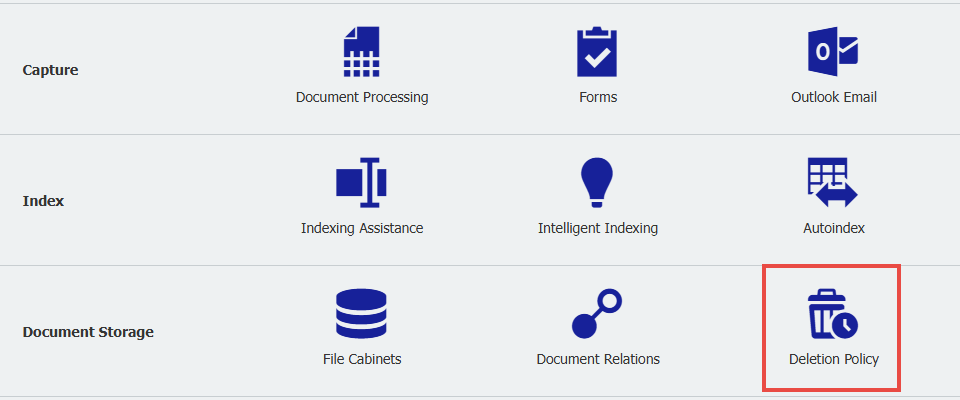
3. Desde la pestaña Política, tendrás muchas opciones para establecer el criterio. Este criterio puede basarse en una entrada de índice, como por ejemplo "Fecha de almacenamiento"
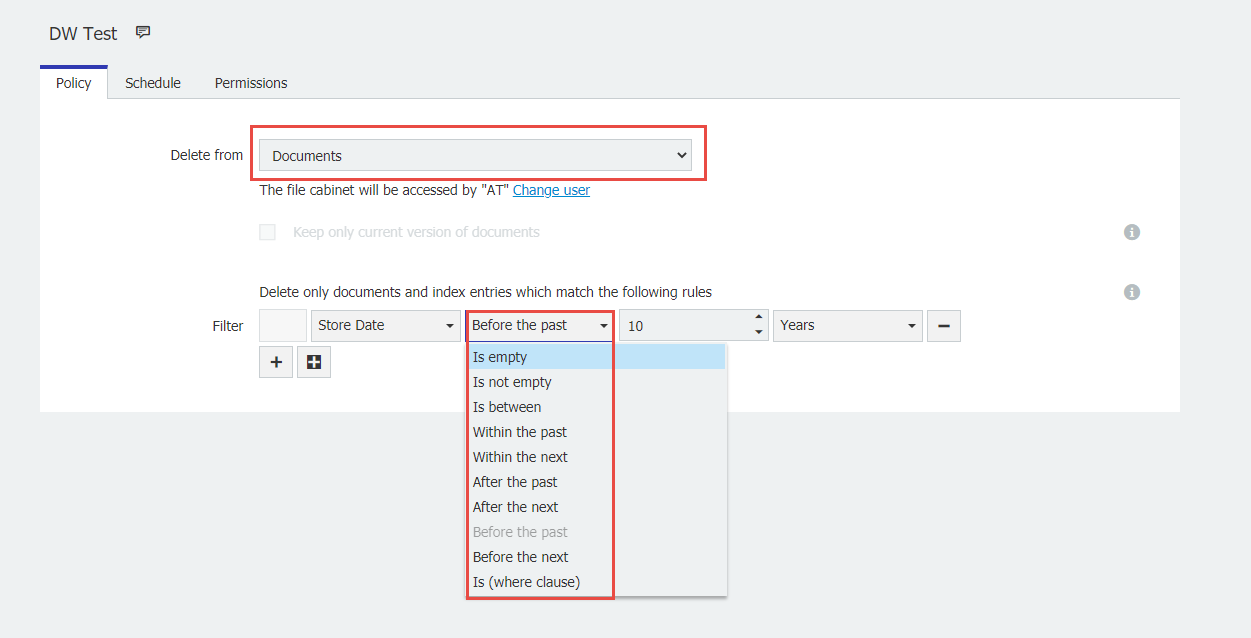
Nota: Es MUY importante leer atentamente las opciones de fecha, ya que su redacción es muy específica.
Para el borrado basado en un campo de Fecha de Almacenamiento, tendrá la opción de elegir entre años, horas, días o meses.
4. También tiene la opción de añadir más criterios de campo basados en entradas de índice o entradas de sistema.
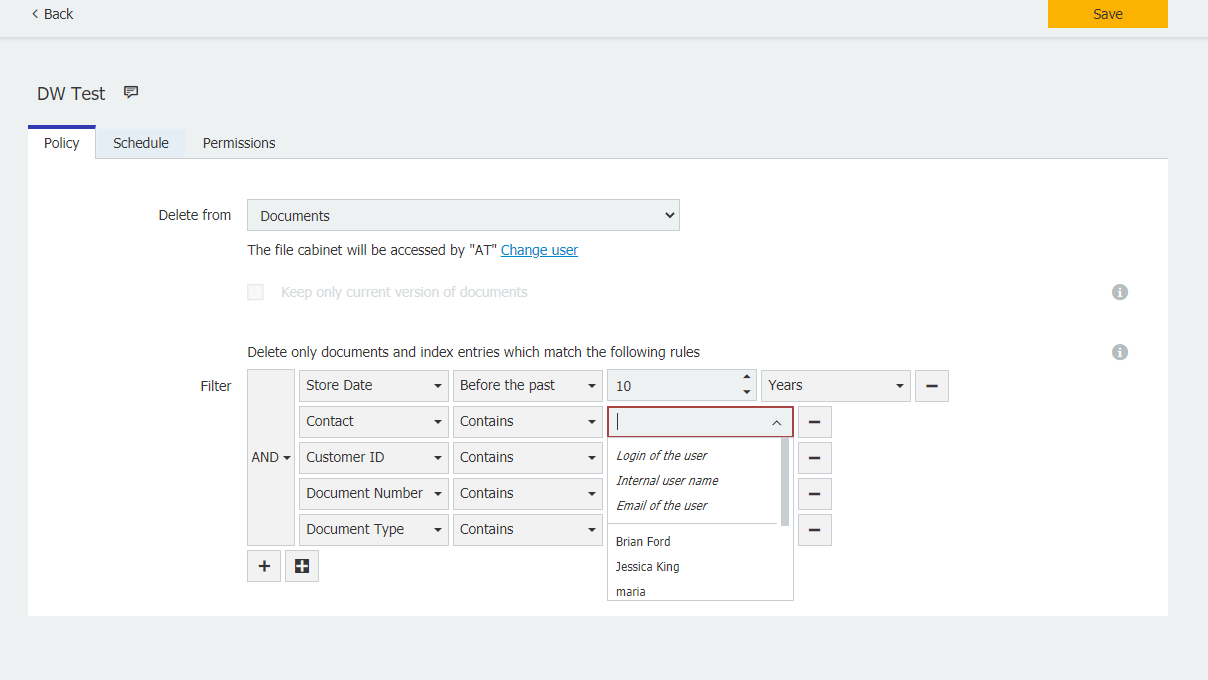
5. Desde la pestaña Programación, puede definir una programación para que se ejecute la Política de Borrado. Puede personalizar la hora de inicio de la programación y la frecuencia con la que se ejecuta en función del minuto, la hora, el día, la semana o el mes. Además, puede establecer el horario en "Nunca", que sólo ejecutará la política cuando se inicie manualmente.
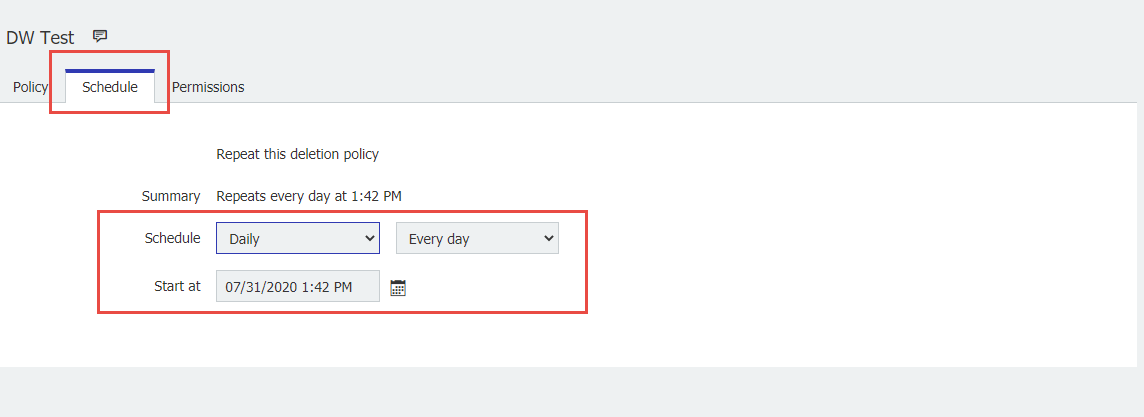
6. Desde la pestaña Permisos, puede especificar quién tendrá permiso para ejecutar esta Política de Borrado.
Las mejores prácticas recomiendan aplicar este derecho sólo a usuarios Administrativos, ya que este módulo debe ser tratado con alta seguridad.
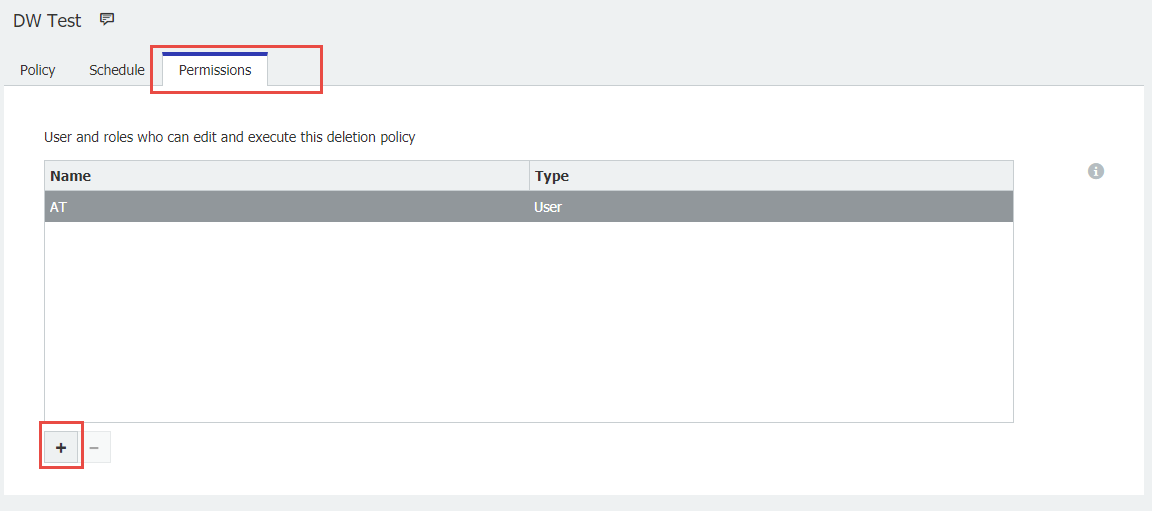
Una vez hecho esto, guarde su configuración, y debería estar lista para ejecutarse.

KBA es aplicable tanto para Organizaciones Cloud como On-premise.
Tenga en cuenta: Este artículo es una traducción del idioma inglés. La información contenida en este artículo se basa en la(s) versión(es) original(es) del producto(s) en inglés. Puede haber errores menores, como en la gramática utilizada en la versión traducida de nuestros artículos. Si bien no podemos garantizar la exactitud completa de la traducción, en la mayoría de los casos, encontrará que es lo suficientemente informativa. En caso de duda, vuelva a la versión en inglés de este artículo.


