質問
DocuWareバージョン7.7以降でIntelligent Indexingを使用してテーブルを正しくティーチングするにはどうすればよいですか?
回答
テーブル認識とテーブル値の自動入力を使用できるようにするには、まず、以下の前提条件に従ってインテリジェント・インデックスを設定する必要があります:
テーブル認識は、古典的な意味でのテーブル(列と行に従ったテーブルの構造、明確に細分化されている)を認識しようとすることに注意してください。
- Intelligent Indexing (KBA-36855)のストアダイアログを設定する。
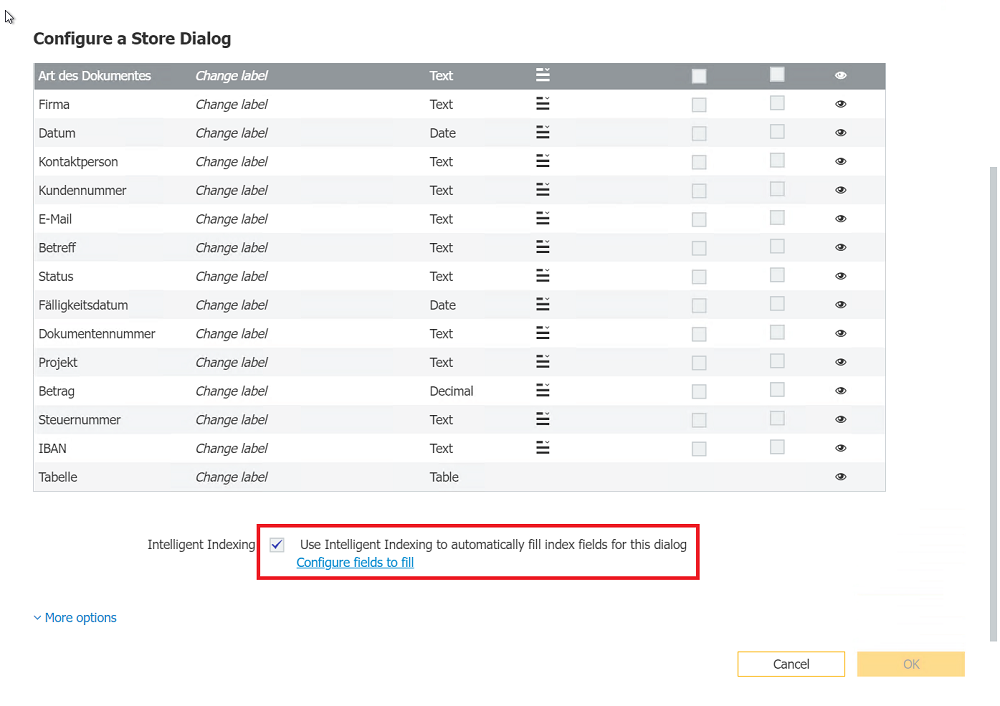
- マッピングに必要な列を割り当てる。
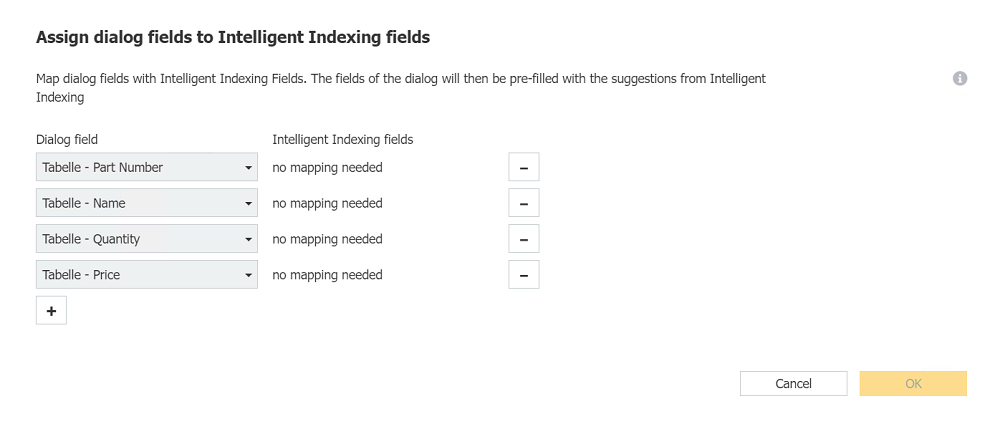
- ドキュメントトレイのインテリジェントインデックスを有効にする。
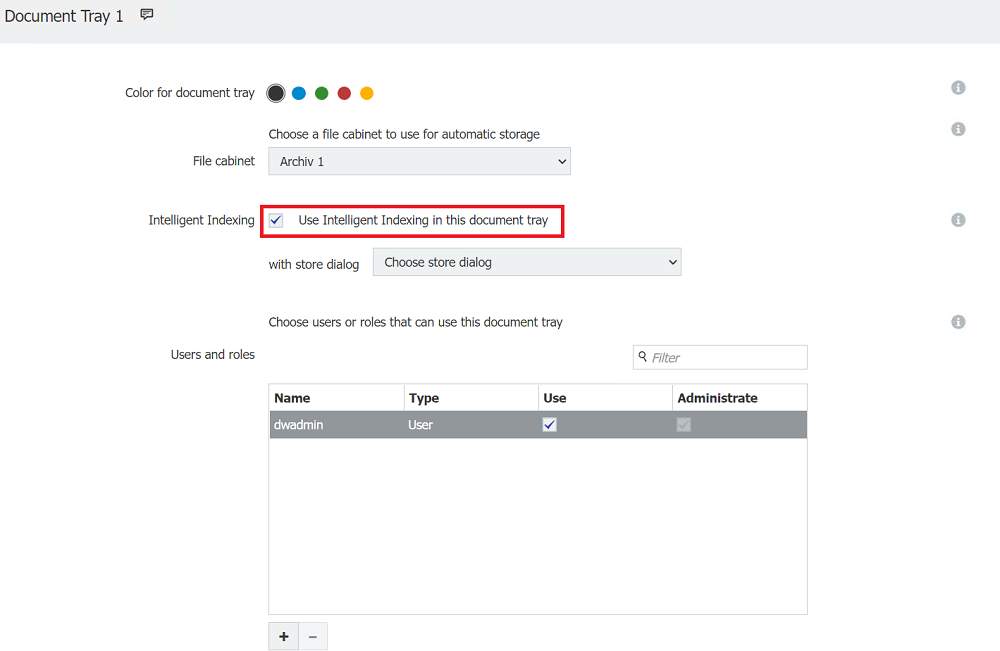
- ドキュメントトレイに必要なIntelligent Indexingストアダイアログを割り当てます(ドキュメントトレイごとに最大1つのIntelligent Indexingストアダイアログ)。
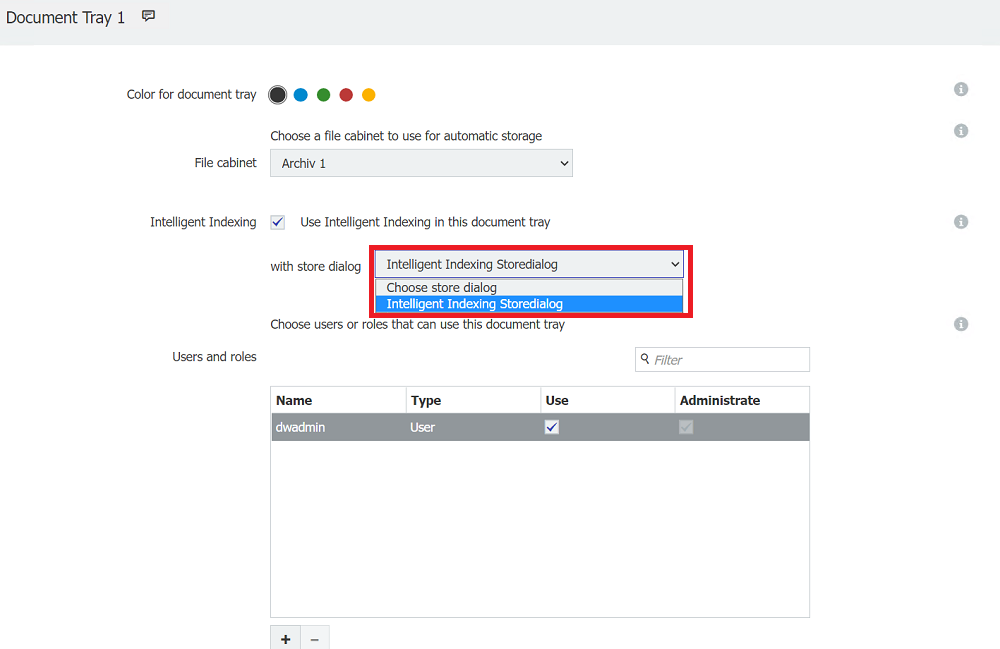
テーブルをインテリジェント・インデックスで埋める
- テーブルの最初の行を One-Click Indexing で埋めてから、"Autofill Table" ボタンを選択します。
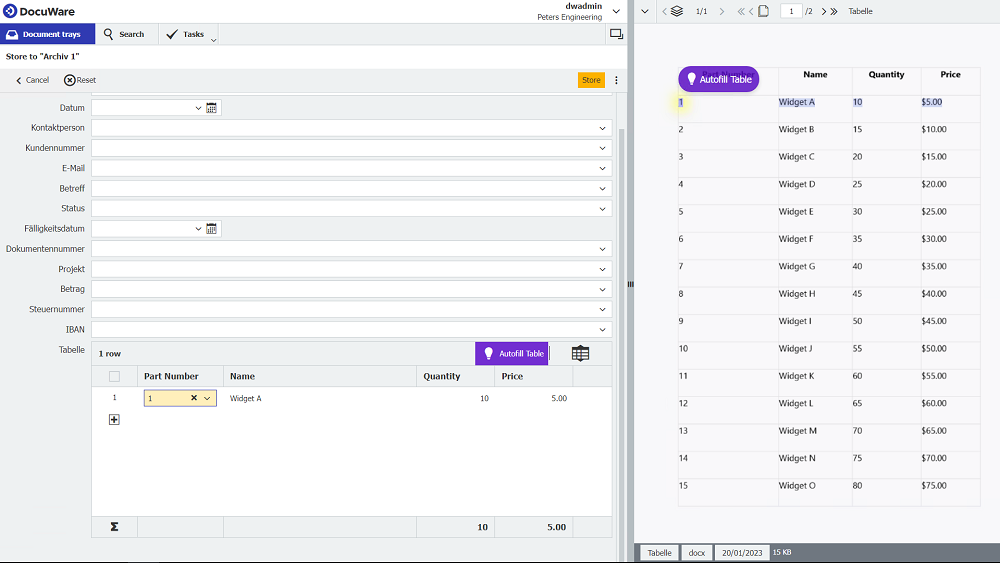
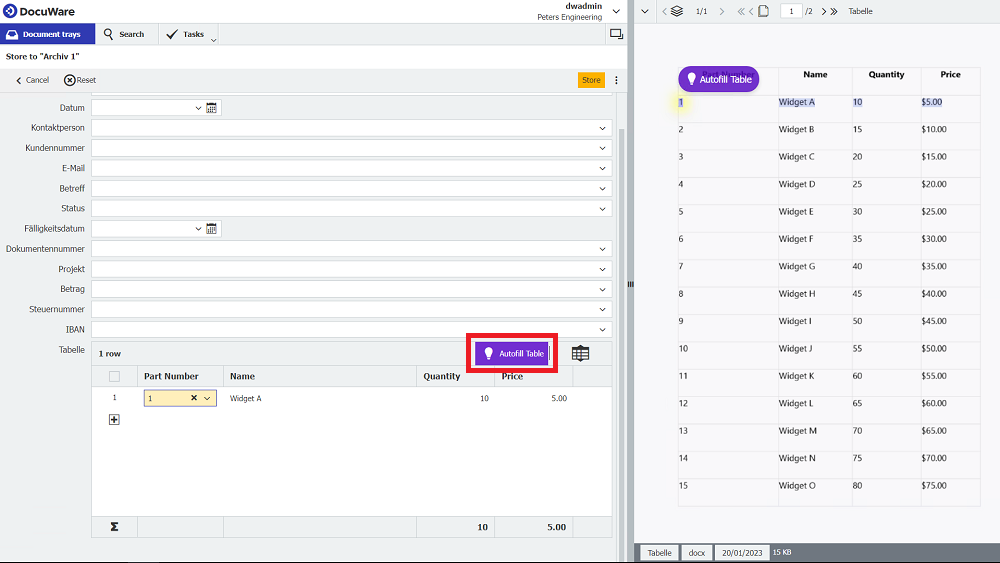
- これで、表のそれ以降の行がすべて読み込まれ、表フィールドに書き込まれます(後続ページもここに記録されます。表がテキストや他のコンテンツで中断されている場合、ドキュメントの他の後続の表も読み上げるかどうか尋ねられます)。
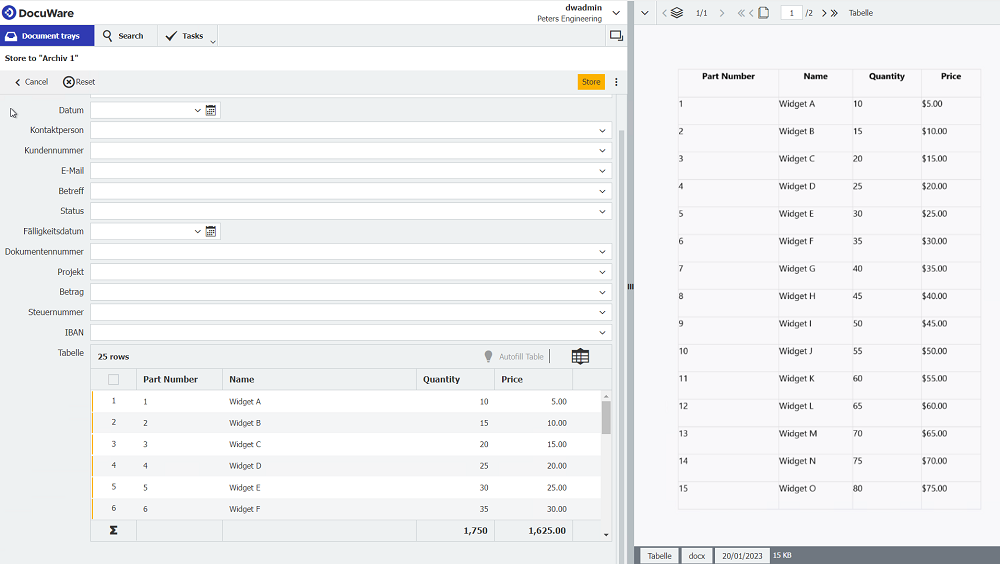
すべての値が正しく転送されているか、すべての列と行の値が必要に応じて記入されているか、ティーチイン中に確認してください。
表の構造によっては、値が100%正しく転送されない場合があります。以下では、その修正方法を説明し、最も多い原因を指摘します。
1行の改行が異なる場合の修正
- 正しく転送されない最初の行を特定する
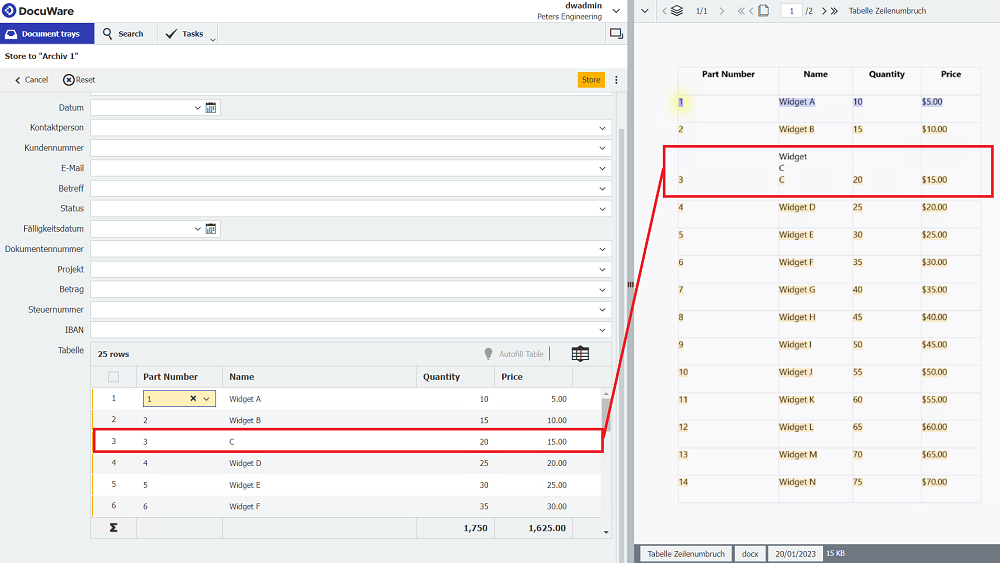
- この行をワンクリックインデックスで再度埋め、再度「オートフィルテーブル」ボタンを選択する。

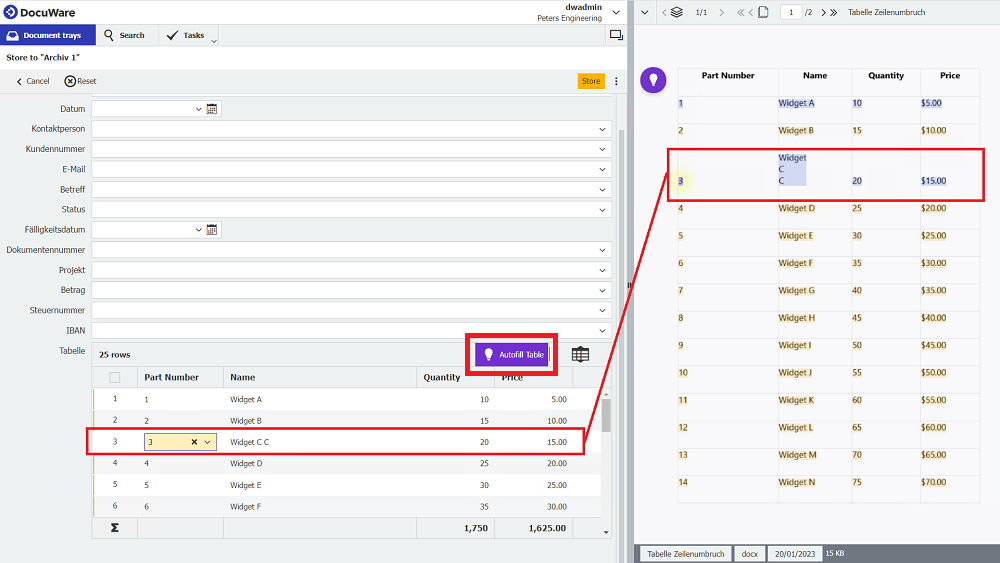
- テーブル認識は、修正内容に基づいて次の行を塗りつぶします。
塗りつぶされていないセルの修正
- 正しく転送されていない最初の行を特定します。
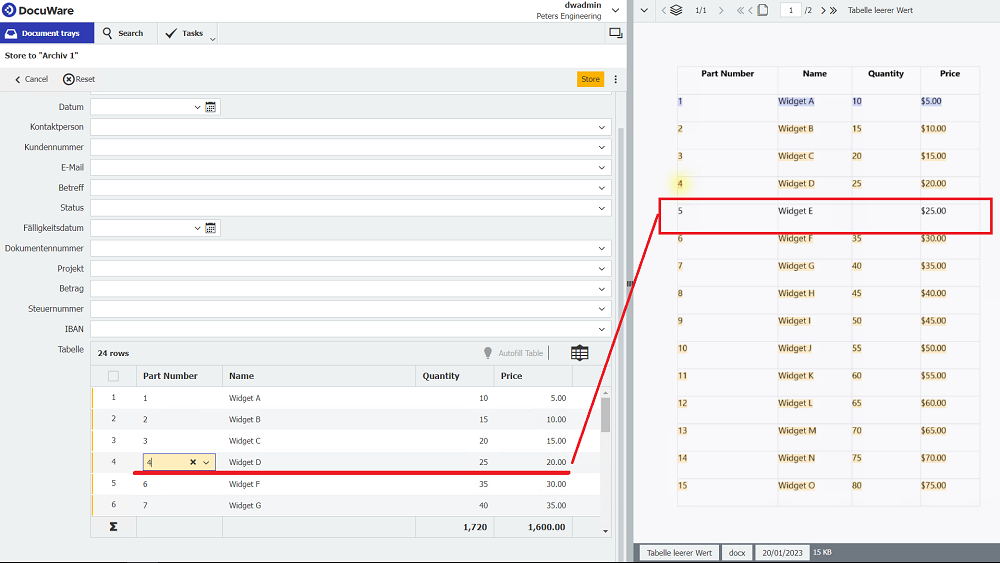
- この行をワンクリックインデキシングで再度入力し(行をスキップするので、ここでは表内の正しい行を使用する必要があります)、再度「表の自動入力」ボタンを選択します。
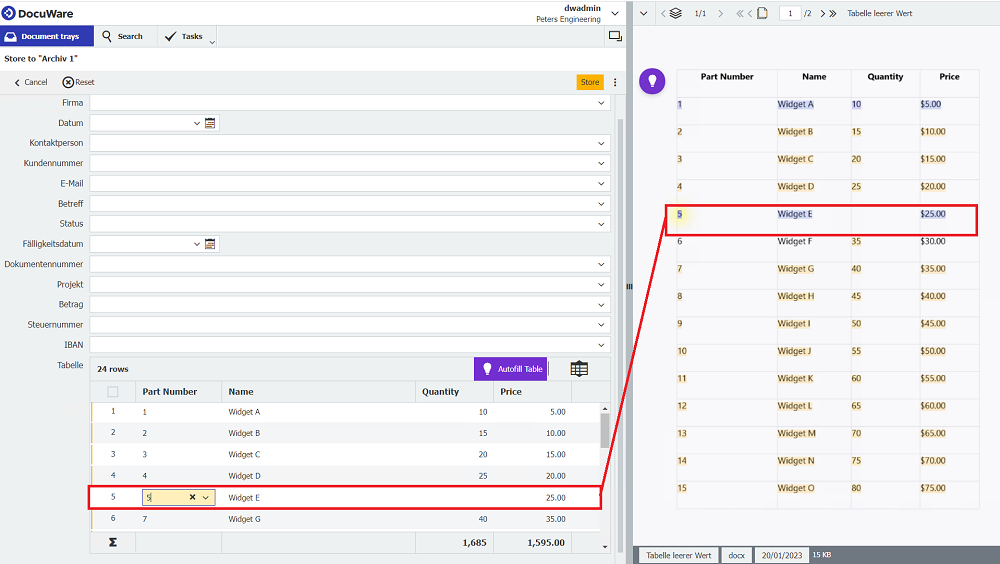
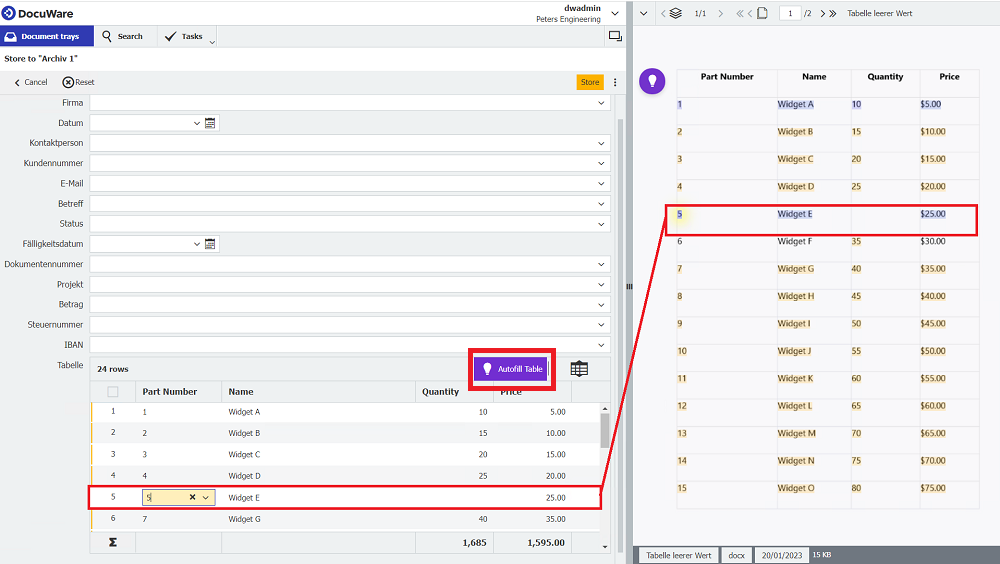
- テーブル認識は、修正内容に基づいて次の行を埋める。
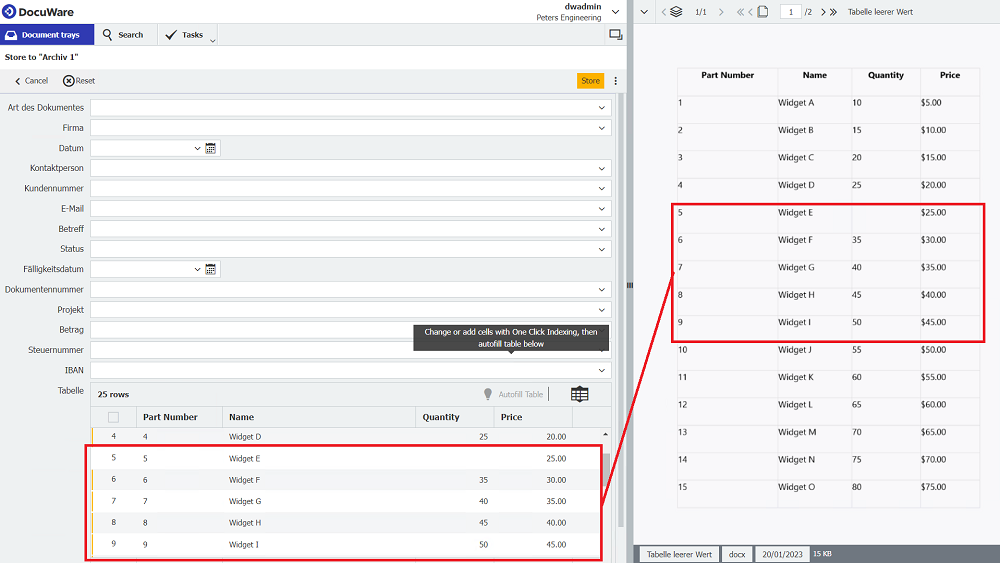
テーブルによっては、ここで値が異なる場合(異なる改行や異なる列の欠落値など)、何度か修正を行う必要があります。
KBA は、クラウド組織とオンプレミス組織の両方に適用できます。
ご注意:この記事は英語からの翻訳です。この記事に含まれる情報は、オリジナルの英語版製品に基づくものです。翻訳版の記事で使用されている文法などには、細かい誤りがある場合があります。翻訳の正確さを完全に保証することは出来かねますが、ほとんどの場合、十分な情報が得られると思われます。万が一、疑問が生じた場合は、英語版の記事に切り替えてご覧ください。


